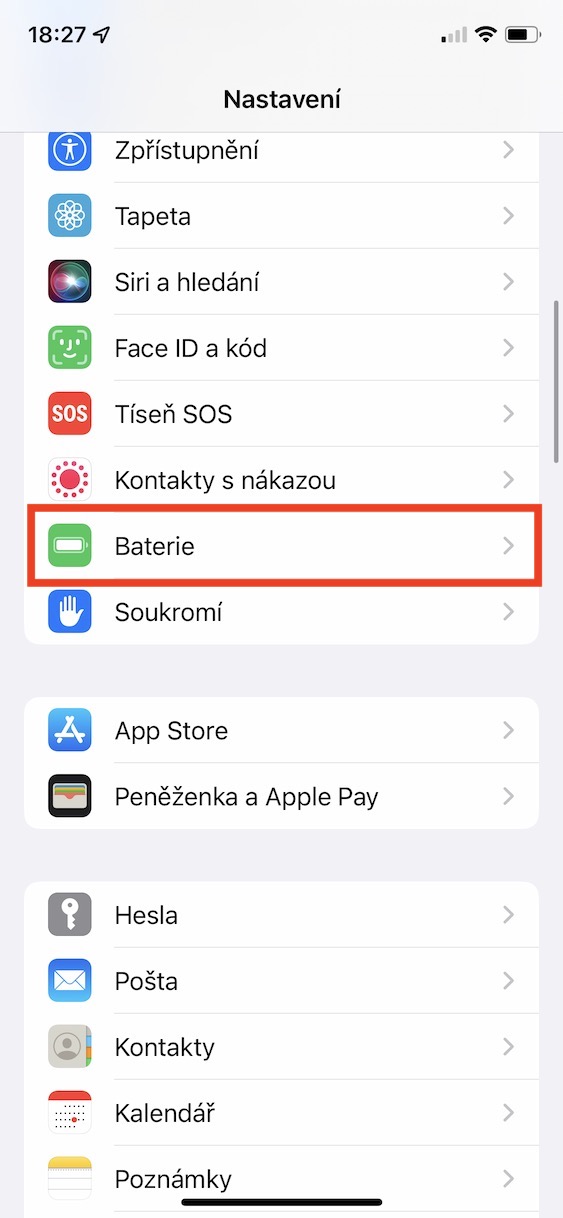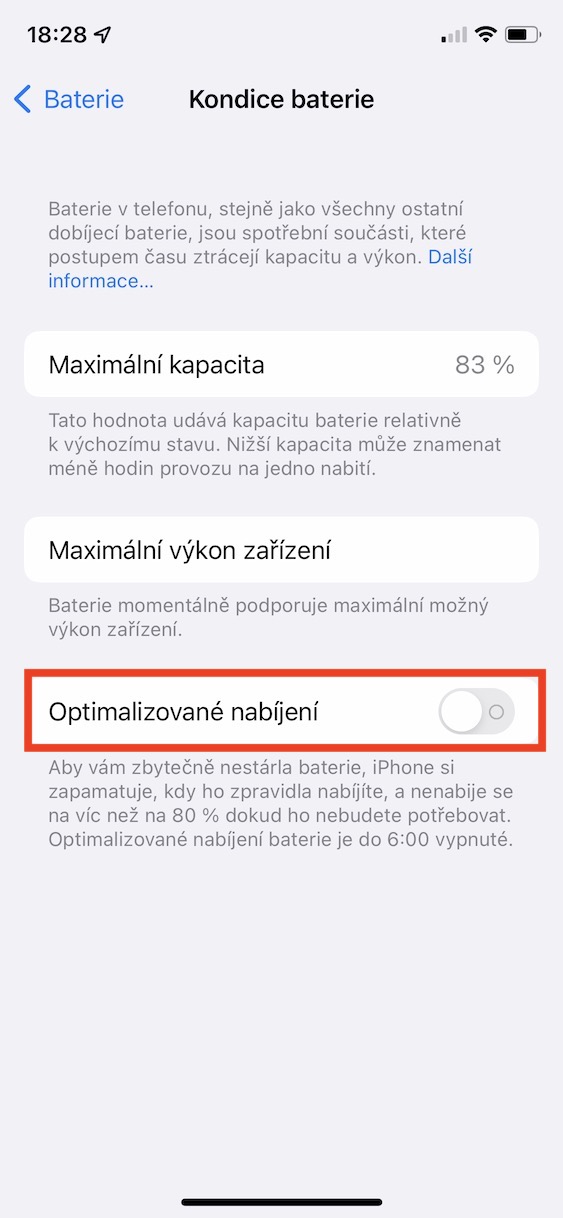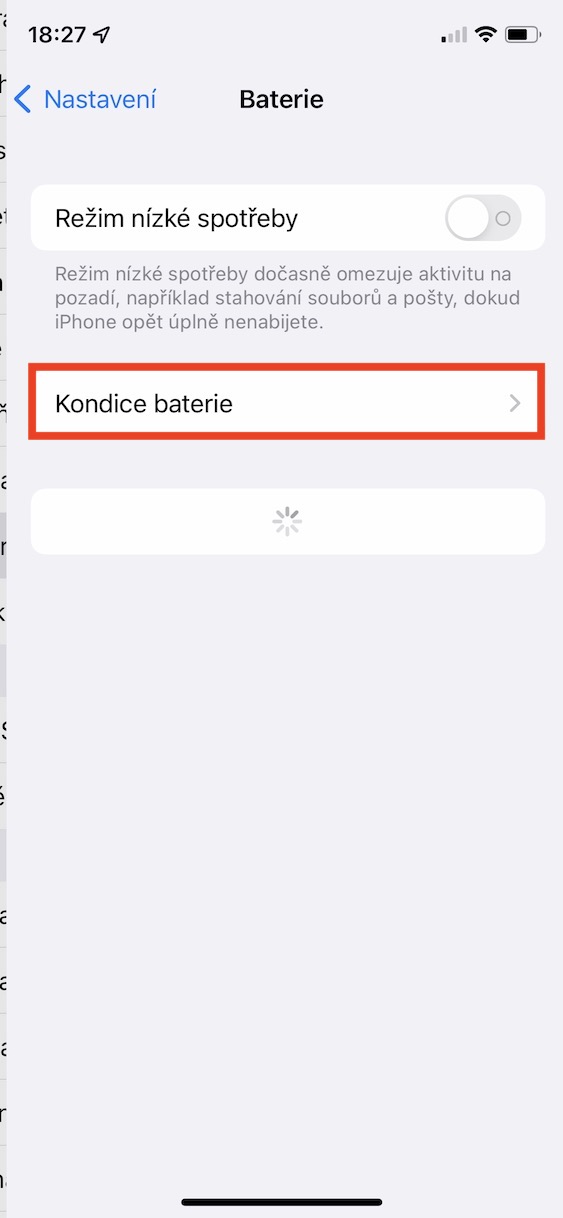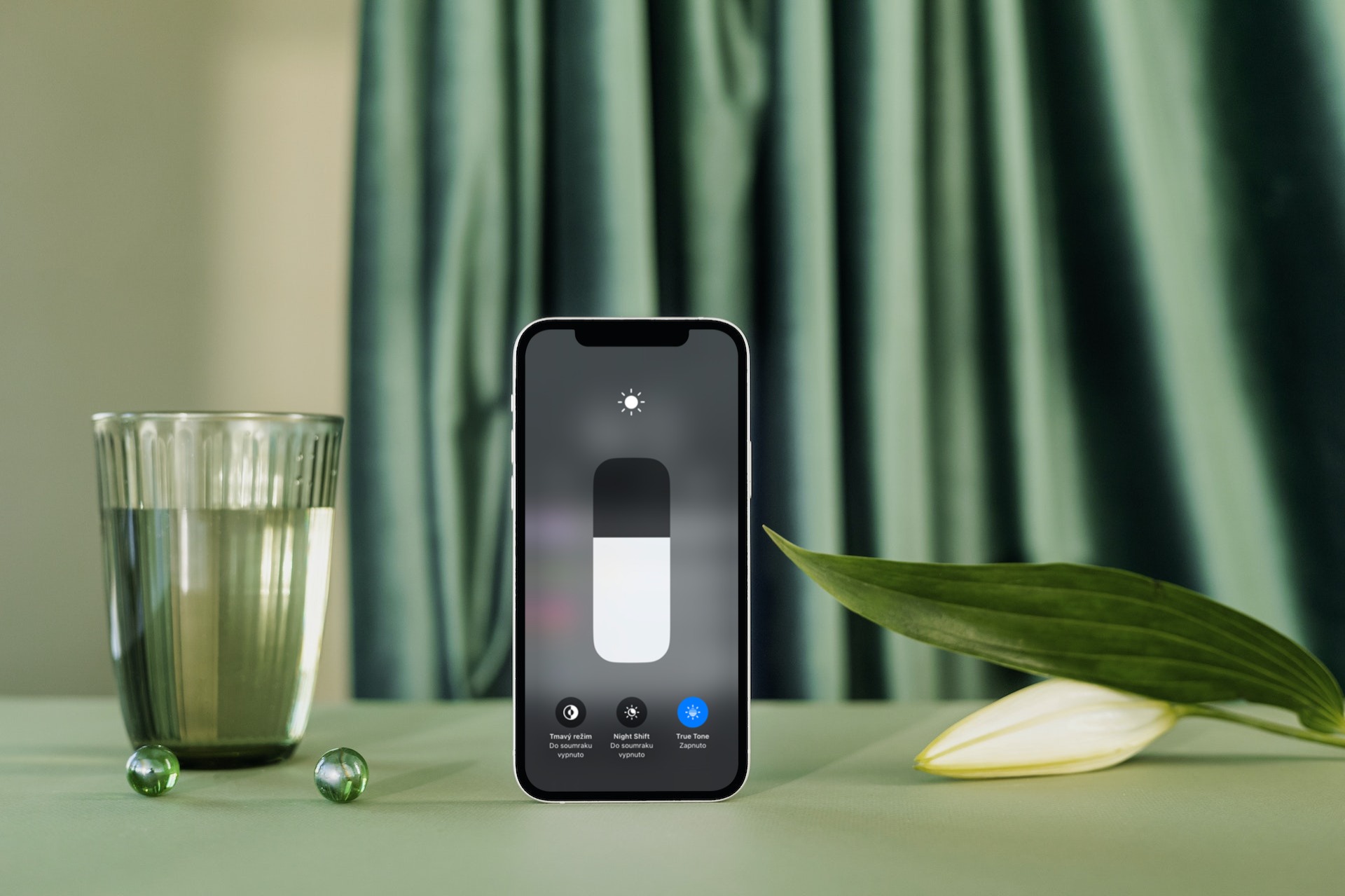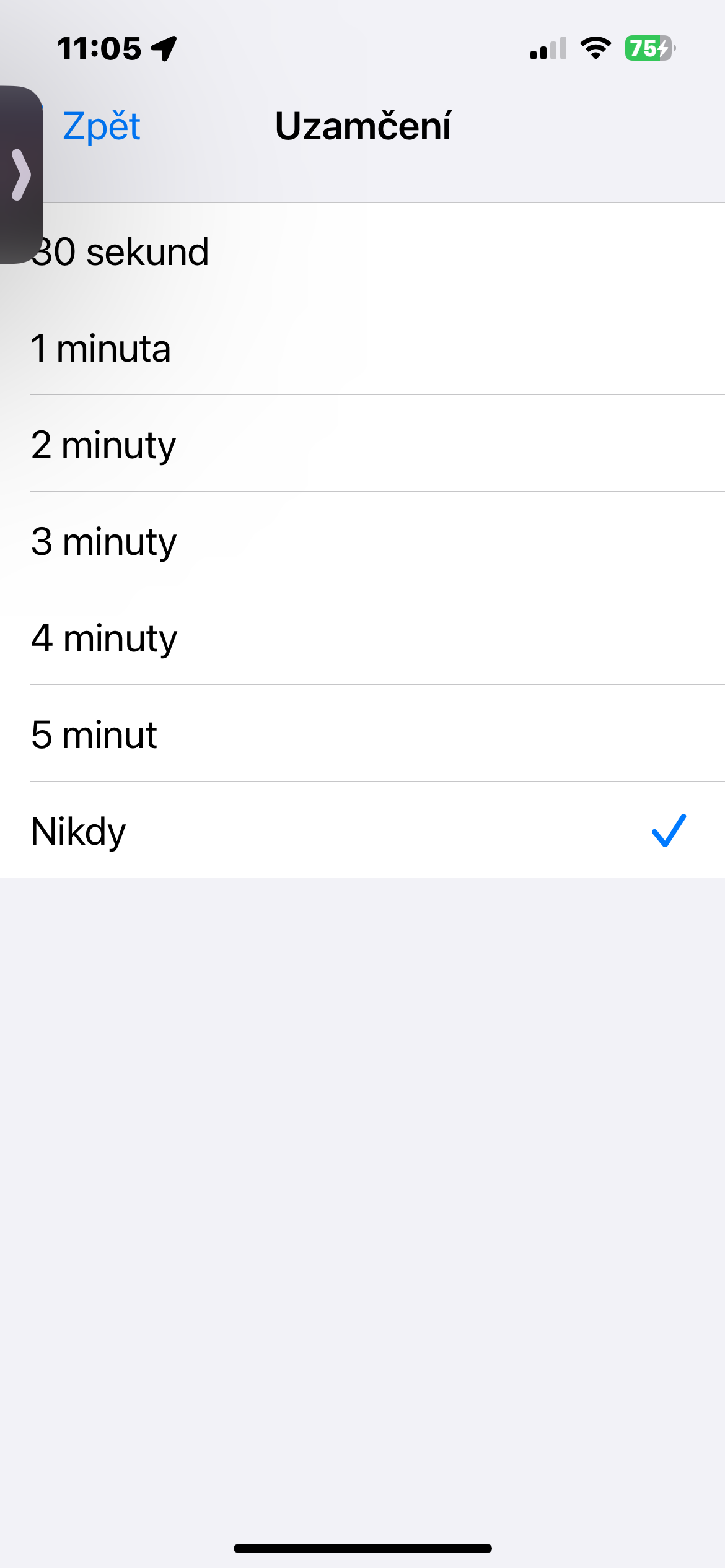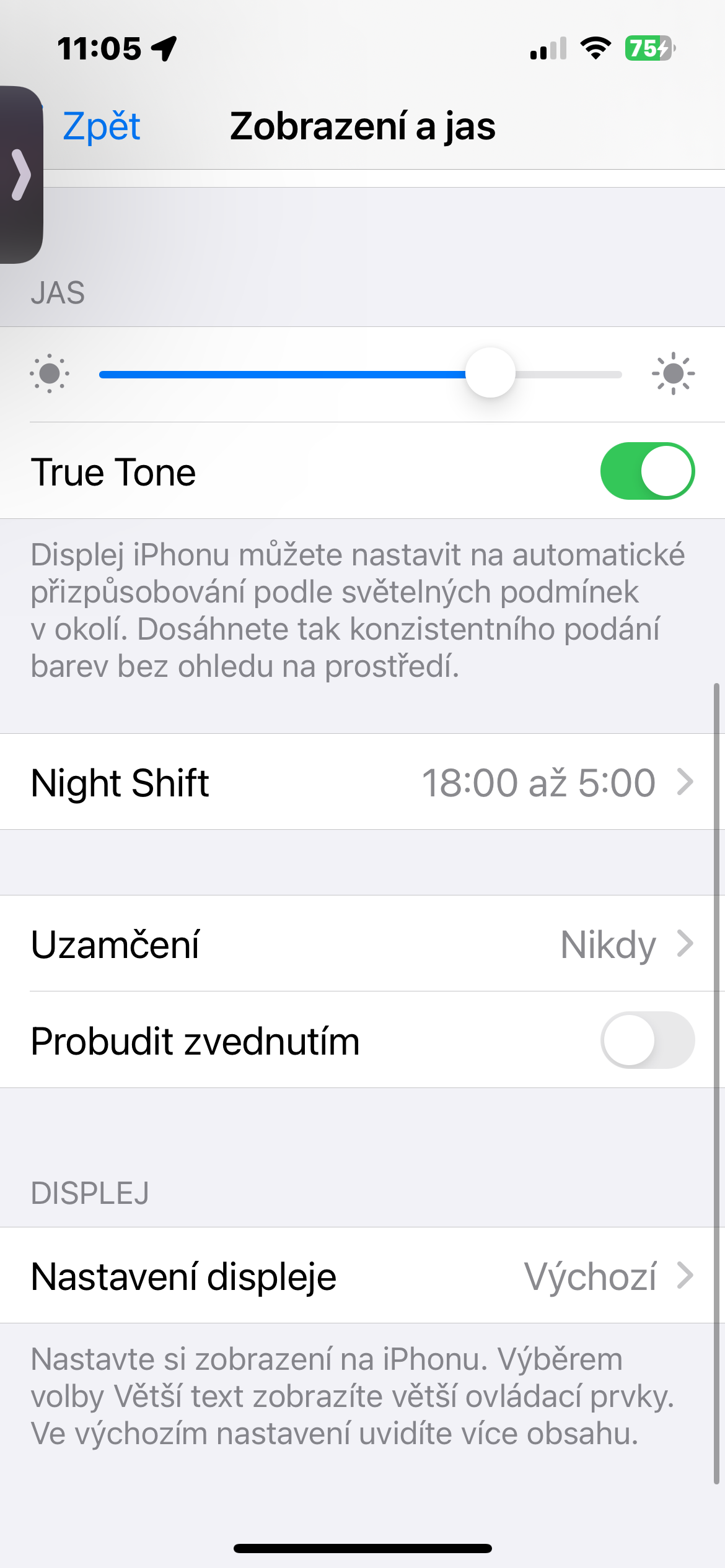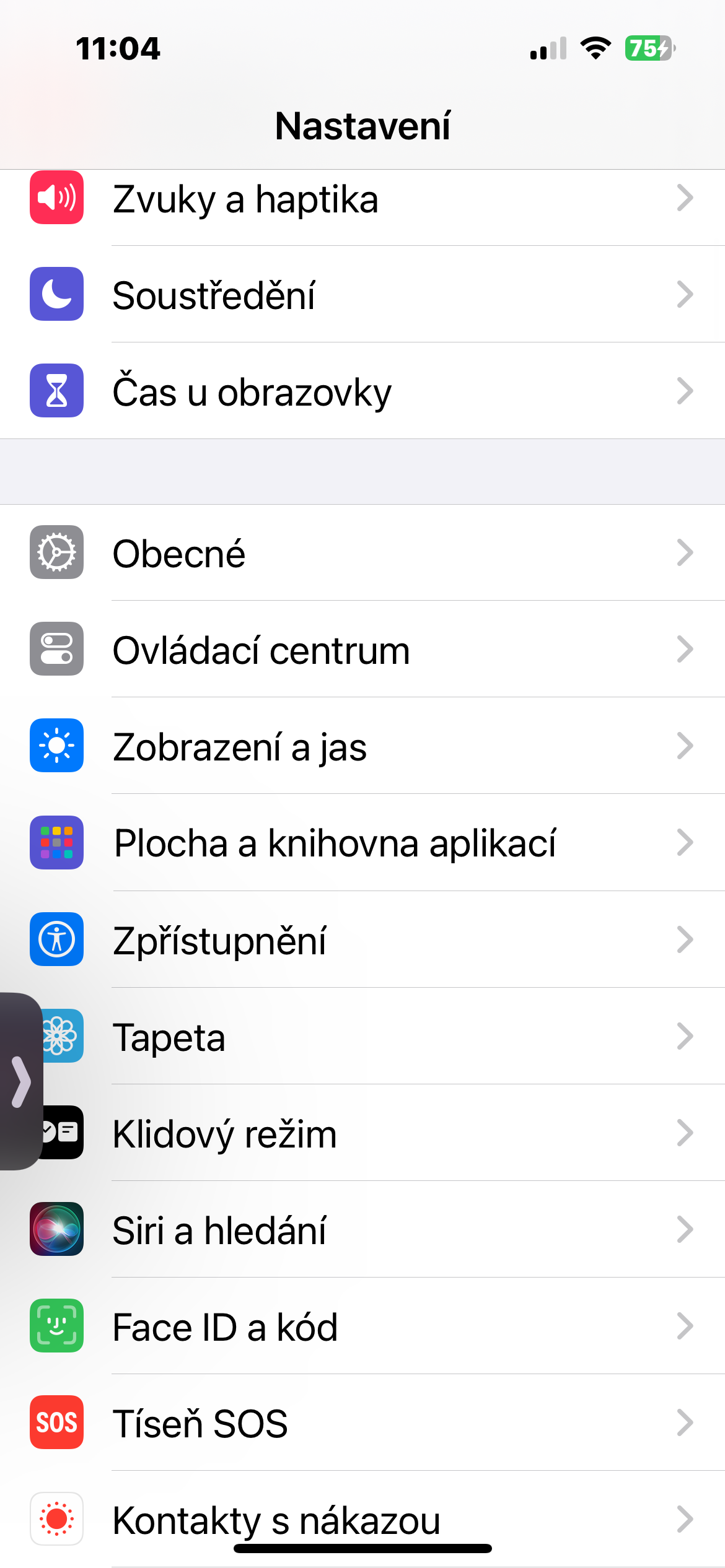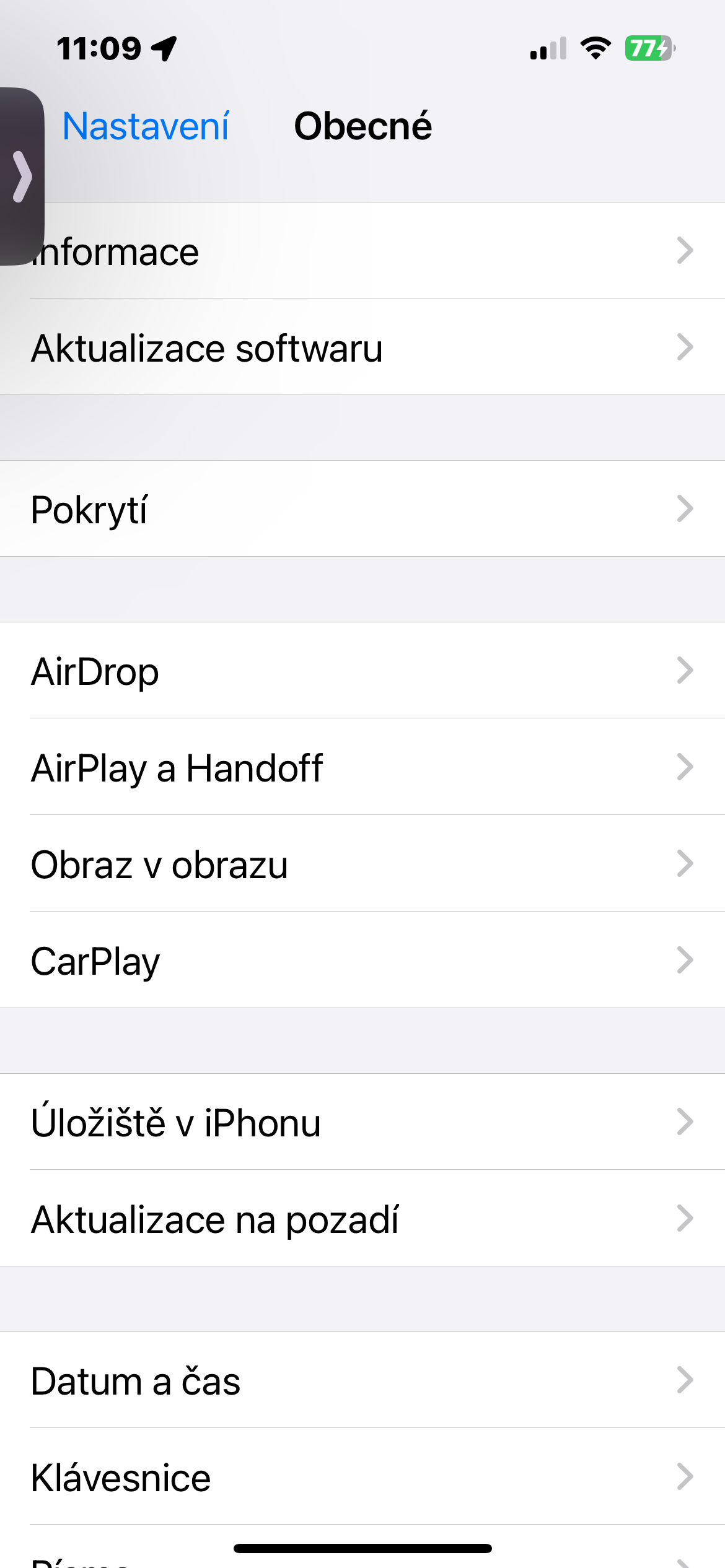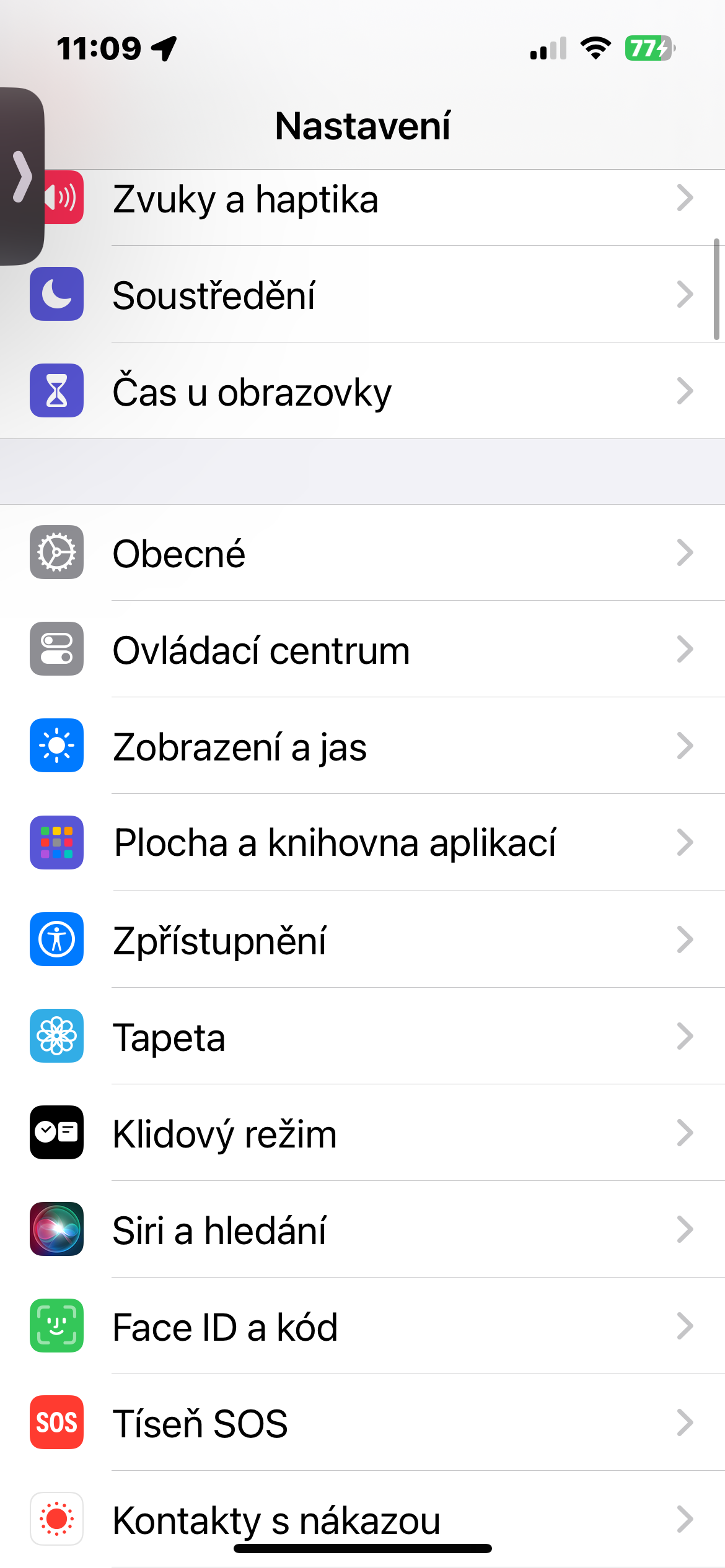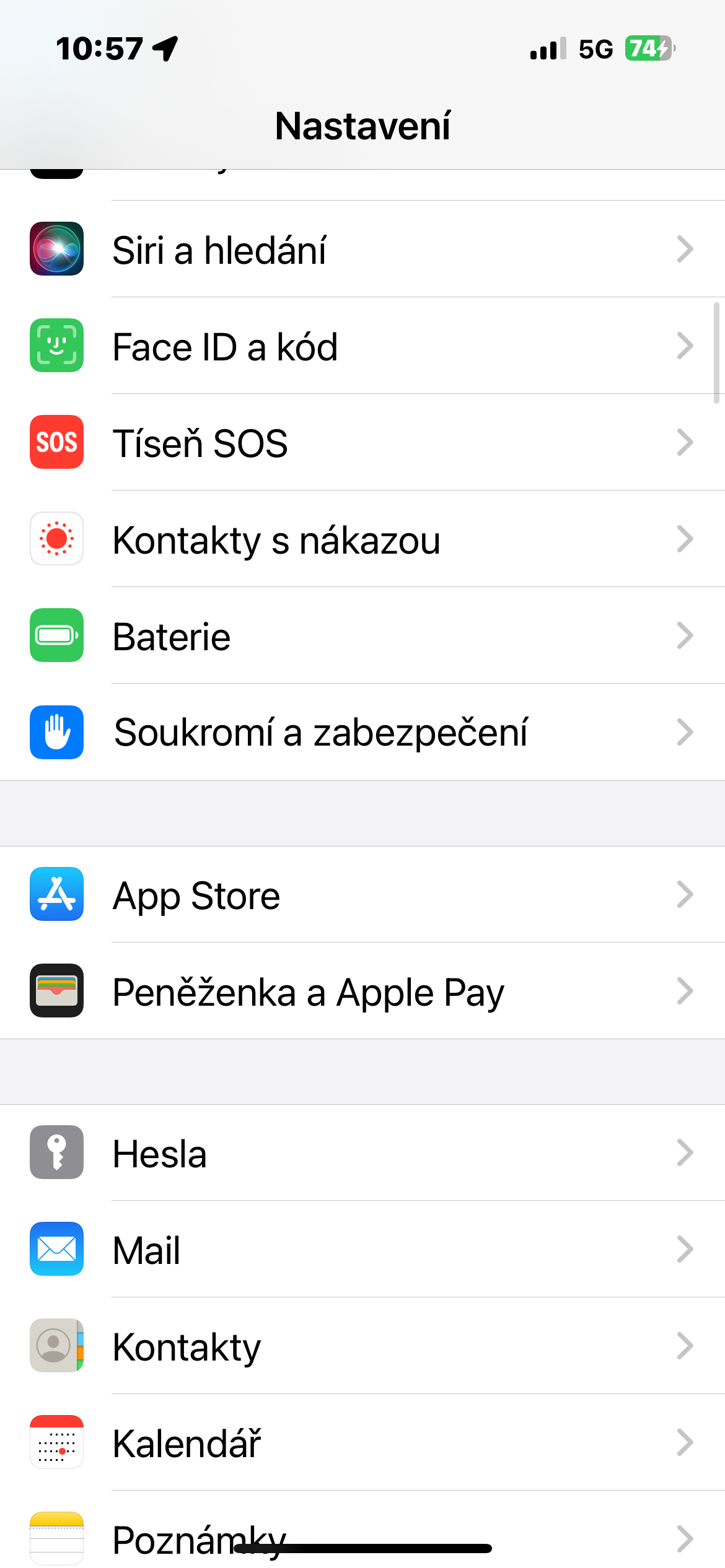Optimized them
Optimized roj teeb them yog tsim los txuas lub neej tag nrho ntawm koj iPhone roj teeb. Cov cuab yeej ntse no kawm los ntawm koj tus cwj pwm them nyiaj txhua hnub thiab txhim kho roj teeb lub neej. Nws feem ntau ua haujlwm los ntawm kev txo lub sijhawm koj iPhone siv nyob rau hauv lub xeev them tag nrho. Thaum qhib, qhov no tso cai rau lub iPhone tos kom txog thaum koj xav tau nws kom them ntau dua 80%. Piv txwv li, yog tias koj niaj hnub them koj lub xov tooj ib hmos, lub iPhone no vzorec yuav kawm thiab ncua sijhawm them tshaj 80% ze rau koj lub sijhawm sawv. Khiav ntawm iPhone mus qhib optimized them Chaw -> Roj teeb -> Roj teeb noj qab haus huv thiab them nyiaj, thiab qhib cov khoom Optimized them.
Tsawg roj teeb hom
Nrog rau kev tso tawm ntawm iOS 9, Apple tau qhia txog lub zog qis uas tso cai rau cov neeg siv los nyem lub zog me ntsis ntawm lawv cov khoom siv. Qhov no feature tau tseem yog ib qho ntawm cov kev xaiv zoo tshaj plaws yog tias koj xav tau kom koj lub iPhone tsis tuag ua ntej koj mus rau lub charger. Txij thaum ntawd los, cov yam ntxwv tau ua nws txoj hauv kev rau Mac, iPad, thiab txawm tias Apple Watch. Koj tuaj yeem yooj yim qhib qhov txo hwj chim hom los ntawm kev qhib Control Center thiab coj mus rhaub rau ntawm cov pobzeb nrog lub roj teeb icon, uas yuav tsum tig daj.

Txo qhov ci ntawm cov zaub
Lwm cov kauj ruam uas koj tuaj yeem ua tam sim ntawd txo koj lub iPhone roj teeb noj yog txo qhov ci ntawm nws cov zaub. Zoo ib yam li ua kom tsis muaj zog hom, qhib lub Chaw Tswj Xyuas thiab ntawm lub slider nrog lub hnub cim, txo qhov ci ntawm koj lub iPhone cov zaub.
Txo lub sij hawm rau cov zaub kom tua
Lub iPhone zaub yog ib qho ntawm cov khoom siv nrog lub zog loj tshaj plaws. Lub teeb ntev dua, nws siv zog ntau dua. Los ntawm kev txo lub sijhawm ntawm lub vijtsam thaum koj tsis siv nws, koj tuaj yeem txuag tau ntau npaum li cas ntawm cov roj teeb lub zog. Qhov no muaj txiaj ntsig tshwj xeeb yog tias koj nquag tshawb xyuas cov ntawv ceeb toom lossis lub sijhawm, tab sis tsis tas yuav cuam tshuam nrog xov tooj rau lub sijhawm ntev. Koj tuaj yeem kho lub sijhawm rau cov zaub kom kaw Chaw -> Zaub & Brightness -> Xauv.
Disable tom qab app hloov tshiab
Ib qho ntawm cov yam ntxwv tsis tshua muaj neeg paub uas tuaj yeem tso koj lub iPhone roj teeb yog lub keeb kwm yav dhau app hloov tshiab feature. Qhov no tso cai rau cov apps hloov kho cov ntsiab lus hauv keeb kwm yav dhau thaum txuas nrog Wi-Fi lossis cov ntaub ntawv xov tooj ntawm tes. Nws yooj yim, tab sis nws tuaj yeem cuam tshuam rau roj teeb kev ua tau zoo. Koj tua qhov hloov tshiab hauv Chaw -> General -> Background Updates -> Background Updates, qhov twg koj tuaj yeem kaw qhov hloov tshiab rau cov ntaub ntawv xov tooj ntawm tes, rau ib tus neeg apps, lossis tag nrho.