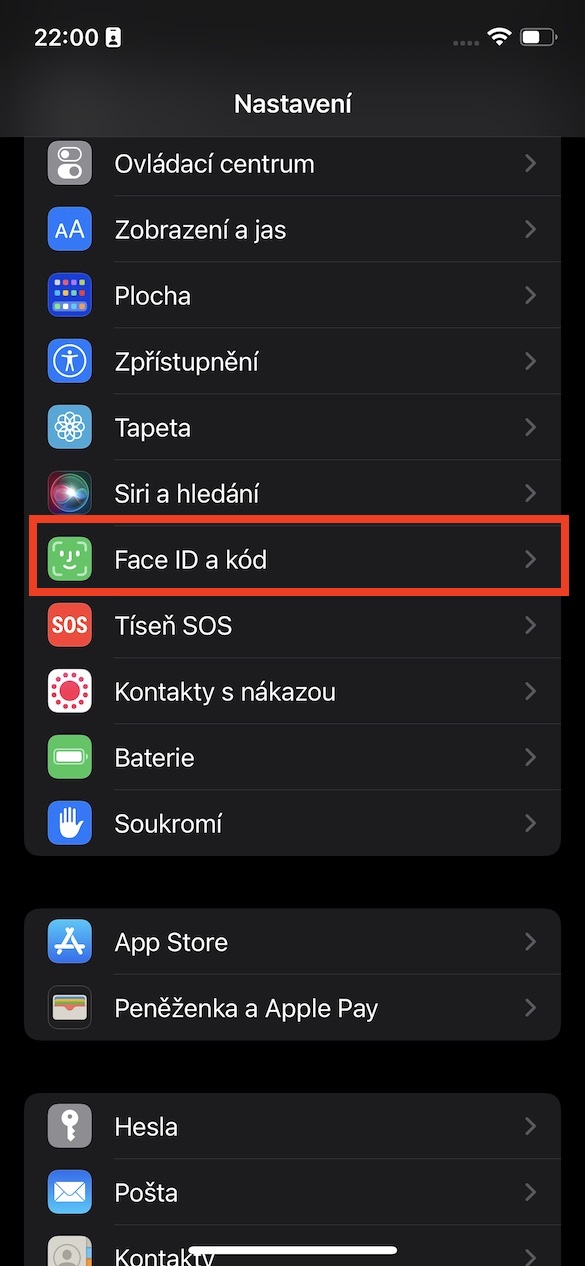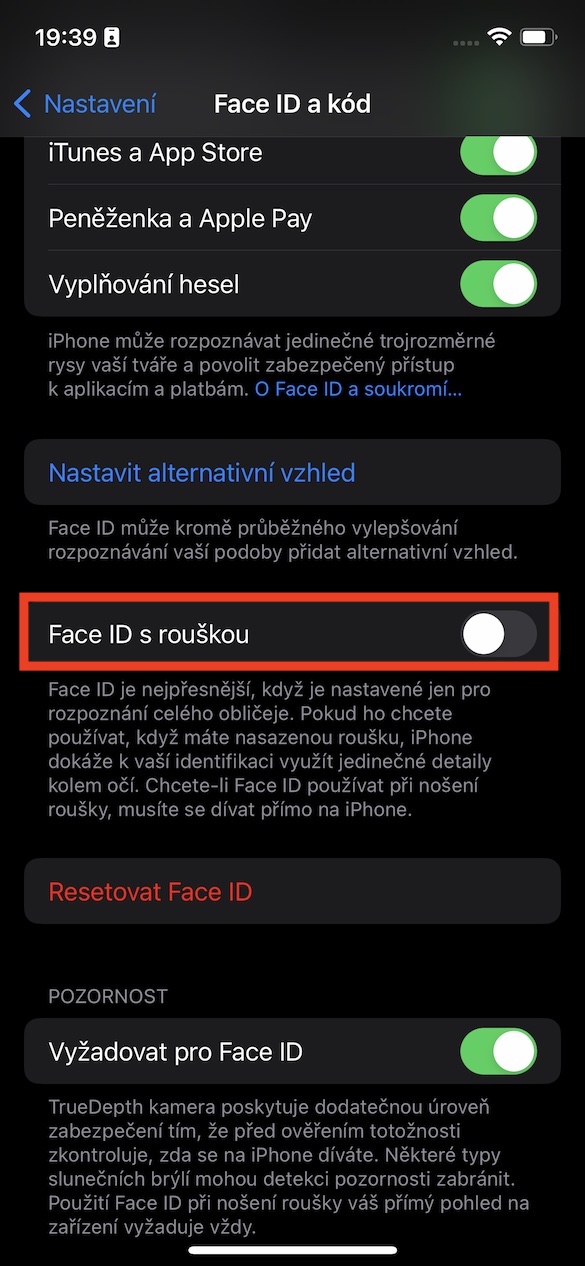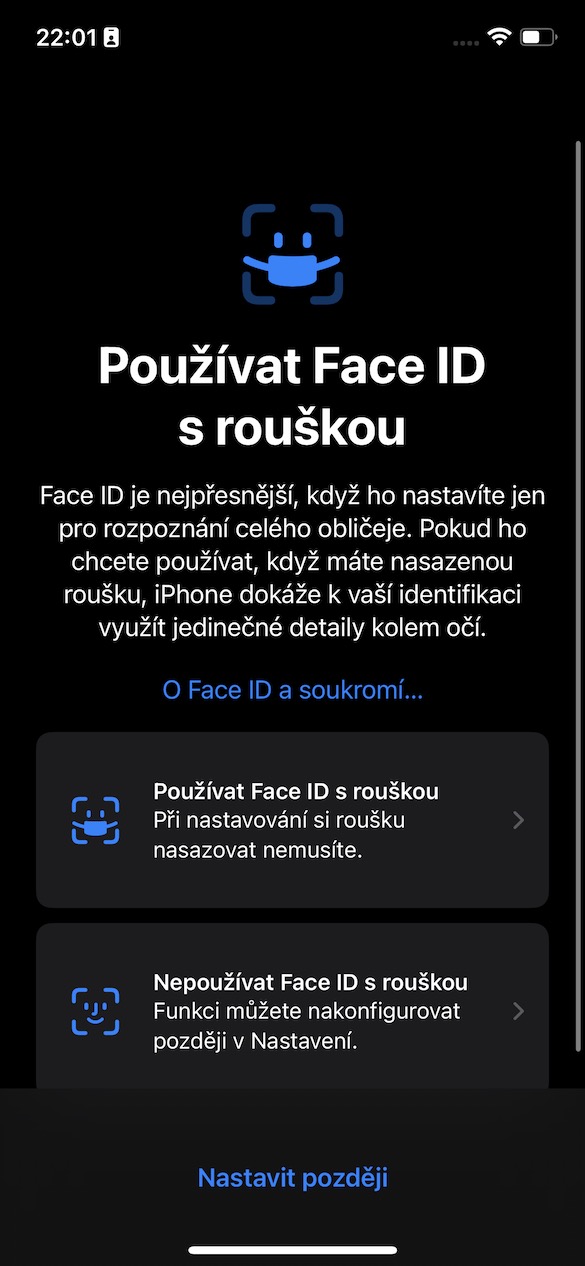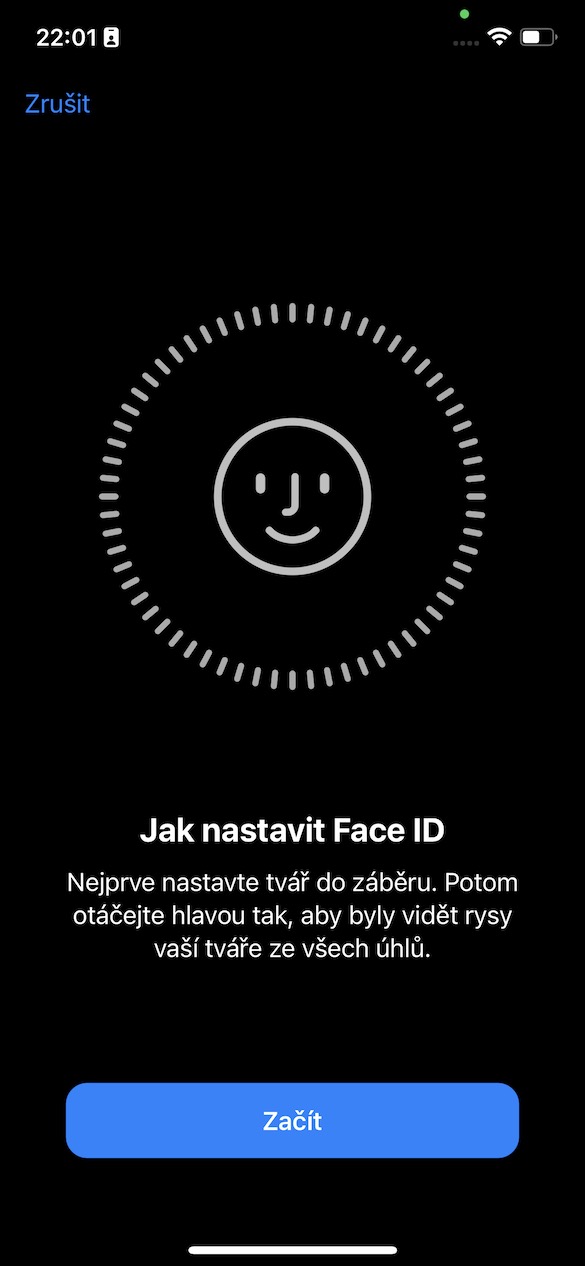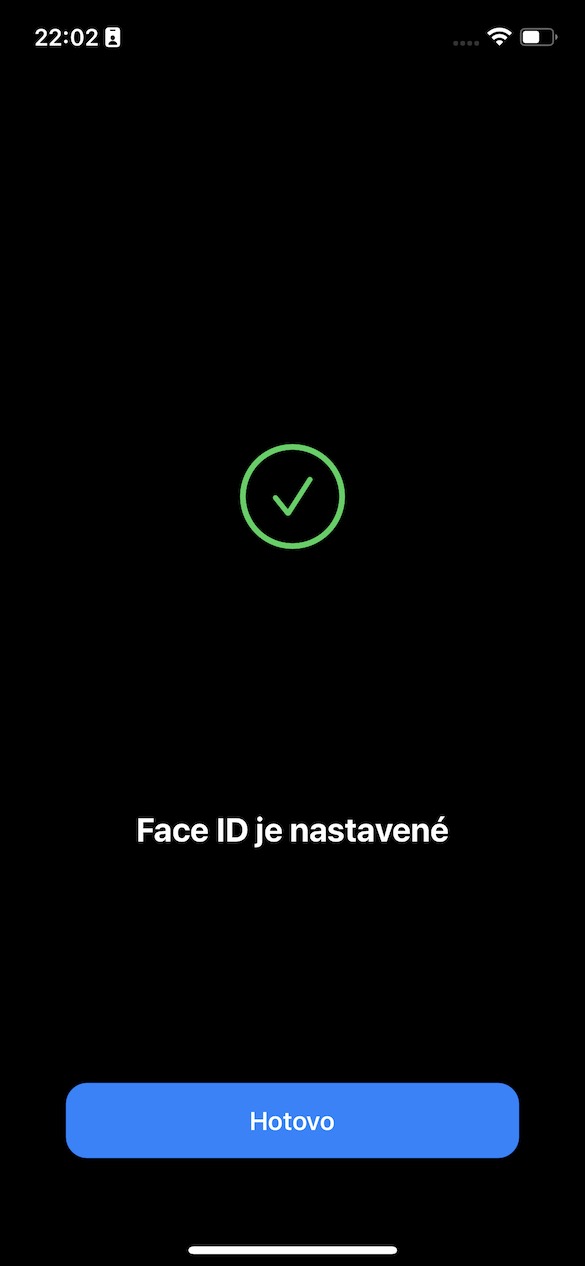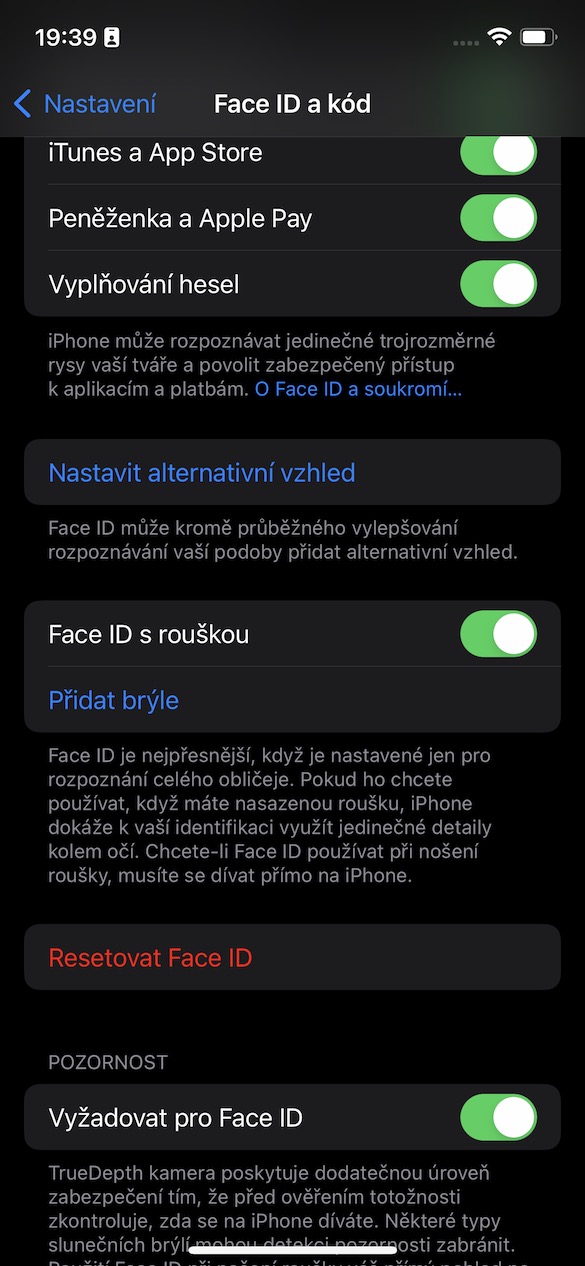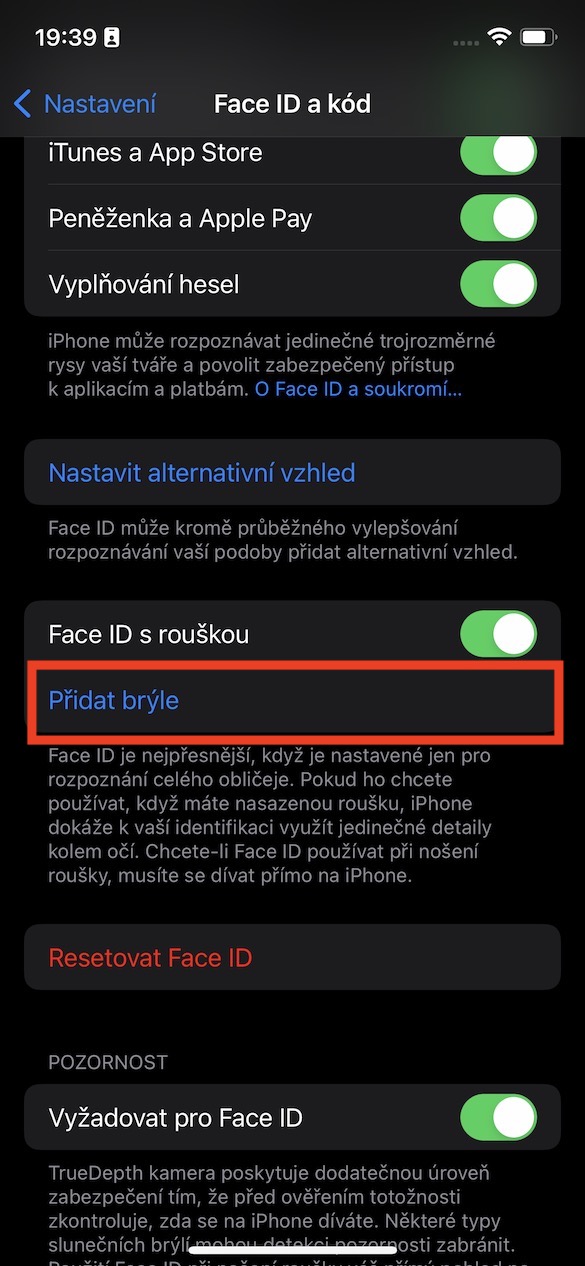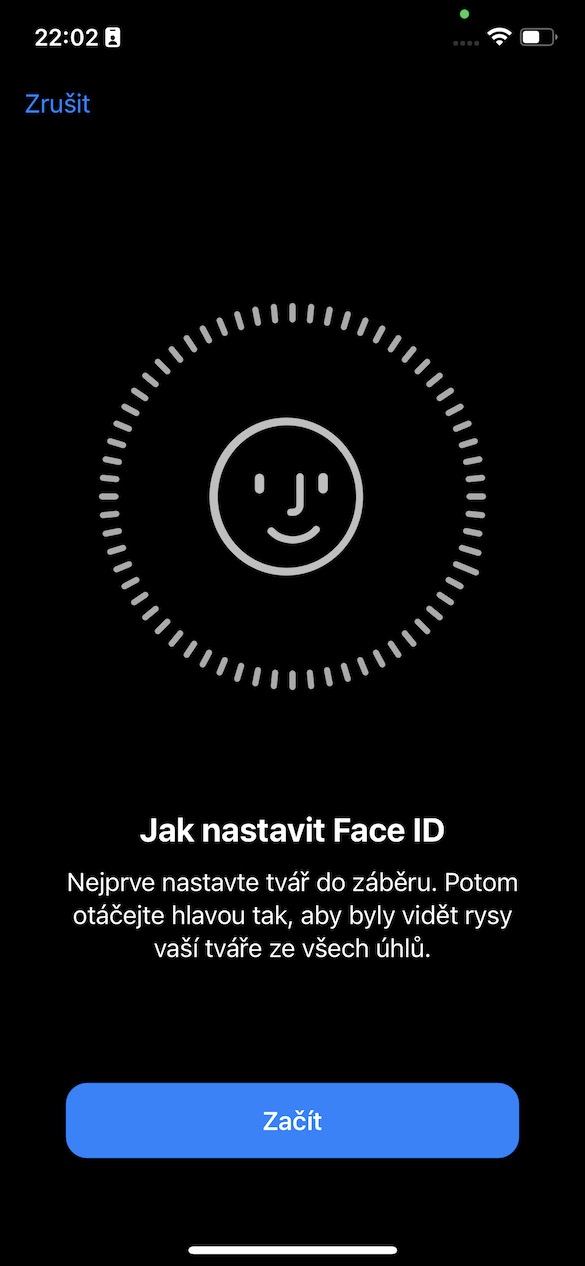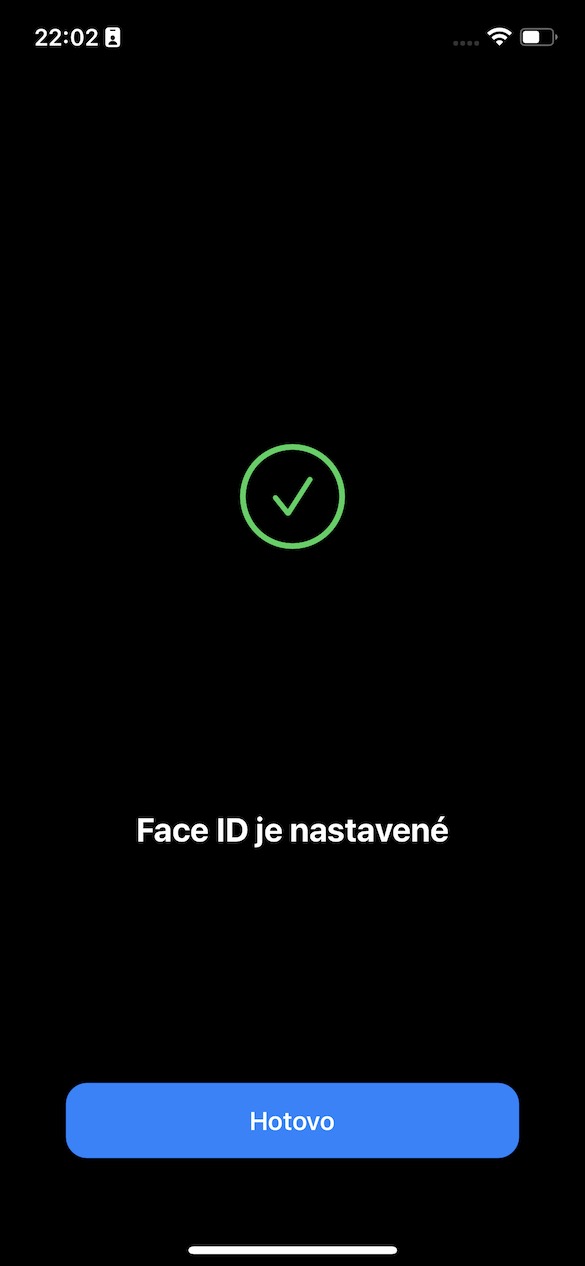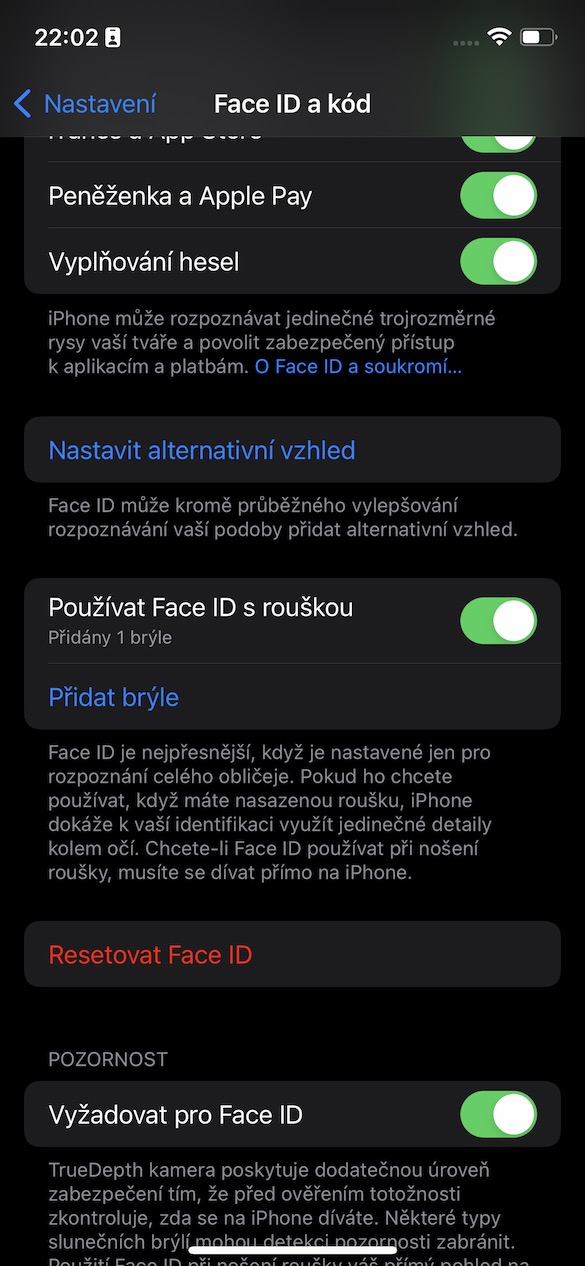Lub caij ntuj sov tau ya los ntawm thiab nws twb pib txias me ntsis. Nyob rau tib lub sijhawm, kev sib tham tau qhib txog qhov yuav rov qab los ntawm Covid-19 kis thoob qhov txhia chaw thiab yog li tseem hais txog qhov yuav tsum tau hnav lub ntsej muag lossis lub tshuab ua pa. Hmoov zoo, Apple tau npaj ntau dua rau lawv rov qab los!
Qhov teeb meem ntawm Face ID thiab qhov ncauj qhov ntswg
Thaum tus kabmob kis thoob ntiaj teb thawj zaug thiab lub qhov ncauj qhov ntswg thiab lub tshuab ua pa tau dhau los ua qhov yuav tsum tau ua yuav luag thoob ntiaj teb, cov neeg siv iPhone nrog Face ID tau them tus nqi pom zoo. Lub ntsej muag ID ua haujlwm raws li 3D scan ntawm lub ntsej muag, uas tau kawg tsis tuaj yeem ua tau vim tias nws tau npog los ntawm lub npog ntsej muag uas tau hais tseg. Peb mam li nco dheev poob ib qho txiaj ntsig tseem ceeb ntawm cov tshiab iPhones thiab yuav tsum tau hloov mus rau qhov ntev dua tab sis muaj pov thawj txoj kev - phau ntawv sau cov lej.
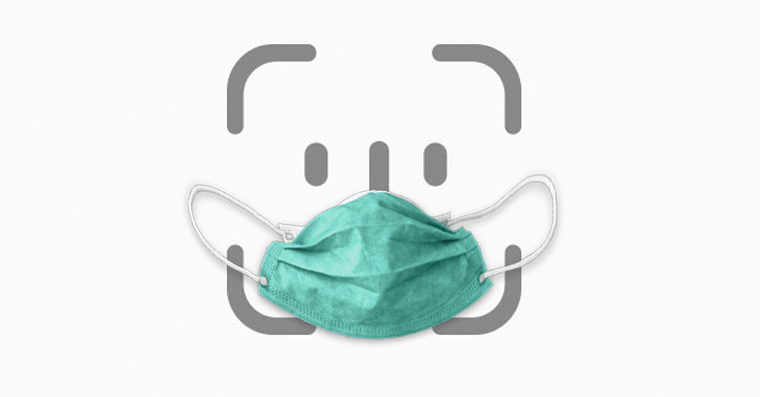
Hmoov zoo, Apple tsis nyob twj ywm thiab teeb tsa kev daws qhov tsis txaus no. Qhov no tuaj nrog qhov hloov tshiab iOS 15.4. Txij li cov qauv no, Face ID ua haujlwm tau zoo txawm tias thaum koj muaj lub npog ntsej muag lossis lub tshuab ua pa. Txawm li cas los xij, muaj ib qho xwm txheej. Face ID yog ua haujlwm tsuas yog ntawm iPhone 12 thiab tom qab ntawd, tshwj xeeb ntawm iPhone 12 (Pro), iPhone 13 (Pro) thiab iPhone 14 (Pro). Cov neeg siv nrog cov laus iPhones yog hmoov tsis muaj hmoo vim lub qub Face ID module, uas nyob rau hauv xws li mob yog tsis muaj peev xwm muab kev ruaj ntseg authentication.
Yuav teeb Face ID li cas nrog lub ntsej muag
Yog li yog tias koj muaj iPhone 12 thiab tshiab dua nrog iOS 15.4 operating system, ces Face ID ua ke nrog lub npog ntsej muag lossis lub tshuab ua pa yuav ua haujlwm rau koj. Tab sis nco ntsoov tias cov haujlwm yuav tsum tau teeb tsa. Yog li qhib Nastaven > Face ID thiab code, qhov twg koj yuav tsum authenticate koj tus kheej ntawm ib tug code xauv. Ces cia li scroll down thiab siv tus slider los qhib qhov kev xaiv Face ID nrog daim npog qhov ncauj. Hauv qhov xwm txheej no, tus kws pab tswv yim yuav qhib thov kom luam theej duab thib ob ntawm lub ntsej muag yam tsis muaj lub ntsej muag. Yog tias koj muaj lub iPhone tshiab nyob rau hauv koj txhais tes nrog Face ID tseem tsis tau teeb tsa, lub kaw lus yuav nug koj tom qab thawj zaug luam theej duab yog tias koj xav qhib txoj haujlwm no thiab, yog tias muaj, nug koj kom luam theej duab koj lub ntsej muag thib ob.
Txawm li cas los xij, peb yuav tsum tsis txhob hnov qab hais txog qhov tseeb ib qho tseem ceeb. Yog tias koj xav qhib lub iPhone siv Face ID nrog lub npog ntsej muag, koj yuav tsum saib ncaj qha ntawm iPhone. Txwv tsis pub, lub xov tooj tsuas yuav tsis qhib. Hauv qhov xwm txheej zoo li no, Face ID system tuaj yeem ua qhov kev lees paub raws li kev tshuaj xyuas ntawm cov ntsiab lus tshwj xeeb nyob ib puag ncig tus neeg siv lub qhov muag.
Ntsej muag ID nrog tsom iav
Qhov hloov tshiab iOS 15.4 kuj coj kev txhim kho rau Apple cov neeg siv uas hnav tsom iav. Lub kaw lus yuav tsis ua haujlwm zoo nrog tsom iav thiab lub npog ntsej muag, yog li tsis muaj kev xaiv tsis txaus Ntxiv tsom iav, uas yog nyob rau hauv qab ntawm aforementioned slider rau activation Face ID nrog daim npog qhov ncauj. Nyob rau hauv tas li ntawd, lub iPhone yuav siv lwm lub scan ntawm koj lub ntsej muag, lub sij hawm no nrog lub tsom iav rau. Txawm li cas los xij, Apple ceeb toom tias Face ID tsis ua haujlwm nrog lub ntsej muag thiab looj tsom iav dub.
Yuav daws teeb meem li cas nrog Face ID module
Tab sis yuav ua li cas yog tias koj muaj teeb meem nrog Face ID module nws tus kheej? Qhov teeb meem no feem ntau hu ua ib qho tseem ceeb tshaj plaws, vim tias vim li cas kev nyab xeeb nws tsis tuaj yeem hloov ib qho module nrog lwm tus, lossis tsis yog txhua tus tuaj yeem ua txoj haujlwm no. Txawm li cas los xij, muaj kev daws teeb meem. Nws muaj peev xwm muab kev pab rau koj Czech Kev Pabcuam, uas yog lub chaw pabcuam Apple tau tso cai thiab tuaj yeem tswj hwm kev hloov pauv ntawm Face ID module rau txhua tus qauv Apple iPhone. Ib qho txiaj ntsig loj yog tias nws tuaj yeem daws qhov kev kho no txawm tias tom qab lub sijhawm lav.

Hloov Face ID module nws tus kheej yog qhov kev lag luam ntau dua. Txwv tsis pub, koj yuav tsis muaj kev xaiv tab sis hloov tag nrho cov cuab yeej, uas yuav ua kom muaj txiaj ntsig zoo heev. Český Servis muab kev lav phib xaub thiab tom qab kev lav phib xaub ntawm Apple cov khoom siv thiab tuaj yeem daws cov teeb meem xav tau tshaj plaws nrog yooj yim. Tsuas yog coj koj lub txiv apple mus rau ceg thiab npaj cov txheej txheem hauv qab no.
Yog tias koj tsis muaj kev pabcuam hauv koj cheeb tsam, lossis yog tias koj tsis muaj sijhawm mus ntsib nws thaum lub sijhawm qhib, koj tuaj yeem siv qhov kev xaiv nqa. Hauv qhov no, tus xa xov yuav tuaj tos koj lub cuab yeej Apple, xa mus rau qhov chaw pabcuam thiab xa rov qab rau koj tom qab nws tau kho lawm. Tsis tas li ntawd, kev sau yog dawb kiag li rau cov txiv apple pickers! Lwm qhov kev xaiv ua tau yog kev siv cov kev pabcuam xa khoom.
Koj tuaj yeem nrhiav cov kev pabcuam ntawm Czech Service ntawm no
Kev sib tham ntawm tsab xov xwm
Kev sib tham tsis qhib rau kab lus no.