Lub roj teeb lub neej yog ib qho ntawm cov yam ntxwv uas tej zaum tsis muaj Apple Watch tus tswv yog 100% txaus siab rau tsis tau. Hmoov zoo, muaj ob peb kauj ruam uas koj tuaj yeem ua tau los ua kom koj lub Apple Watch roj teeb nyob ntev dua me ntsis. Hauv tsab xov xwm niaj hnub no, peb yuav qhia tsib txoj hauv kev uas koj tuaj yeem txuas lub roj teeb lub neej ntawm koj Apple Watch.
Nws yuav yog txaus siab rau koj
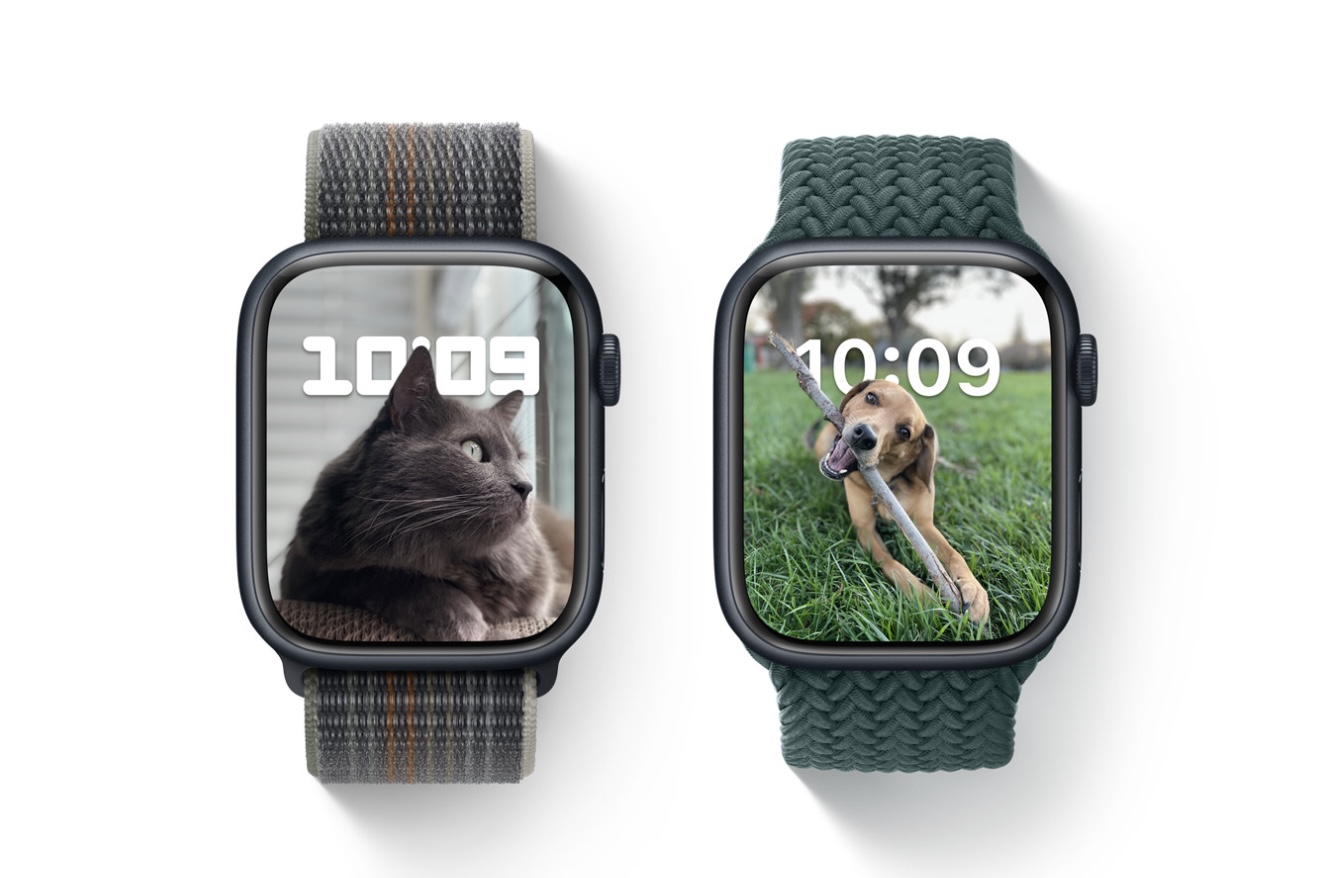
Deactivation ntawm Always-On zaub
Yog tias koj muaj Apple Watch Series 5 lossis tom qab ntawd, koj tuaj yeem txuas ntxiv nws lub roj teeb lub neej los ntawm kev kaw qhov Always-On zaub. Tsuas yog tso cov chaw ntawm koj lub moos thiab coj mus rhaub Zaub & Brightness. Ntawm no coj mus rhaub rau Always On thiab lov tes taw cov yam ntxwv. Koj tuaj yeem cuam tshuam ib ntus-On zaub los ntawm kev qhib lub Chaw Tswj Xyuas ntawm koj lub moos thiab coj mus rhaub ob lub ntsej muag lub ntsej muag kom qhib hom xinesmas.
Nws yuav yog txaus siab rau koj

Tua tawm cov apps tom qab
Yog tias koj xav txuas ntxiv roj teeb lub neej ntawm koj lub Apple Watch tsawg kawg me ntsis, koj tuaj yeem sim kaw cov ntawv thov ua haujlwm. Nias lub khawm sab kom qhib cov zaub ntawm cov ntawv thov khiav. Cov ntawv thov tus kheej tuaj yeem raug kaw los ntawm kev txav lub vaj huam sib luag nrog cov ntawv thov xaiv rau sab laug ntawm cov zaub. Thaum kawg, cia li coj mus rhaub rau ntawm tus ntoo khaub lig icon.
Txuag lub zog thaum ua haujlwm
Lwm qhov kev xaiv los txuas ntxiv lub roj teeb lub neej ntawm koj cov kua txiv ntse ntse yog lub zog txuag hom thaum lub sijhawm ua haujlwm. Txawm li cas los xij, peb xav taw qhia tias yog tias lub zog txuag tau qhib, lub plawv dhia yuav tsis ntsuas thaum lub sijhawm ua haujlwm. Txhawm rau qhib hom kev txuag hluav taws xob thaum lub sijhawm ua haujlwm, tso lub Watch app ib txwm nyob ntawm koj lub iPhone ua ke thiab coj mus rhaub Kev Ua Si. Ntawm no, ces qhib lub zog txuag hom khoom.
Deactivation ntawm lub teeb pom kev zoo thaum tsa lub dab teg
Ntawm lwm yam, Apple Watch kuj muaj cov haujlwm tseem ceeb uas cov zaub ntawm lub moos teeb thaum twg koj tsa koj lub dab teg. Tab sis qhov kev ua haujlwm no muaj nws qhov tsis zoo nyob rau hauv daim ntawv ntawm kev cuam tshuam ntawm kev siv roj teeb nrawm dua. Yog tias koj xav lov tes taw nws, qhib lub Watch app ntawm koj lub iPhone ua ke, lub taub hau rau Zaub & Brightness, thiab ntawm no hauv ntu Wake, lov tes taw tsa koj lub dab teg kom sawv.
Kev tswj kev thov
Qee cov txheej txheem uas khiav hauv keeb kwm yav dhau kuj tseem tuaj yeem cuam tshuam rau kev siv roj teeb ntawm koj Apple Watch - piv txwv li, nws tuaj yeem yog daim ntawv thov hloov tshiab. Txhawm rau tswj cov txheej txheem no, qhib lub Watch app ntawm koj lub iPhone ua ke thiab coj mus rhaub General. Coj mus rhaub Background App Hloov tshiab thiab tom qab ntawd yog lov tes taw ib tus neeg apps lossis tag nrho ib zaug los ntawm kev cuam tshuam Background App Hloov tshiab.
 Flying thoob ntiaj teb nrog Apple
Flying thoob ntiaj teb nrog Apple 
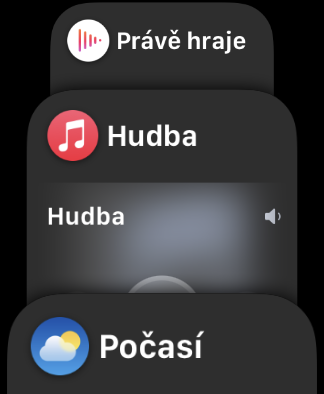
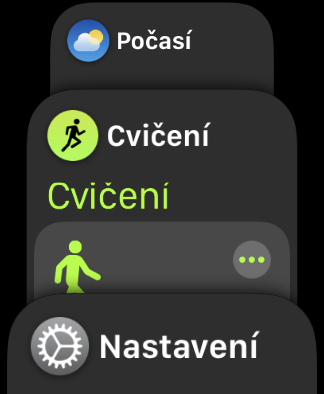

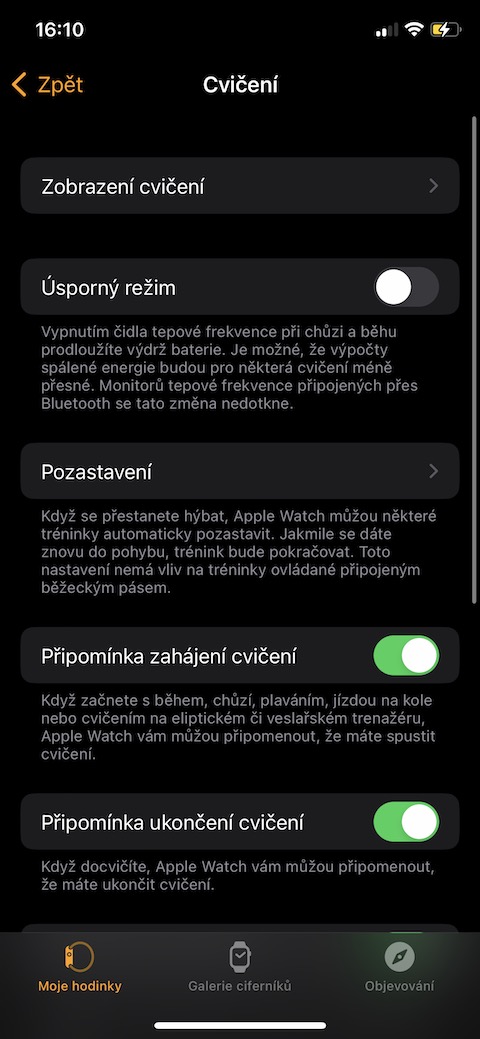
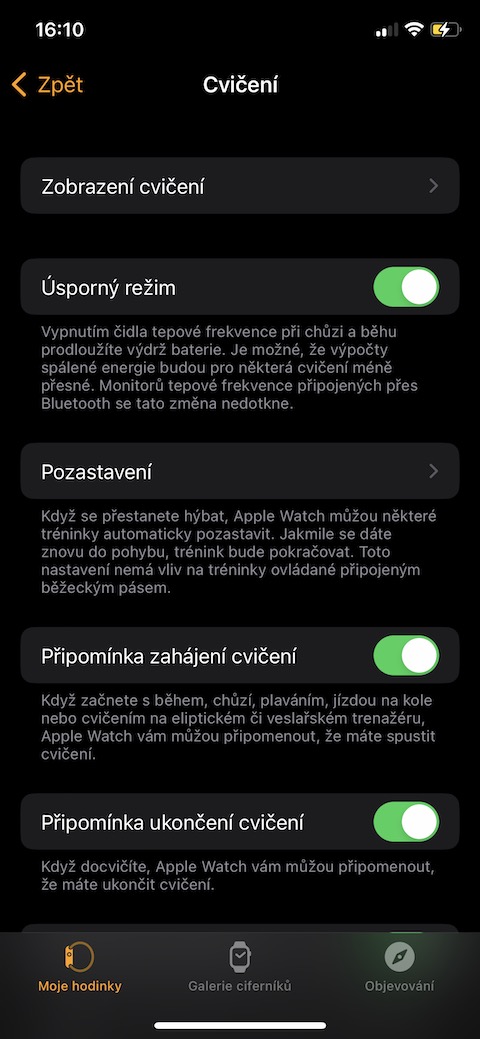
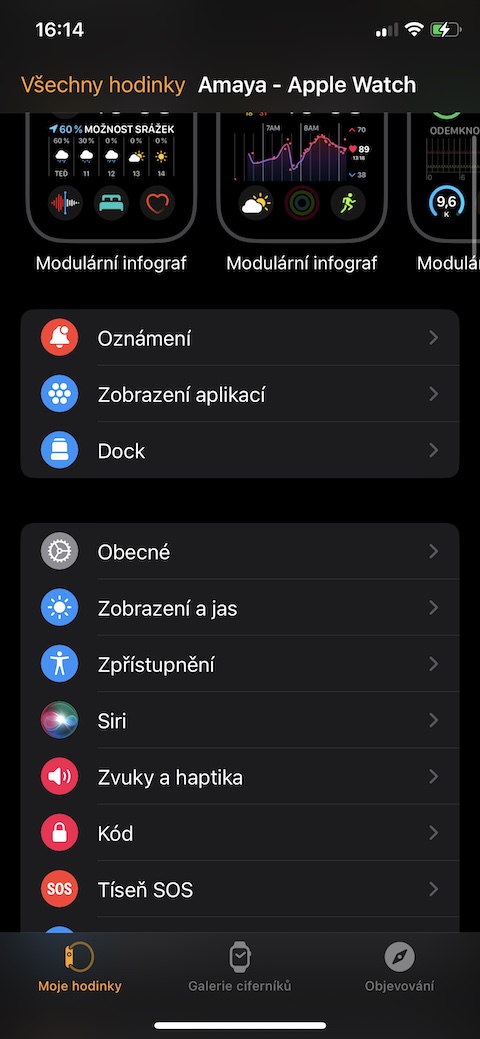
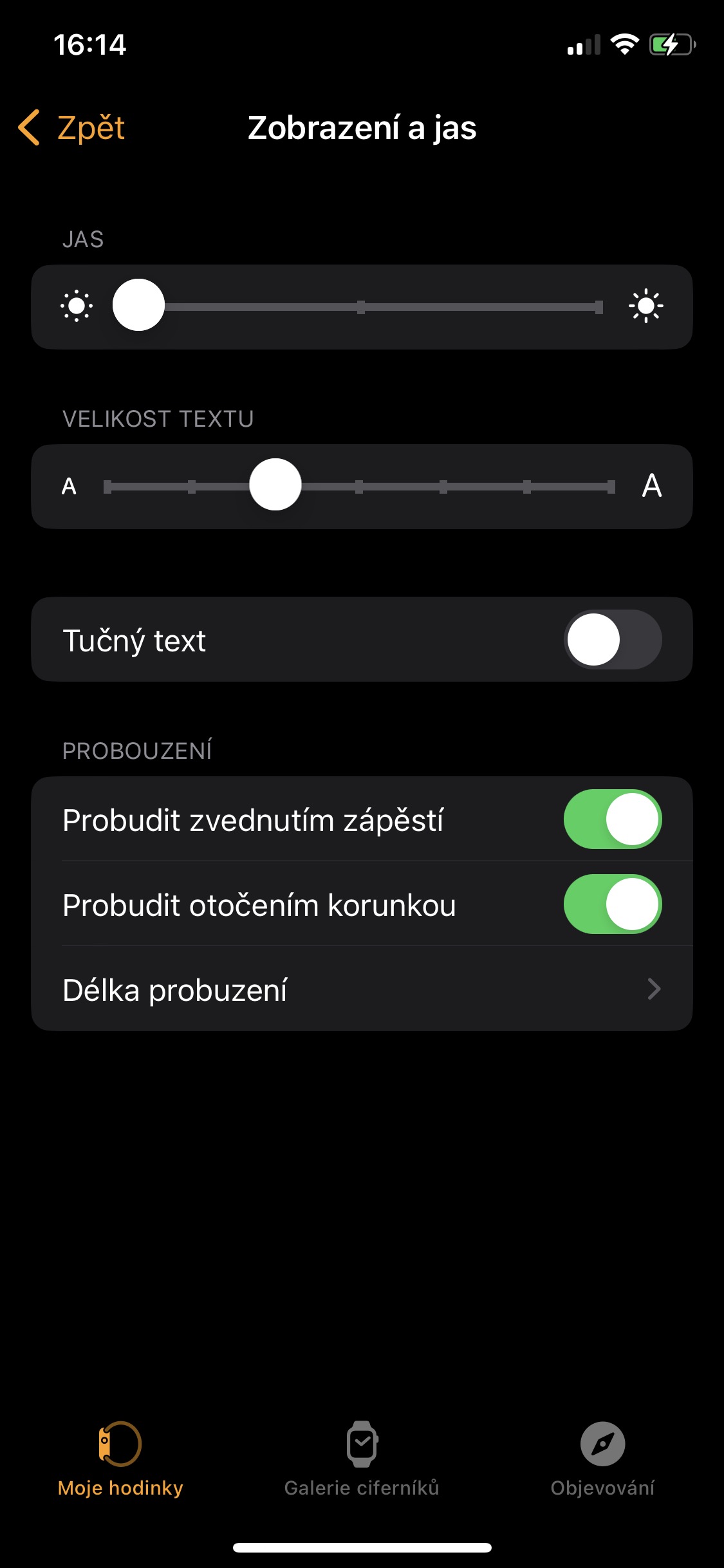

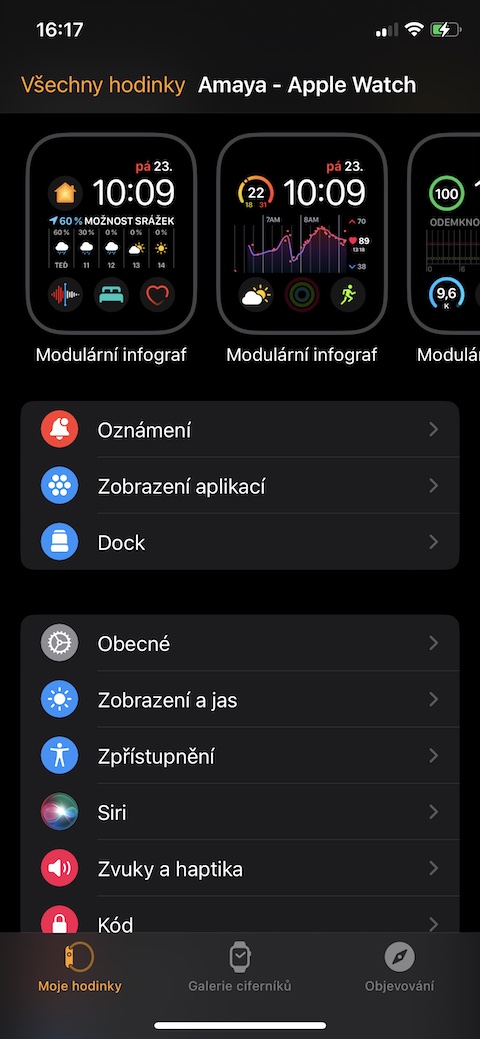


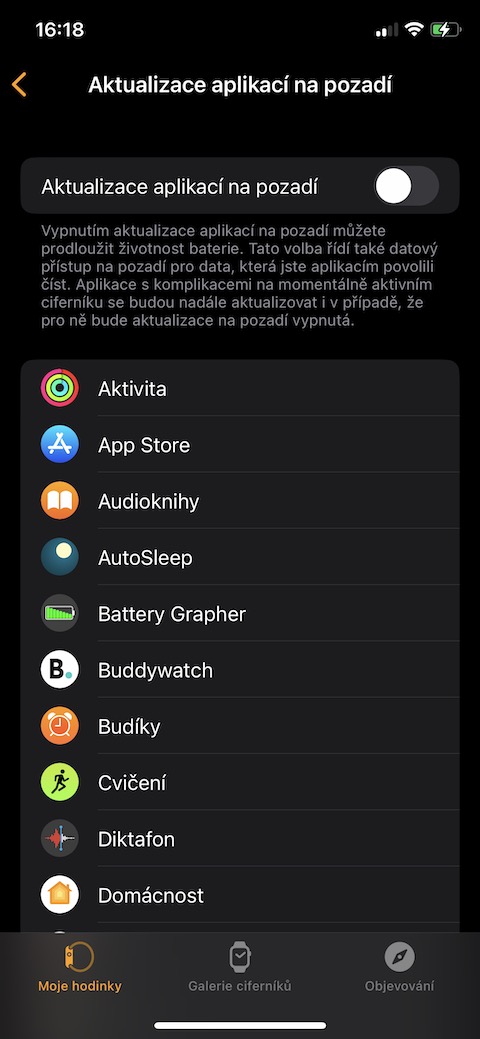
Lub roj teeb yuav kav ntev rau kuv rau kev ua si los ntawm Brno mus rau Prague thiab rov qab, thiab kuv txaus siab.