Kev ua haujlwm ntev ntawm Apple Watch feem ntau yog txiav txim siab seb koj siv Apple Watch li cas thiab ntau npaum li cas. Feem ntau, lub moos tshiab tuaj yeem siv sijhawm ntev tshaj li ob hnub nrog kev siv nruab nrab, tab sis tau kawg lub sijhawm no txo qis thaum lub roj teeb muaj hnub nyoog. Yog tias koj lub Apple Watch tsis kav ntev npaum li nws tau siv, vim tias koj tau muaj nws ib ntus, koj yuav pom qee cov lus qhia los pab koj txuas lub neej ntawm koj lub moos. Txawm hais tias koj xav tau txuas ntxiv lub neej ntawm koj lub moos vim li cas, hauv qab no koj yuav pom 5 lub tswv yim uas yuav pab tau koj.
Nws yuav yog txaus siab rau koj

Deactivation ntawm animations thiab beautification teebmeem
Thaum siv Apple Watch, koj tuaj yeem pom tias watchOS siv qee cov duab zoo nkauj thiab kev zoo nkauj uas ua rau tag nrho cov kev paub zoo li smoother, intuitive dua, thiab tsuas yog zoo dua. Tab sis qhov tseeb yog tias cov animations thiab cov teebmeem no tuaj yeem xav tau ntawm Apple Watch, uas tom qab ntawd siv roj teeb ntau dua. Txawm li cas los xij, koj tuaj yeem yooj yim lov tes taw cov animations thiab cov teebmeem hauv watchOS. Cia li mus rau lub app ntawm koj iPhone Saib, qhov twg hauv qab no coj mus rhaub rau ntawm qhov kev xaiv Kuv saib. Tom qab ntawd mus rau ntu Qhia tawm thiab nyem lub thawv ntawm no Txwv kev txav. Ntawm no nws yog txaus rau koj qhib muaj nuj nqi txwv kev txav mus los, thiab tom qab ntawd deactivated muaj peev xwm Ua si cov teebmeem. Koj tuaj yeem deactivate qhov haujlwm no ntawm Apple Watch, hauv Chaw -> Accessibility -> txwv kev txav mus los.
Xim txo
Ib qho ntawm cov khoom uas tuaj yeem tso cov roj teeb ntau tshaj plaws ntawm Apple Watch yog cov zaub. Lub watchOS operating system tuaj yeem tso saib ntau yam ntawm cov kua saib - los ntawm ntau cov ntawv ceeb toom, los ntawm cov vev xaib mus rau kev saib xyuas kev tawm dag zog. Txhua qhov chaw koj saib hauv watchOS, koj feem ntau nrog cov xim ci. Txawm tias yuav tso saib cov xim zoo nkauj no, nws yog ib qho tsim nyog yuav tsum siv roj teeb lub zog. Hauv qhov no, kev ua haujlwm nrog kev pab cuam uas koj tuaj yeem hloov Apple Watch zaub rau greyscale tuaj yeem pab tau. Yog tias koj xav qhib qhov haujlwm no, mus rau hauv daim ntawv thov Watch ntawm iPhone mus rau ntu kuv watch thiab ces unclick lub thawv Qhia tawm. Nws txaus ntawm no qhib muaj nuj nqi Greyscale. Koj tuaj yeem qhib qhov haujlwm no ntawm Apple Watch, hauv Chaw -> Accessibility, kde qhib Greyscale.
Deactivation ntawm lub moos teeb pom kev zoo tom qab tsa lub dab teg
Lub moos yog tsim los qhia koj lub sijhawm - thiab Apple Watch tsis txawv, tau kawg. Txawm hais tias Series 5 tuaj nrog Always-On zaub, uas tuaj yeem qhia lub sijhawm tas li, cov zaub ntawm cov watches qub tsis tuaj yeem nyob txhua lub sijhawm, vim tias lub roj teeb yuav ntws sai. Yog vim li cas Apple thiaj li tuaj nrog qhov zoo tshaj plaws uas lub moos teeb tau txais kev pom zoo yog tias nws pom tau tias koj tau nqa nws los ntawm txoj hauj lwm classic nyob rau hauv pem hauv ntej ntawm koj saib lub moos. Txawm li cas los xij, qee zaum muaj kev suav tsis raug thiab Apple Watch tuaj yeem teeb pom kev txawm tias tsis xav tau. Yog tias koj xav deactivate qhov haujlwm no, tom qab ntawd hauv daim ntawv thov Watch ntawm iPhone, mus rau ntu kuv watch qhov twg los qhib lub thawv Feem ntau. Tawm ntawm no hauv qab no, nyem rau ntawm kab Wake up screen a deactivate muaj nuj nqi Sawv los tsa koj lub dab teg. Koj tseem tuaj yeem lov tes taw qhov no ntawm Apple Watch v Chaw -> General -> Wake screen.
Tua lub plawv ntsuas ntsuas
Ntxiv rau tag nrho lwm cov haujlwm, koj lub Apple Watch tseem tuaj yeem taug qab thiab txheeb xyuas koj lub plawv dhia. Ua tsaug rau qhov no, nws tuaj yeem ceeb toom koj kom siab dhau lossis qis dhau lub plawv dhia, uas tuaj yeem qhia txog lub plawv tsis zoo. Tau kawg, lub plawv dhia sensor kuj siv roj teeb lub zog. Yog tias koj paub tseeb tias koj lub plawv zoo, lossis yog tias koj siv lwm lub cuab yeej los saib xyuas koj lub plawv dhia, koj tuaj yeem kaw lub plawv dhia sensor ntawm Apple Watch. Cia li mus rau lub app Watch ntawm iPhone mus rau ntu kuv watch qhov twg coj mus rhaub rau ntawm qhov kev xaiv Tsis pub twg paub. Ntawm no nws yog txaus rau koj deactivated muaj nuj nqi Lub plawv dhia. Koj tuaj yeem deactivate qhov haujlwm no ncaj qha ntawm Apple Watch, tsuas yog mus rau Chaw -> Tsis pub twg paub -> Health -> Lub plawv dhia.
Economy hom thaum ua si
Apple Watch feem ntau yog npaj rau cov neeg siv uas xav sau thiab txheeb xyuas lawv cov haujlwm thiab saib xyuas lawv txoj kev noj qab haus huv. Tag nrho lwm cov haujlwm, xws li tso tawm cov ntawv ceeb toom, teb kev hu thiab lwm yam, raug coj los ua theem nrab. Yog tias koj yog ib tus neeg ncaws pob tsis tu ncua thiab tsis ua kis las rau ob peb teev hauv ib hnub, koj Apple Watch feem ntau yuav siv sijhawm luv luv xwb. Hauv qhov no, nws yuav muaj txiaj ntsig zoo rau kev ua kom lub luag haujlwm uas deactivates lub plawv dhia sensors thaum taug kev thiab khiav thaum qoj ib ce. Yog tias koj xav qhib qhov haujlwm no, ntawm iPhone hauv daim ntawv thov Watch mus rau ntu kuv watch tawm qhov twg hauv qab no thiab nyem lub thawv Kev tawm dag zog. Txhua yam koj tau ua ntawm no yog qhib qhov kev xaiv Hom kev lag luam. Koj tseem tuaj yeem qhib qhov tshwj xeeb no ncaj qha ntawm Apple Watch, tsuas yog mus rau Chaw -> Kev Ua Si.
Xaus
Yog tias koj xav tau txuag ntau li ntau tau ntawm koj lub Apple Watch, piv txwv li kom deb li deb ntawm lub roj teeb muaj kev txhawj xeeb, koj tuaj yeem qhib lub npe hu ua hom cia. Hauv hom no, tag nrho cov haujlwm ntawm cov kua saib yuav raug kaw, uas tsuas yog tuaj yeem qhia koj lub sijhawm digital me me thiab tsis muaj dab tsi ntxiv. Yog tias koj xav qhib hom kev cia tseg, qhib koj lub Apple Watch tswj chaw thiab coj mus rhaub tus tam sim no nrog koj tus ntiv tes roj teeb feem pua. Ntawm no nws yog txaus rau koj los so lub Reserve slider, ua hom no qhib.

















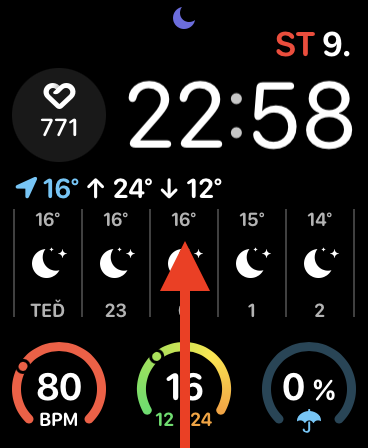
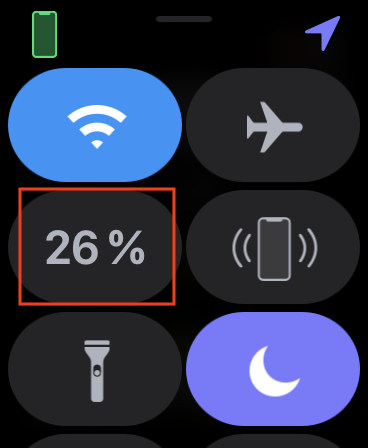
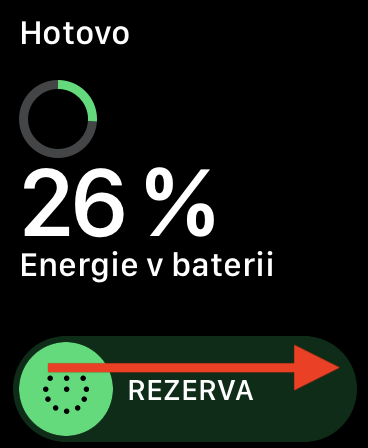
Kuv xav tias kuv tua lub dab teg tig kom txuag tau roj teeb, vim li cas lub moos tsis qhia kuv ceeb toom lossis leej twg hu kuv, tab sis tseem tsuas yog vibrates? Kuv yuav tsum coj mus rhaub rau ntawm cov zaub kom pom leej twg hu kuv, uas yog qhov nyuaj heev. Thiab txawm nyob rau AW5 nrog cov alays ntawm cov zaub qhib. Puas muaj ib txoj hauv kev los teeb tsa AW kom teeb pom kev thaum muaj kev ceeb toom tuaj txog, zoo li txawm tias pheej yig smart bracelets ua? Ua tsaug.