Nrog rau kev tuaj txog ntawm iOS 13 operating system, peb tau txais ib daim ntawv thov Shortcuts tshiab. Ua tsaug rau daim ntawv thov no, peb muaj peev xwm tsim cov shortcuts ntawm peb cov kua, uas muaj tsuas yog ib txoj hauj lwm - kom yooj yim thiab ceev ua hauj lwm txhua hnub, ua tsaug rau tshwj xeeb mini-programs uas peb txhua tus tuaj yeem tsim siv cov blocks. Tom qab ntawd, raws li ib feem ntawm iOS 14, Apple kuj ntxiv Automations, uas muaj peev xwm ua tau qee yam kev ua tom qab muaj qee yam tshwm sim. Hauv tsab xov xwm no, peb yuav ua tib zoo saib seb koj tuaj yeem teeb tsa nws li cas kom pib lub roj teeb qis tom qab lub roj teeb poob qis dua ib theem.
Nws yuav yog txaus siab rau koj

Yuav ua li cas los teeb tsa iPhone kom pib qis roj teeb hom
Yog hais tias koj xav tsim ib qho automation ntawm koj lub iOS no ntaus ntawv yuav cia li nkag mus rau qis roj teeb hom tom qab tus nqi poob qis dua tus nqi, nws tsis yog nyuaj. Ua raws li hauv qab no:
- Ua ntej, txav mus rau lub hom phiaj app Cov ntawv luv.
- Thaum koj tau ua li ntawd, coj mus rhaub rau hauv qab ntawv qhia zaub mov Automation.
- Tam sim no koj yuav tsum nyem rau ntawm lub pob Tsim tus kheej automation.
- Yog tias koj twb muaj ib qho tsim, coj mus rhaub rau lub + icon ntawm sab xis saum toj.
- Tom qab ntawd ntawm qhov screen xaiv khau raj tom ntej, scroll down txhua txoj hauv kev thiab coj mus rhaub rau Roj teeb them.
- Tom qab ntawd koj siv nws ntawm no tus swb teeb tsa los ntawm pes tsawg feem pua hom qis zog yuav tsum tau qhib.
- Tsis txhob hnov qab teeb qhov kev xaiv hauv qab no thiab poob hauv qab rau automation ua haujlwm kom raug.
- Thaum koj muaj qhov feem pua kuv poob hauv qab no, coj mus rhaub rau sab xis saum toj Tom ntej no.
- Ces coj mus rhaub khawm ntawm qhov screen tom ntej Ntxiv kev nqis tes ua.
- Hauv daim ntawv teev npe ua, nrhiav thiab nyem ib qho nrog lub npe Teem lub hwj chim qis.
- Ces cia li nyem rau ntawm sab xis saum toj Tom ntej no, uas yuav coj koj mus rau qhov screen kawg.
- Tsis txhob hnov qab ntawm no deactivate muaj peev xwm Nug ua ntej pib, kom lub automation yog tiag tiag ua tiav.
- Nyob rau hauv lub dialog box uas tshwm tom qab deactivation, nyem rau Tsis txhob nug.
- Thaum kawg, txhua yam koj tau ua yog nias lub pob nyob rau sab xis sab xis Ua tiav.
Yog li, nyob rau hauv txoj kev saum toj no, koj tuaj yeem teem nws kom pib lub roj teeb qis tom qab nws cov nqi qis qis dua ib qho nqi. Los ntawm lub neej ntawd, koj lub iPhone yuav nug koj yog tias koj xav qhib Low Power Mode thaum nws nce mus txog 20% thiab 10%. Yog tias koj teeb tsa qhov kev siv tshuab hluav taws xob no thiab teeb tsa hom kev siv kom qhib tau ntawm 20% tus nqi (thiab ntau dua), ces koj yuav tsis muaj sijhawm pom cov lus no. Yog li yog tias koj manually qhib lub roj teeb qis txhua lub sijhawm, qhov no automation yog qhov yuav tsum tau ua rau koj. Tsis tas li ntawd, koj tuaj yeem teeb tsa lub hwj chim qis kom tua tawm tau - tsuas yog ua raws li cov txheej txheem tib yam, tsuas yog xaiv qhov kev xaiv thaum tsim sawv saum toj no thiab tom qab ntawd xaiv ib qho kev xaiv hauv Teem Tsawg Fais Fab hom kev ua Tawm. Tsawg zog hom yuav raug kaw los ntawm lub neej ntawd tom qab tus nqi nce mus txog 80%.
 Flying thoob ntiaj teb nrog Apple
Flying thoob ntiaj teb nrog Apple 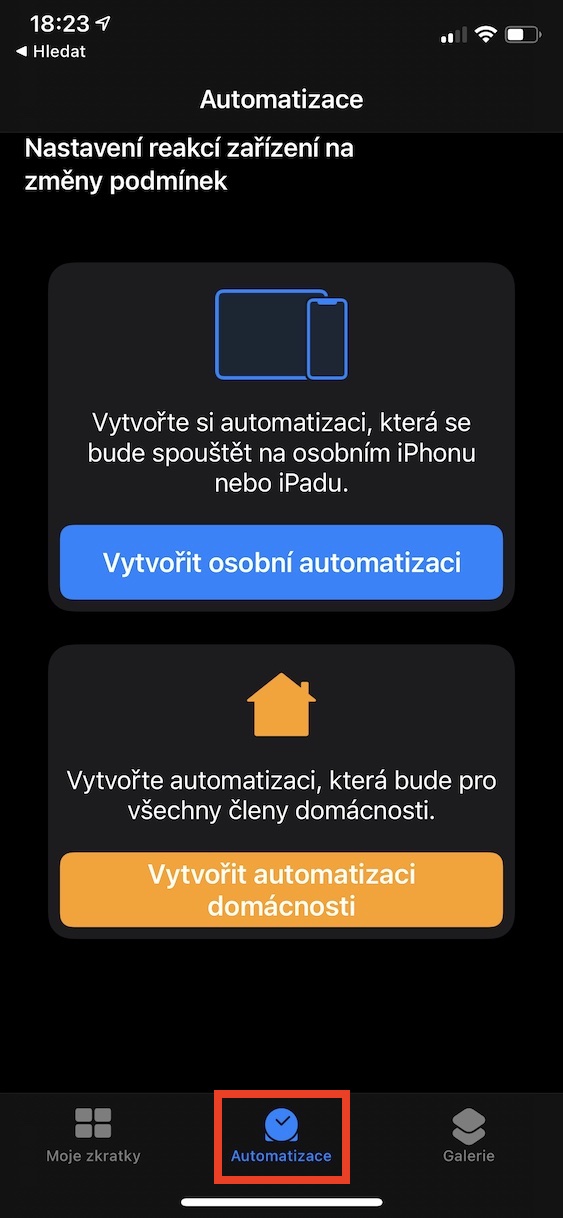
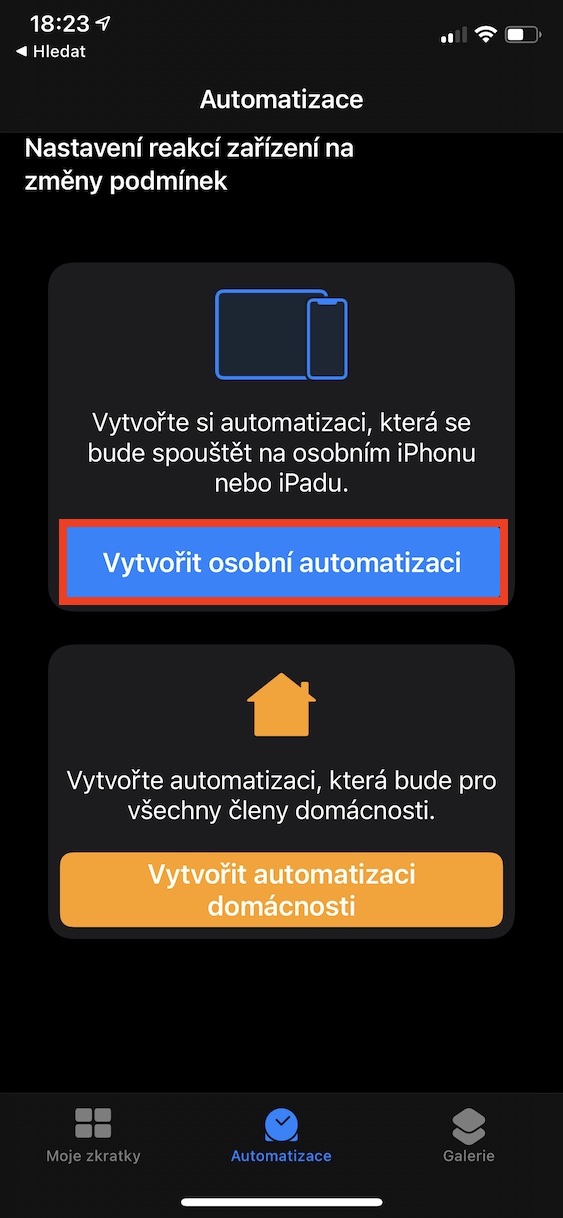
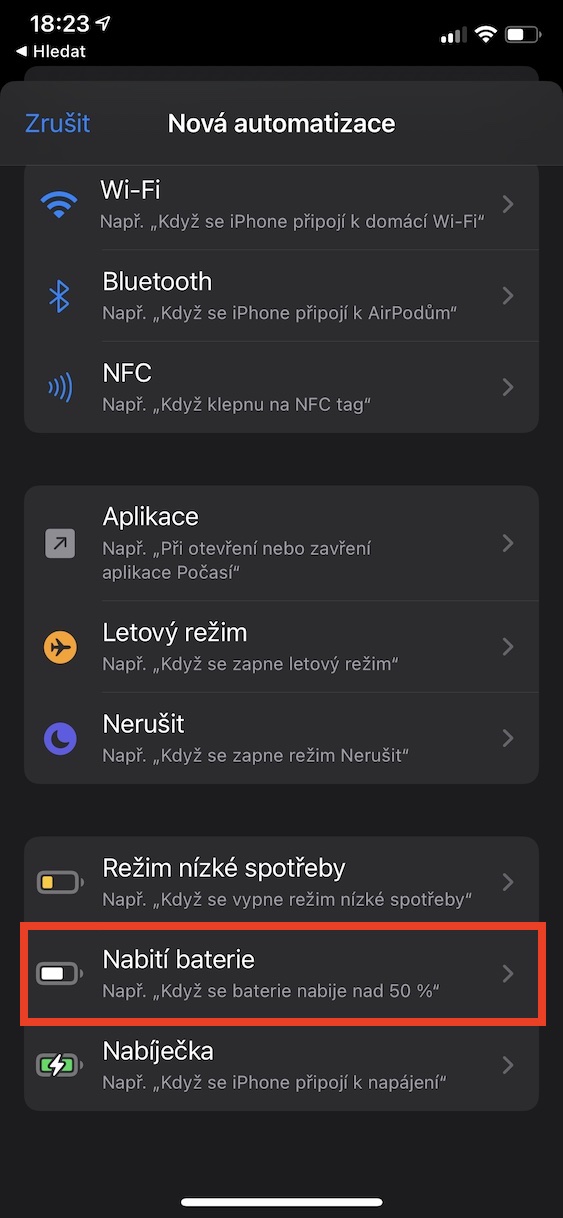
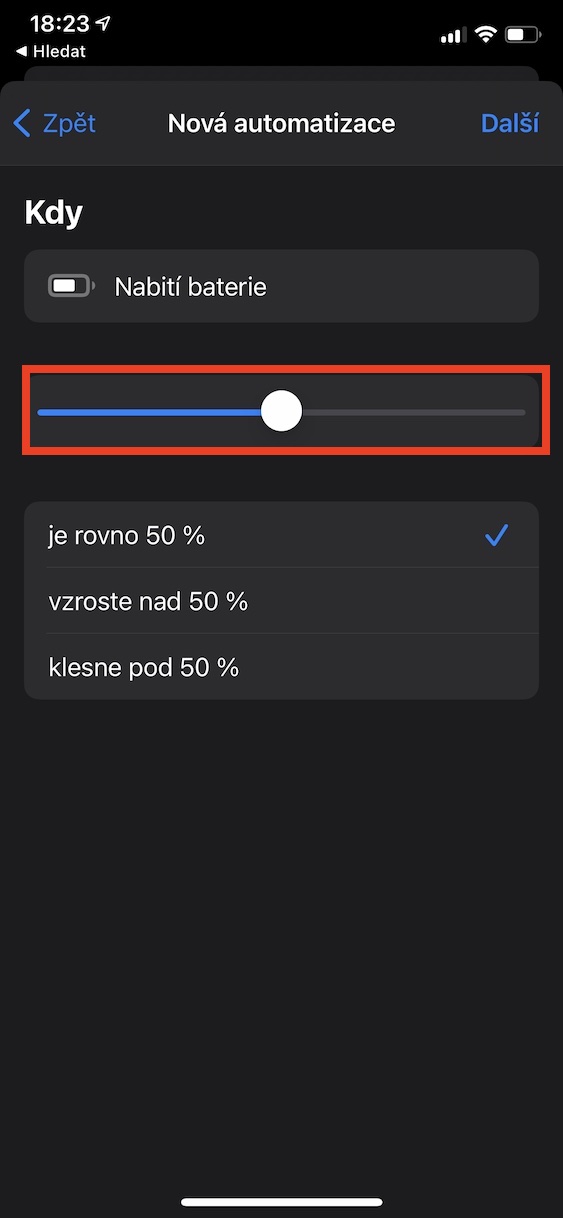
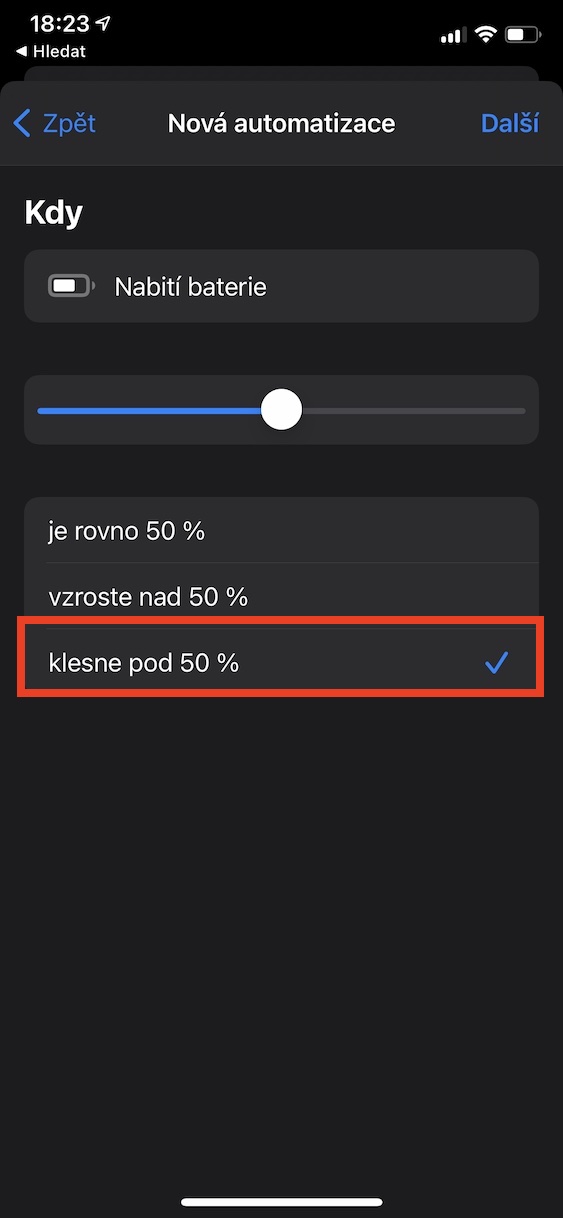

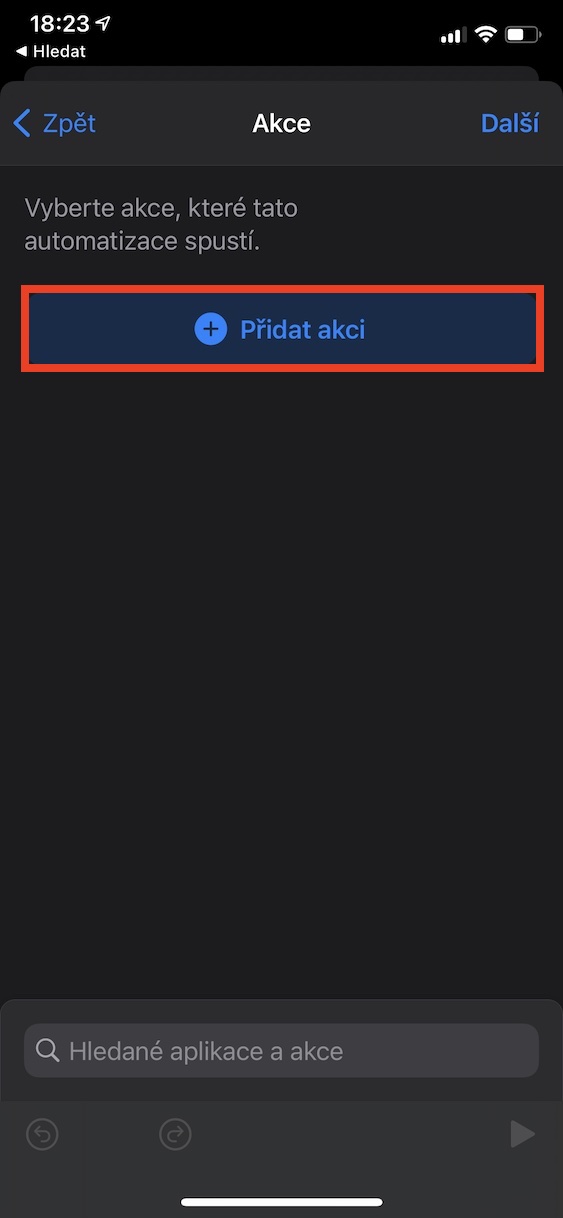
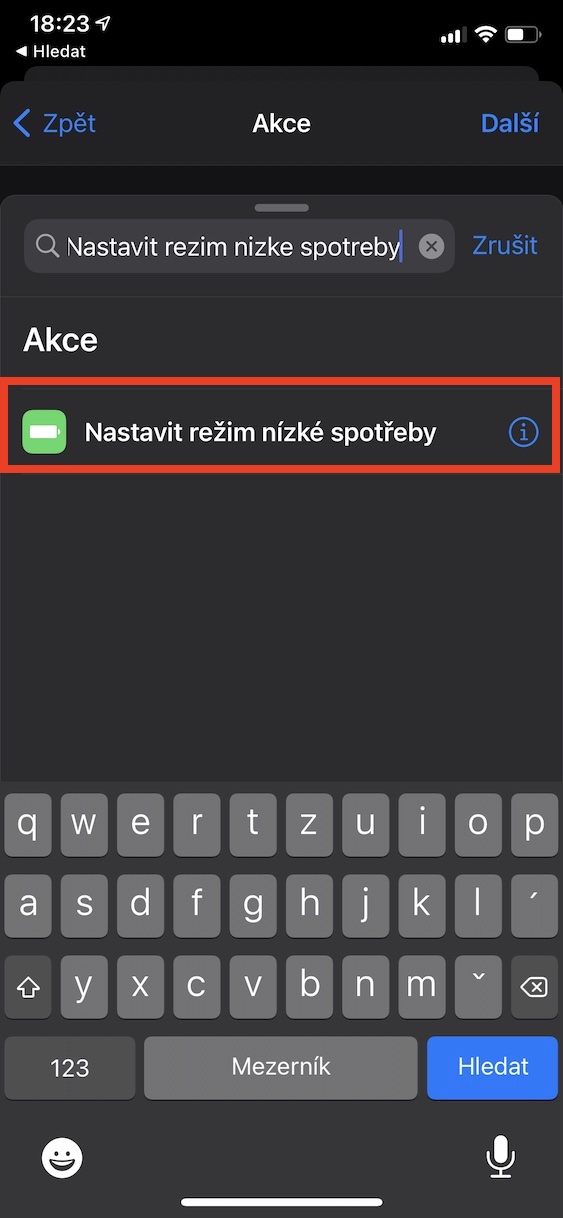
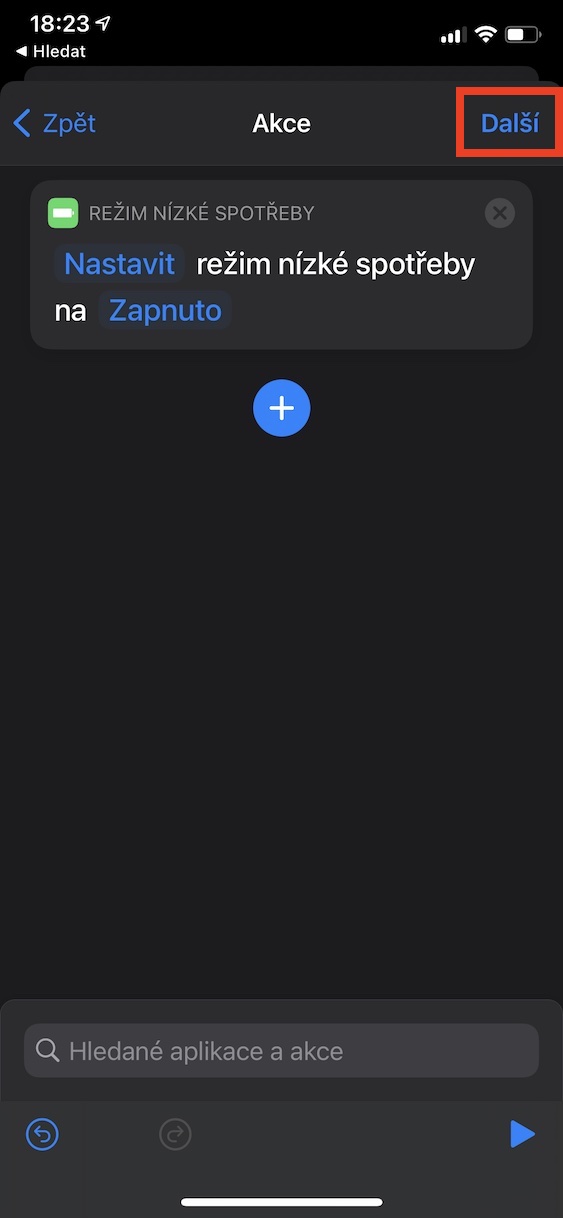
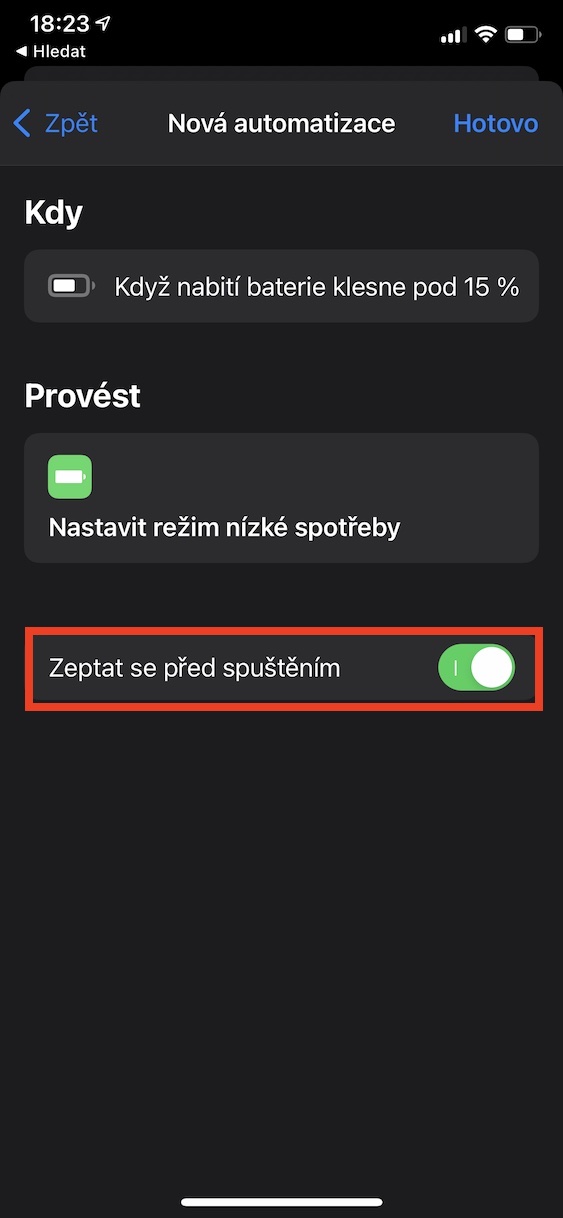
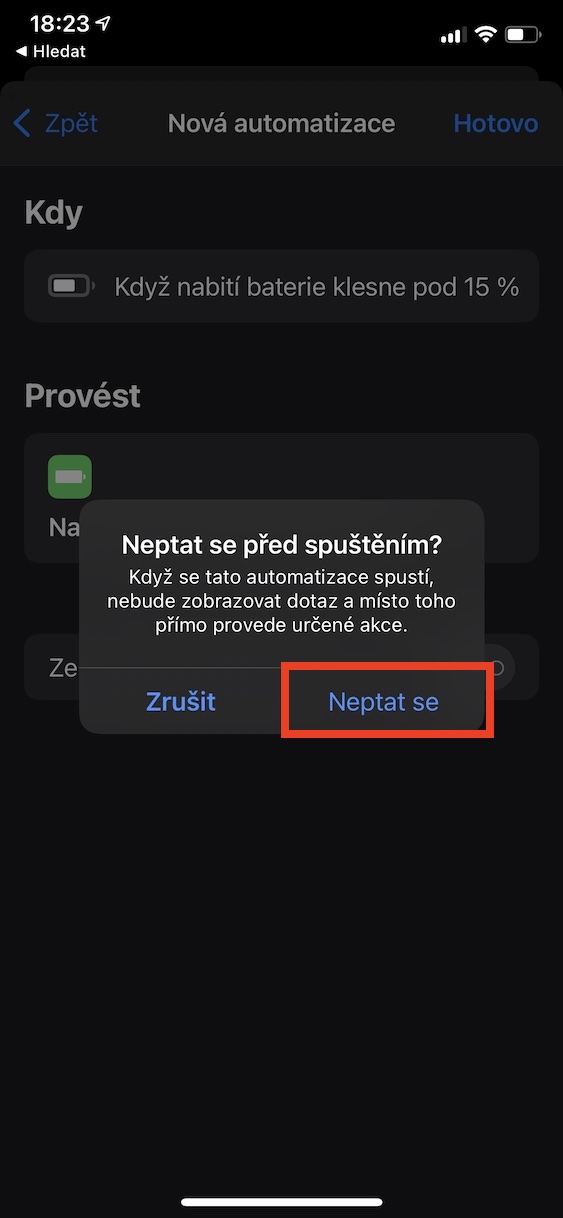
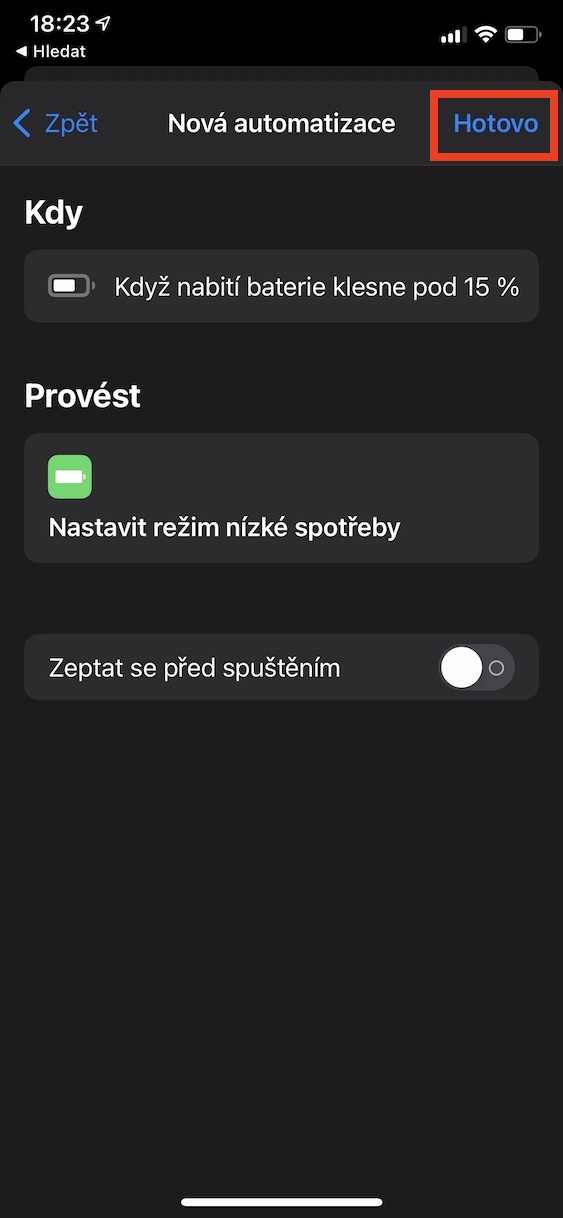

Nyob zoo, nws puas tsis tuaj yeem tso cai rau automation rau ntau qhov kev nkag tsis tau? E.g. Nws yog ib tag hmo thiab tib lub sij hawm lub xov tooj yuav tsis them thiab tib lub sij hawm lub roj teeb poob qis dua 20%, yog li tig rau lub hwj chim qis?
Koj tuaj yeem nkag mus rau ntau qhov tsis muaj, hmoov tsis, txawm tias lub xov tooj txuas nrog lub charger tsis yog ...
Nws tseem tshwm sim rau kuv - Kuv muaj qhov txawv me ntsis - thaum yav tsaus ntuj, thaum kuv feem ntau tsis xav tau lub xov tooj ntxiv lawm, nws hloov mus rau hom kev txuag hluav taws xob, thaum sawv ntxov nws xyuas seb lub roj teeb tau them npaum li cas thiab hloov mus pw tsaug zog. hom raws li, los yog nyob twj ywm hauv lub hwj chim txuag hom ...
Nyob zoo, nws puas tuaj yeem tua cov lus tsis txaus siab "tsawg zog hom"? Ntau zaus nws tau tshwm sim rau kuv tias kuv yuav tsum tau thaij duab ntawm ib yam dab tsi thiab cov lus no tuaj txog uas yuav tsum tau teb qhov tseem ceeb. Kuv yuav tsum unclick nws ces kuv thiaj li tau duab….
Ua tsaug
Vincent