Yog tias koj muaj Apple Watch Series 4 thiab tom qab ntawd, tej zaum koj yuav paub tias Apple Watch no muaj lub luag haujlwm uas tuaj yeem ntes lub caij nplooj zeeg. Cov neeg siv Apple saib xav tias qhov tshwj xeeb no tau qhib los ntawm lub neej ntawd rau txhua tus neeg siv. Txawm li cas los xij, qhov tsis sib xws yog qhov tseeb hauv qhov no, raws li Apple tau txiav txim siab qhib lub luag haujlwm tsuas yog rau cov neeg siv uas muaj hnub nyoog tshaj 65 xyoo. Yog tias koj yog ib tus neeg siv yau, koj yuav tsum tig qhov feature ntawm manually. Yog tias koj xav paub seb yuav ua li cas, nyeem cov lus no kom txog thaum kawg.
Nws yuav yog txaus siab rau koj
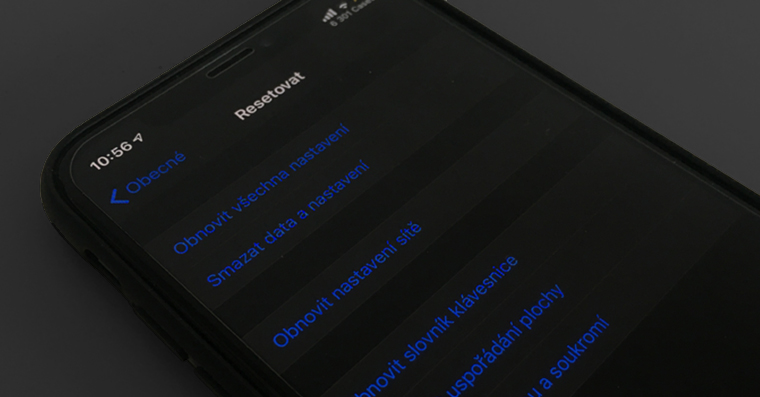
Yuav ua li cas qhib lub caij nplooj zeeg nrhiav pom ntawm Apple Watch
Yog tias koj xav qhib lub caij nplooj zeeg nrhiav pom ntawm koj lub Apple Watch Series 4 thiab tshiab dua, koj tuaj yeem ua li ntawd ncaj qha rau Kua saib, los yog hauv daim ntawv thov Watch na iPhone. Hauv thawj kis, koj lub Apple Watch taws a nias lub yas yas. Tom qab ntawd txav mus rau lub hom phiaj app Nastaven thiab caij ib yam dab tsi hauv qab no, mus txog rau thaum koj ntaus seem SOS, koj nias. Ces nyem rau ntawm lub thawv ntawm no Kev tshawb nrhiav lub caij nplooj zeeg thiab los ntawm kev siv hloov muaj nuj nqi qhib. Nyob rau hauv cov ntaub ntawv koj xav mus qhib lub function rau iPhone, yog li qhib lub app Watch thiab caij ib yam dab tsi hauv qab no, qhov twg nrhiav thiab nyem qhov seem Kev nyuaj siab SOS. Tawm ntawm no txhua txoj hauv kev thiab ua haujlwm Ua kom pom lub caij nplooj zeeg. Yog tias Apple Watch tom qab ua kom pom lub caij nplooj zeeg lawv poob yog li lub moos yuav qhia koj txog nws kev vibration thiab lub vijtsam xwm txheej yuav tshwm sim. Ntawm qhov screen tom qab ntawd koj muaj kev xaiv los cim qhov ntawd Koj puas ok, lossis koj tuaj yeem khaws cia hu rau kev pab. Yog nyob ntawm qhov screen rau ib pliag koj tsis ua dab tsi rau ib feeb, ces kev pab yuav raug hu ua.
Qee lub sij hawm, ib tsab ntawv ceeb toom tshwm hauv Is Taws Nem tias Apple Watch muaj peev xwm cawm tau txoj sia nrog kev pab los ntawm kev tshawb pom lub caij nplooj zeeg lossis lub plawv saib xyuas lub luag haujlwm. Tus kheej, Kuv tau muaj lub caij nplooj zeeg tshawb nrhiav ua haujlwm ntawm kuv Apple Watch txij thaum kuv tau txais nws. Kuv tau tswj hwm "tsis tseeb" qhib lub caij nplooj zeeg nrhiav pom ob peb zaug thaum kis las lossis lwm yam kev ua ub no, yog li tsis ntev los no kuv tau xav tias kuv yuav zaum txiav txim siab rau deactivate nws. Txawm li cas los xij, kuv muaj qhov tsis muaj hmoo poob ntawm tus ntaiv ob peb hnub dhau los thiab kuv tuaj yeem lees paub tias qhov kev tshawb pom lub caij nplooj zeeg tau qhib rau hauv rooj plaub ntawd thiab. Hmoov zoo, txhua yam mus zoo thiab kuv tsis tas yuav hu rau kev pab, txawm li cas los xij, qhov xwm txheej no yog qhov kev sim tus kheej zoo tshaj plaws ntawm kev kuaj xyuas lub caij nplooj zeeg. Nrog rau qhov no, kuv tau lees paub tias txoj haujlwm tseem ceeb heev, uas kuv yuav tsis raug kaw yav tom ntej, thiab Apple Watch yuav tsis tso kuv tseg thaum muaj xwm txheej ceev.
 Flying thoob ntiaj teb nrog Apple
Flying thoob ntiaj teb nrog Apple 



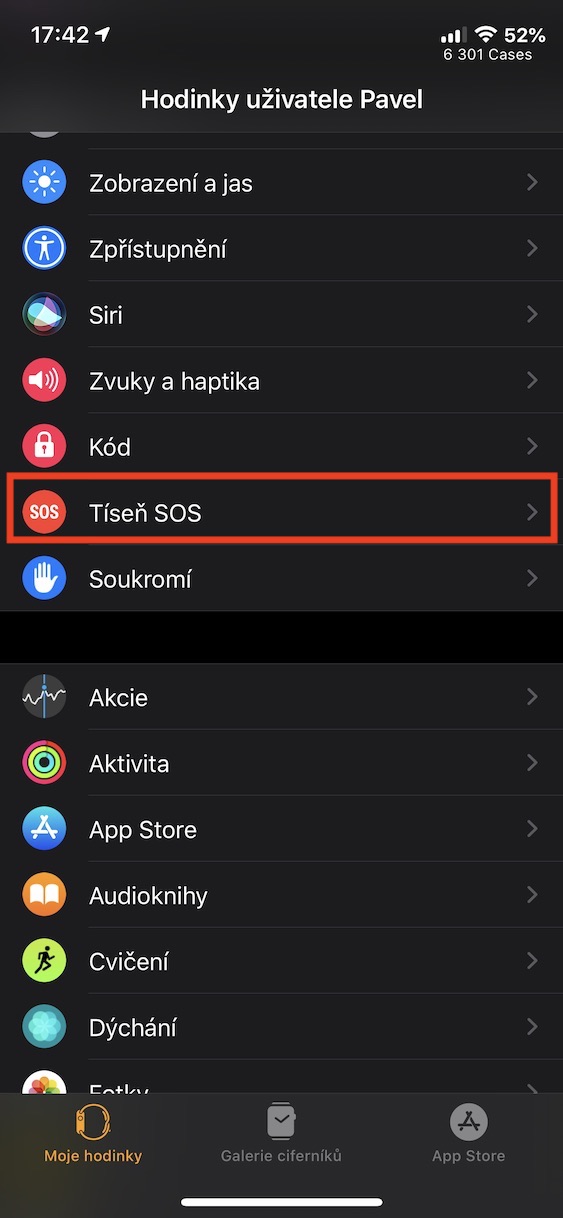
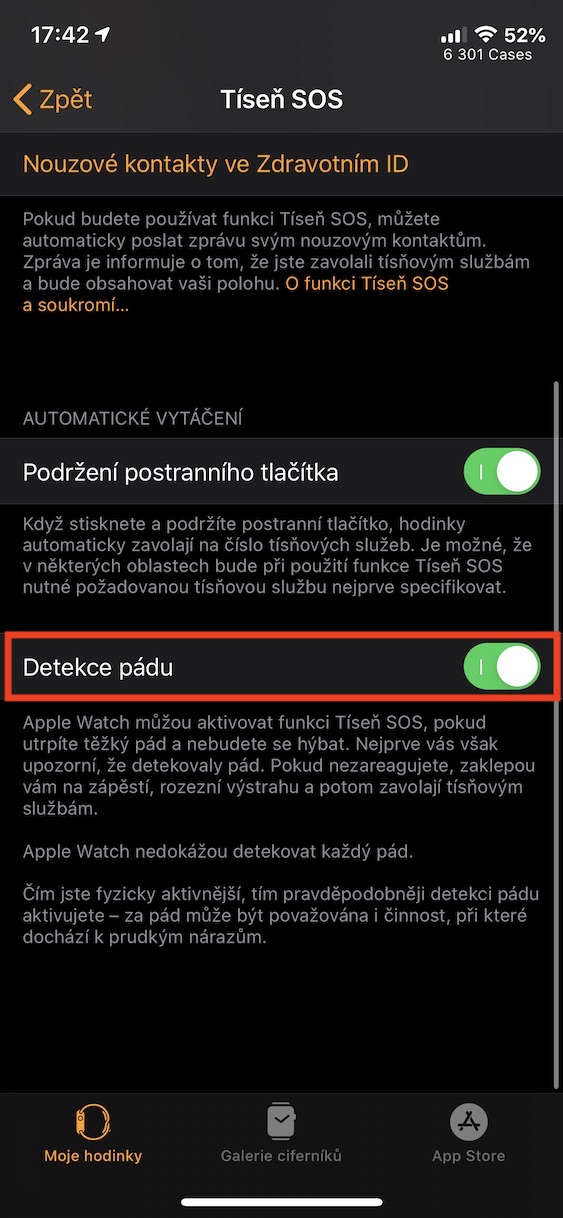



Nyob zoo,
thiab kuv tuaj yeem ntxiv qhov kev sib cuag thaum muaj xwm txheej ceev nyob qhov twg? Kuv nrhiav tsis tau nws nyob qhov twg. Ua tsaug
Dobrý qho,
koj ntxiv ib qho kev tiv tauj thaum muaj xwm txheej ceev ntawm koj lub iPhone hauv daim ntawv thov Kev Noj Qab Haus Huv - nyem rau ntawm koj lub cim nyob rau sab xis sab xis -> Health ID. Nyob rau ntawm Health ID tab, nyem Kho kom raug nyob rau sab xis sab xis thiab nqes mus ntxiv ib qho kev sib cuag thaum muaj xwm ceev.