iPhone tsis them nyiaj yog ib lo lus uas tau tshawb nrhiav feem ntau ntawm cov neeg siv xov tooj ntawm tes. Thiab nws tsis yog qhov xav tsis thoob - yog tias koj tsis tuaj yeem them koj lub iPhone, nws yog qhov xwm txheej ntxhov siab thiab ntxhov siab heev uas yuav tsum tau daws sai li sai tau. Tau kawg, hauv Is Taws Nem koj yuav pom ntau cov txheej txheem sib txawv los daws qhov teeb meem no, tab sis ntau ntawm lawv yog qhov tsis txaus ntseeg thiab sim ntxias koj mus rub tawm qee qhov kev pab cuam them nyiaj uas yuav tsis pab koj li cas. Yog li cia wb saib ua ke hauv kab lus no ntawm 5 lub tswv yim koj yuav tsum sim yog tias koj iPhone tsis tuaj yeem them. Koj yuav pom tag nrho cov txheej txheem tsim nyog ntawm no.
Nws yuav yog txaus siab rau koj

Restart koj iPhone
Ua ntej dhia mus rau hauv cov txheej txheem them nyiaj nyuaj dua, rov pib koj lub iPhone ua ntej. Yog lawm, qee tus ntawm koj tej zaum yuav tshee koj lub taub hau tam sim no, raws li kev ua haujlwm reboot yog suav nrog hauv txhua phau ntawv zoo li no. Txawm li cas los xij, nws yuav tsum tau hais tias nyob rau hauv ntau qhov kev rov pib dua tuaj yeem pab tau tiag tiag (thiab ntau zaus nws tsis ua). Rebooting yuav tig rau txhua lub tshuab dua thiab tshem tawm qhov ua yuam kev uas tuaj yeem ua rau tsis ua haujlwm. Yog li koj yeej tsis them dab tsi rau kev xeem. Tab sis reboot los ntawm mus rau Chaw → General → Tig, qhov twg tom qab swb lub slider. Tom qab ntawd tos ob peb kaum vib nas this, thiab tom qab ntawd qhib lub iPhone dua thiab sim them nyiaj.
Siv cov khoom siv MFi
Yog tias koj tau ua qhov rov pib dua uas tsis tau pab, tom qab ntawd cov kauj ruam tom ntej yog kuaj xyuas cov khoom siv them nyiaj. Thawj qhov uas koj tuaj yeem sim yog siv cov cable sib txawv thiab adapter. Yog tias kev sib pauv pab, sim sib txuas cov cables thiab adapters kom yooj yim nrhiav seb qhov twg tau nres ua haujlwm. Yog tias koj xav kom lav 100% kev ua haujlwm ntawm lub cable thiab adapter rau them lub iPhone, nws yog ib qho tseem ceeb uas yuav tau yuav cov khoom siv nrog MFi (Made For iPhone) ntawv pov thawj. Cov khoom siv zoo li no kim dua me ntsis piv rau cov khoom siv zoo tib yam, tab sis ntawm qhov tod tes, koj muaj kev lees paub ntawm qhov zoo thiab qhov tseeb tias qhov kev them nyiaj yuav ua haujlwm. Cov khoom siv them nqi pheej yig nrog MFi muaj, piv txwv li, los ntawm hom AlzaPower, uas kuv tuaj yeem pom zoo los ntawm kuv tus kheej kev paub.
Koj tuaj yeem yuav AlzaPower accessories ntawm no
Tshawb xyuas lub qhov hluav taws xob lossis txuas txuas ntxiv
Yog tias koj tau kuaj xyuas cov khoom siv them nyiaj, thiab txawm tias sim them lub iPhone nrog ntau lub cables thiab adapters sib txawv, tsis muaj dab tsi poob. Tseem tuaj yeem muaj qee qhov txhaum hauv lub network hluav taws xob uas ua rau koj them nyiaj tsis ua haujlwm tam sim no. Nyob rau hauv tas li ntawd, coj lwm yam khoom siv ua haujlwm uas xav tau hluav taws xob ua haujlwm thiab sim ntsaws rau hauv tib lub qhov hluav taws xob. Yog tias them lwm lub cuab yeej ua haujlwm, ces qhov teeb meem yog qhov chaw nruab nrab ntawm lub adapter thiab iPhone, yog tias nws tsis pib, ces lub qhov (socket) lossis qhov txuas txuas ntxiv yuav ua rau tsis raug. Nyob rau tib lub sijhawm, koj tuaj yeem sim tshawb xyuas cov fuses, seb lawv puas tau ua yuam kev "tshuab", uas yuav yog vim li cas rau kev them nyiaj tsis ua haujlwm.

Ntxuav lub Lightning connector
Hauv kuv lub neej, kuv twb tau ntsib ntau tus neeg siv uas tau tuaj rau kuv yws txog lawv lub iPhone them tsis ua haujlwm. Feem ntau, lawv xav kom kuv hloov lub charging connector, tab sis nws yuav tsum tau hais tias kom deb li deb qhov kev txiav txim no tsis tau tshwm sim ib zaug - txhua zaus nws txaus los ntxuav lub Lightning connector. Thaum siv koj lub xov tooj Apple, plua plav thiab lwm yam khib nyiab tuaj yeem nkag mus rau hauv Lightning connector. Los ntawm tas li rub tawm thiab rov ntxig lub cable, tag nrho cov av nyob ntawm phab ntsa tom qab ntawm qhov txuas. Sai li ntau cov av accumulates ntawm no, lub cable hauv connector poob kev sib cuag thiab lub iPhone nres them. Qhov no yog tiv thaiv, piv txwv li, los ntawm qhov tseeb hais tias kev them nyiaj tsuas yog nyob rau hauv ib txoj hauj lwm, los yog tias qhov kawg ntawm lub cable tsis tuaj yeem muab tso rau hauv qhov txuas thiab ib feem tseem nyob sab nraud. Koj tuaj yeem ntxuav lub Lightning connector nrog tus pas txhuam hniav, piv txwv li, tab sis koj tuaj yeem pom cov txheej txheem ua tiav hauv kab lus kuv tau txuas hauv qab no. Tsuas yog sim ci lub teeb rau hauv Lightning connector thiab kuv twv yog tias koj tsis ntxuav nws tsis tu ncua, yuav muaj ib pawg ntawm cov av uas xav tau los tawm.
Nws yuav yog txaus siab rau koj

Hardware yuam kev
Yog tias koj tau ua tiav tag nrho cov kauj ruam saum toj no thiab koj lub iPhone tseem tsis tau them, nws feem ntau yuav ua rau kho vajtse tsis ua haujlwm. Tau kawg, tsis muaj kev siv tshuab tsis txawj tuag thiab tsis muaj kev puas tsuaj tsis tau, yog li lub charger txuas tuaj yeem raug puas tsuaj. Txawm li cas los xij, qhov no yog qhov xwm txheej tshwj xeeb. Ntawm chav kawm, ua ntej tackling kho, nco ntsoov xyuas seb koj iPhone puas tseem nyob rau hauv warranty - nyob rau hauv cov ntaub ntawv no, kho yuav dawb xwb. Txwv tsis pub, nrhiav lub chaw pabcuam thiab kho lub cuab yeej. Txawm li cas los xij lub Lightning connector yog los liam, los yog tej zaum yuav muaj kev puas tsuaj rau lub charging nti ntawm lub motherboard. Tau kawg, tus kws tshaj lij yuav paub txog qhov teeb meem hauv feeb.

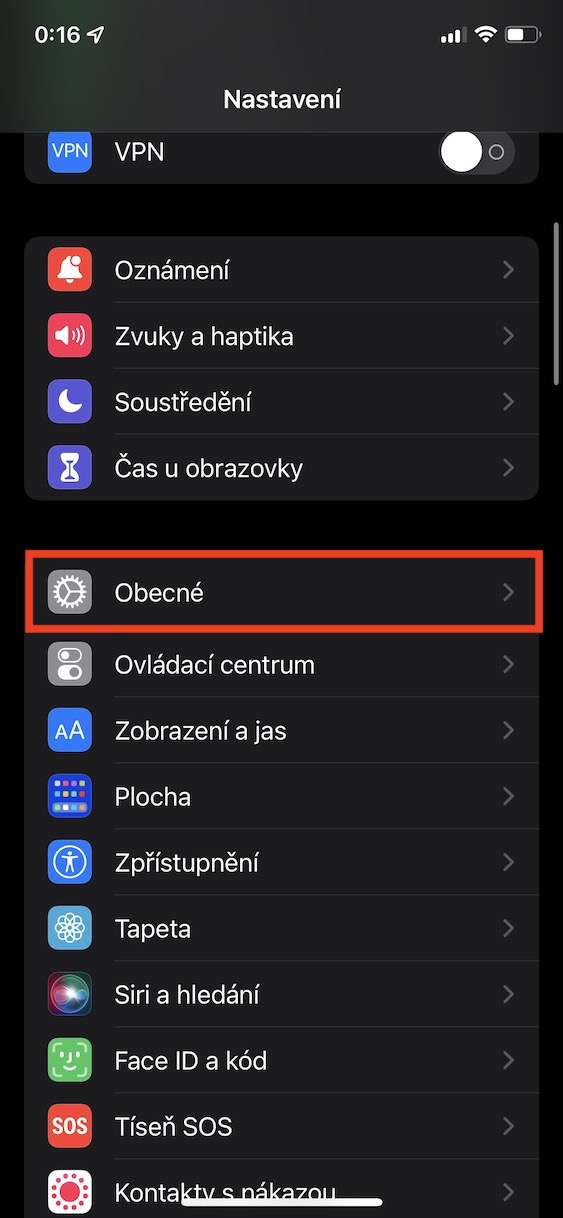
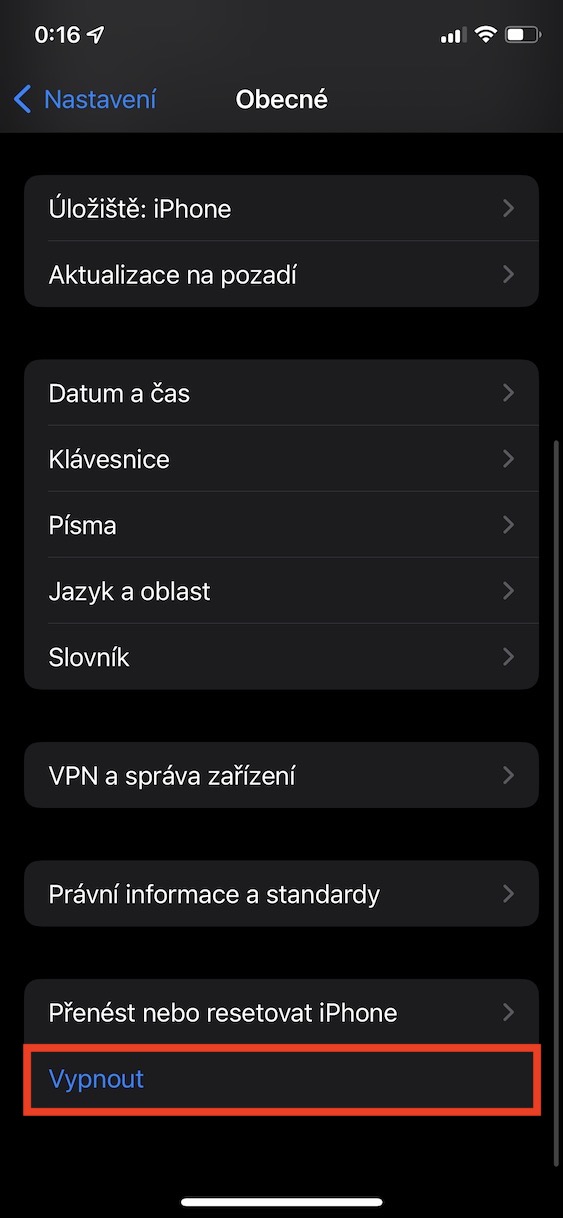


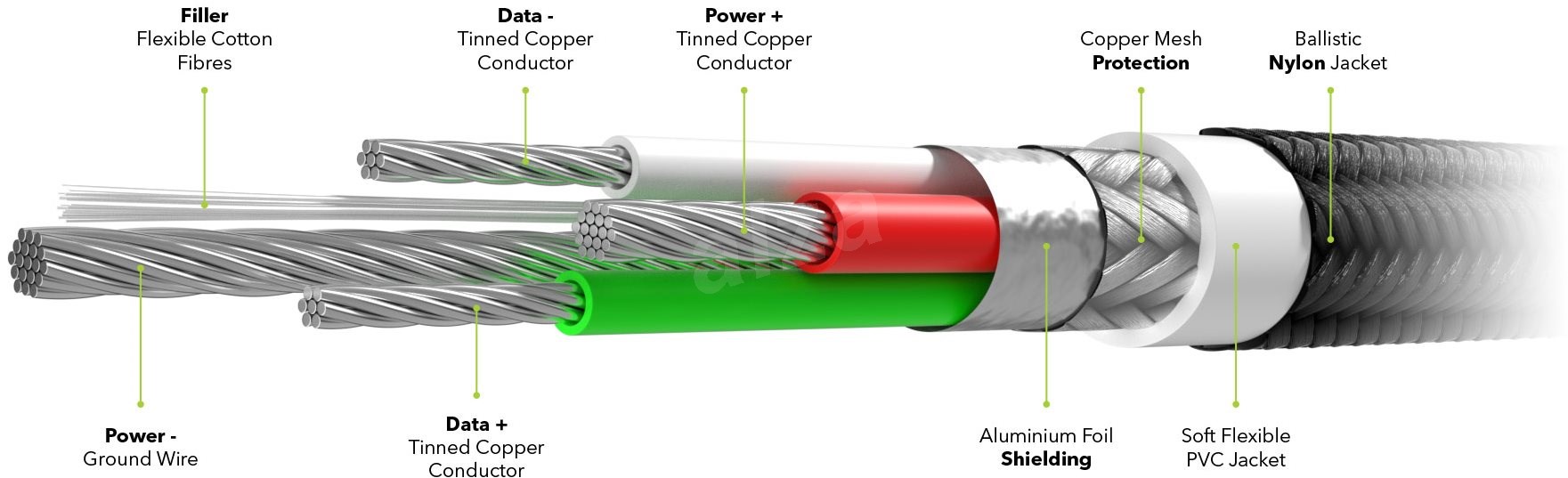

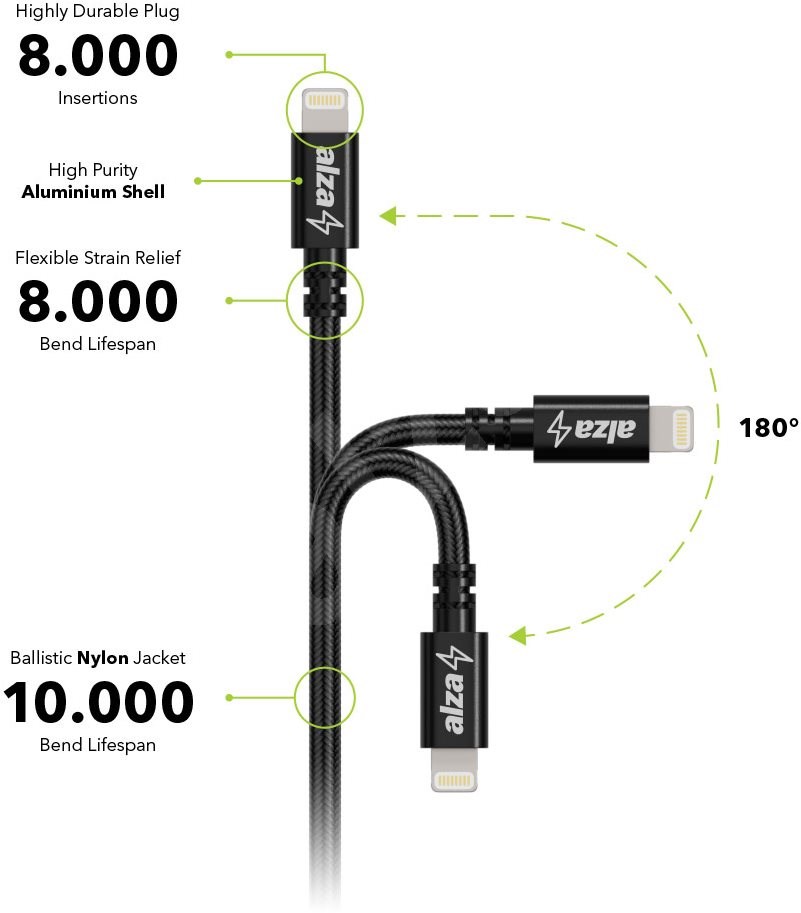


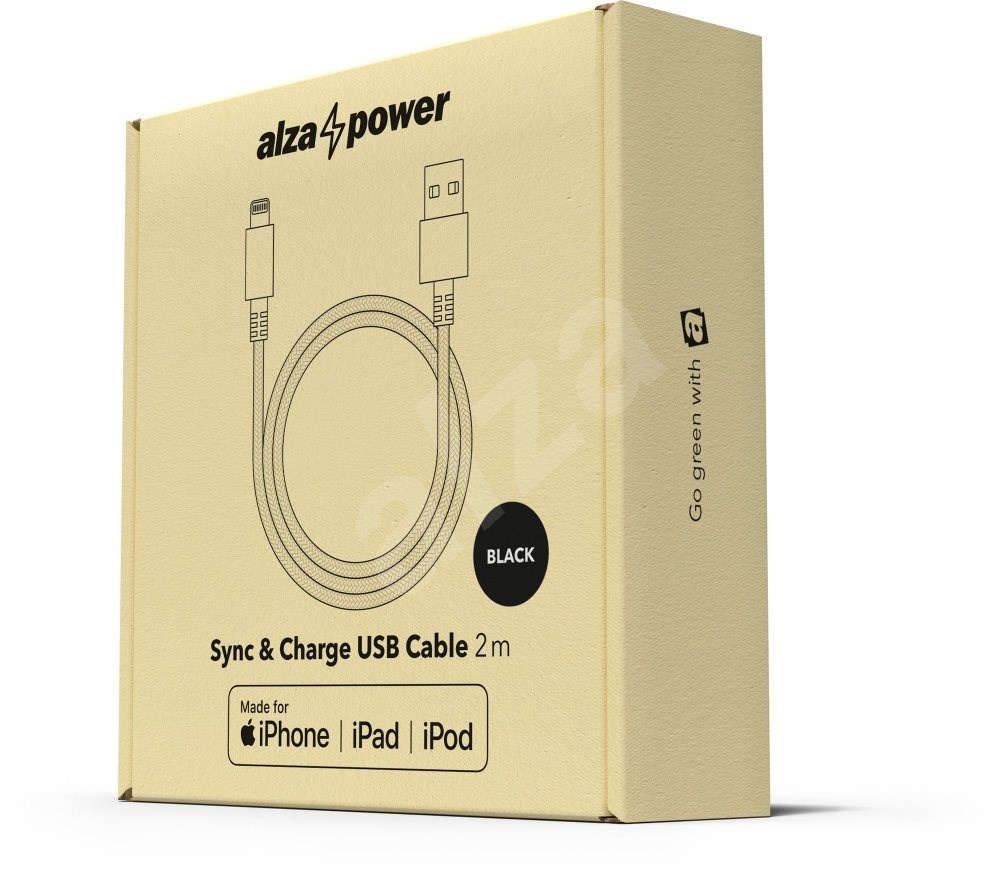
 Flying thoob ntiaj teb nrog Apple
Flying thoob ntiaj teb nrog Apple
Thaum xub thawj kuv npau taws rau ntawm tsab xov xwm uas koj tau muab tswv yim zoo rau kuv zoo li rov pib dua (lub xov tooj twb tuag ntev lawm) thiab xyuas cov cable (tsis yog, kuv twv), tab sis tom qab ntawd kuv tau ntxuav lub connector nrog tus txhuam hniav thiab txhua yam yog daws :D Kuv xav kom txhua qhov kho tau yooj yim li ntawd. Ua tsaug!!!!!