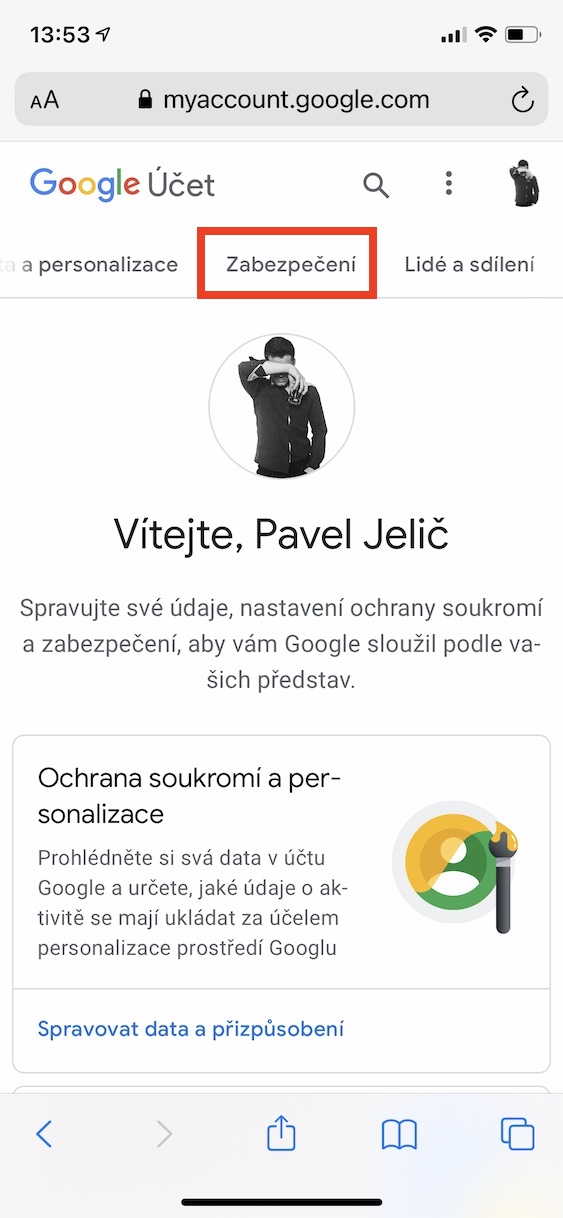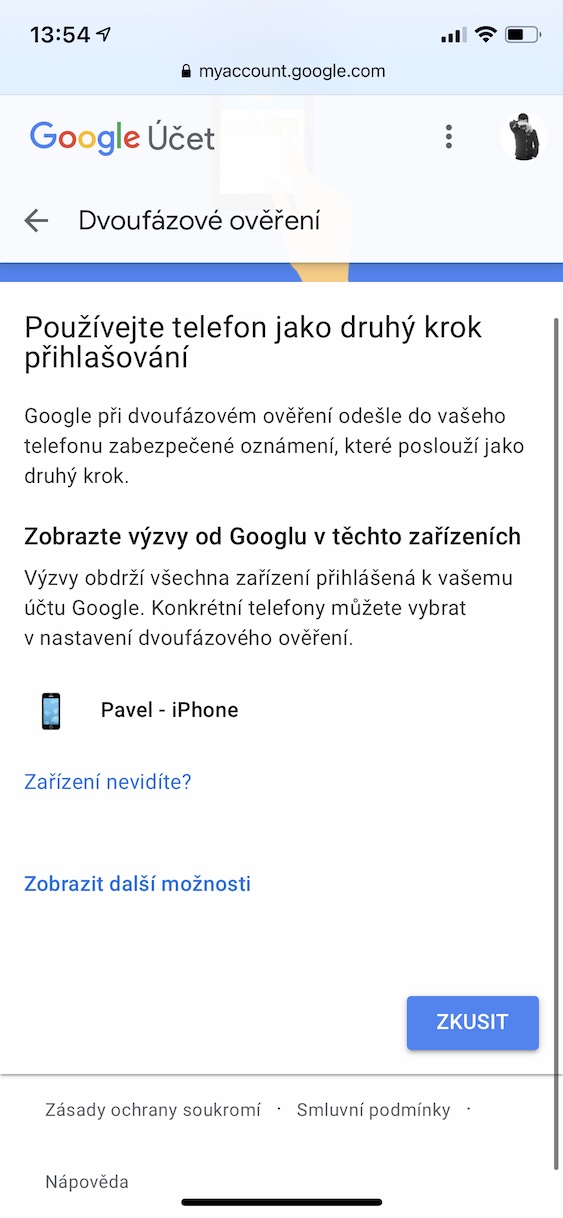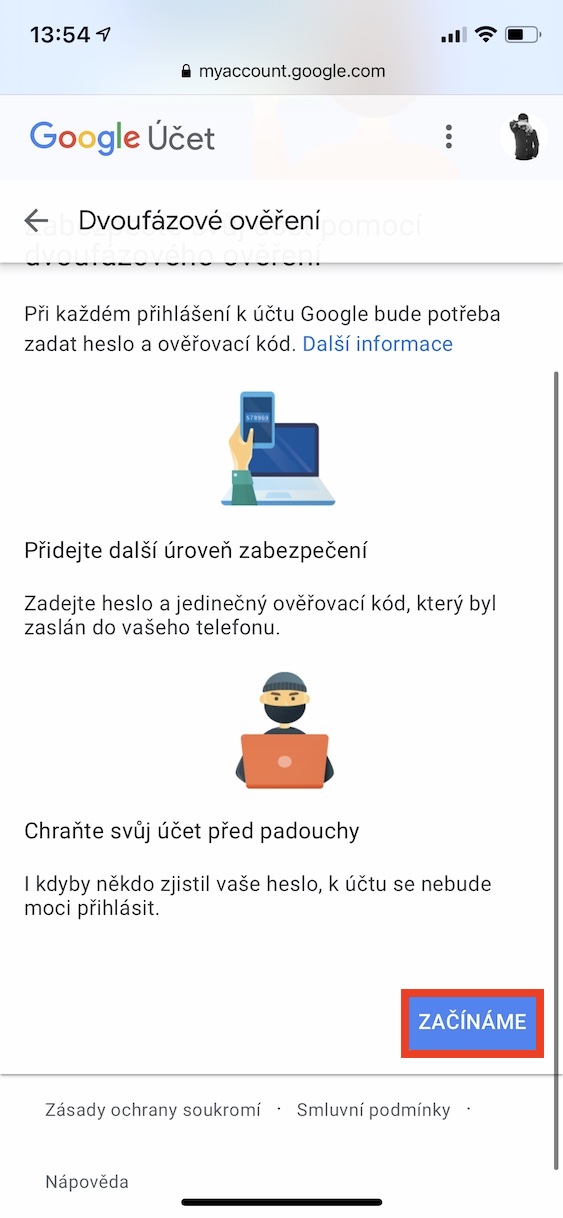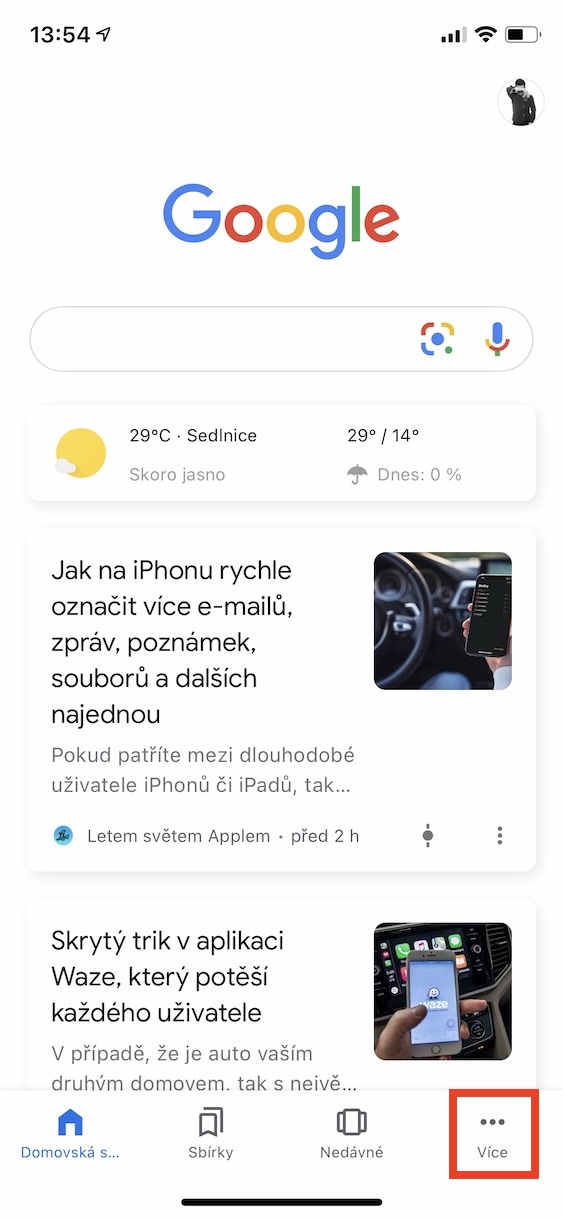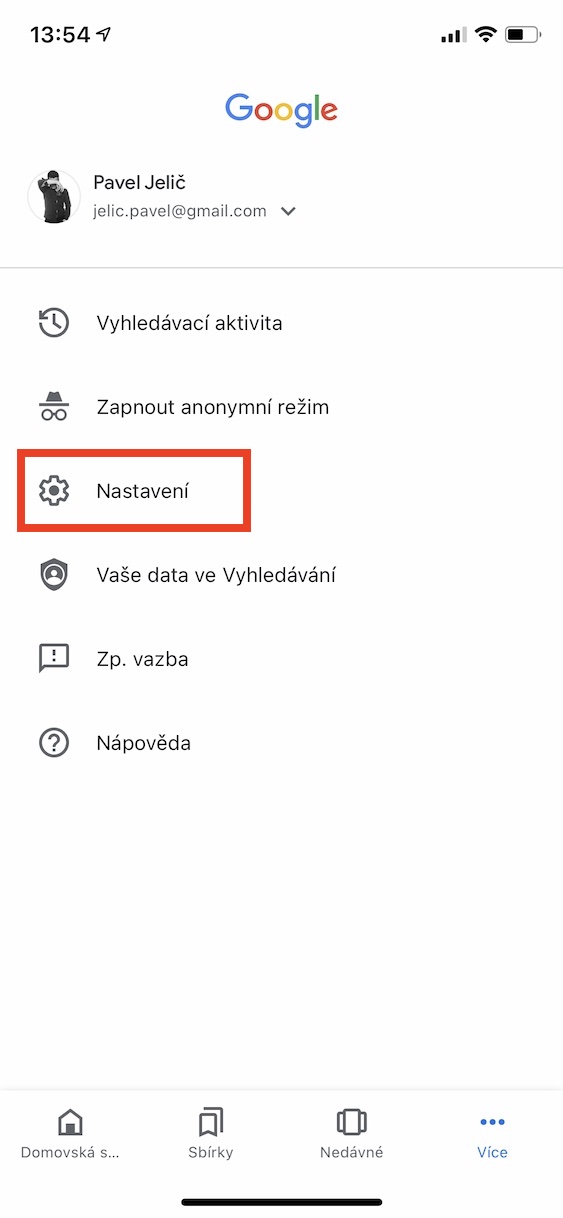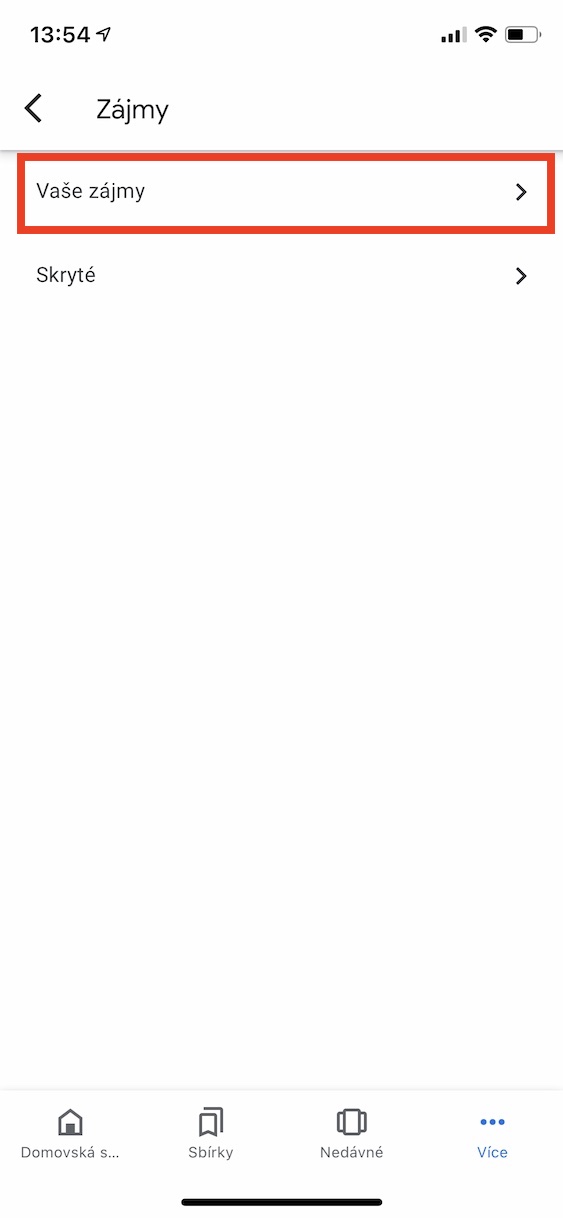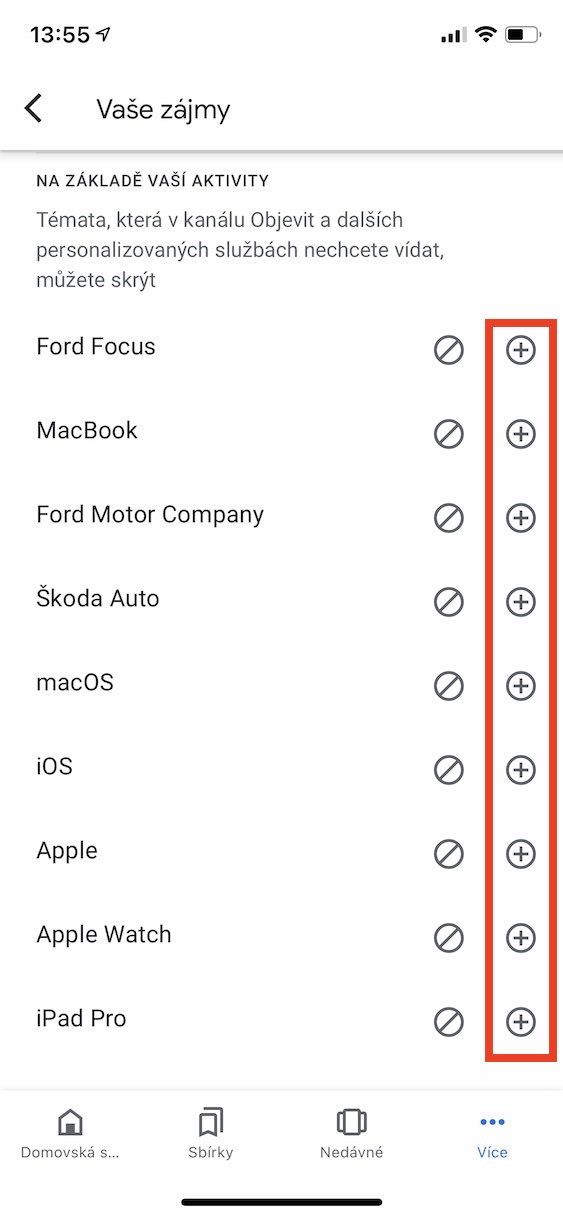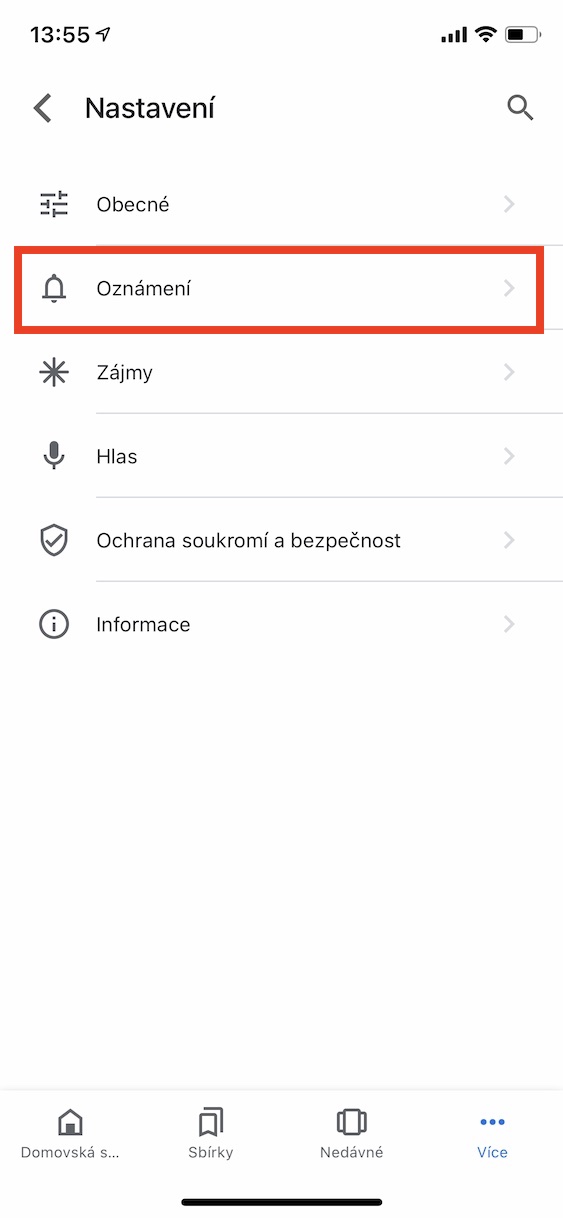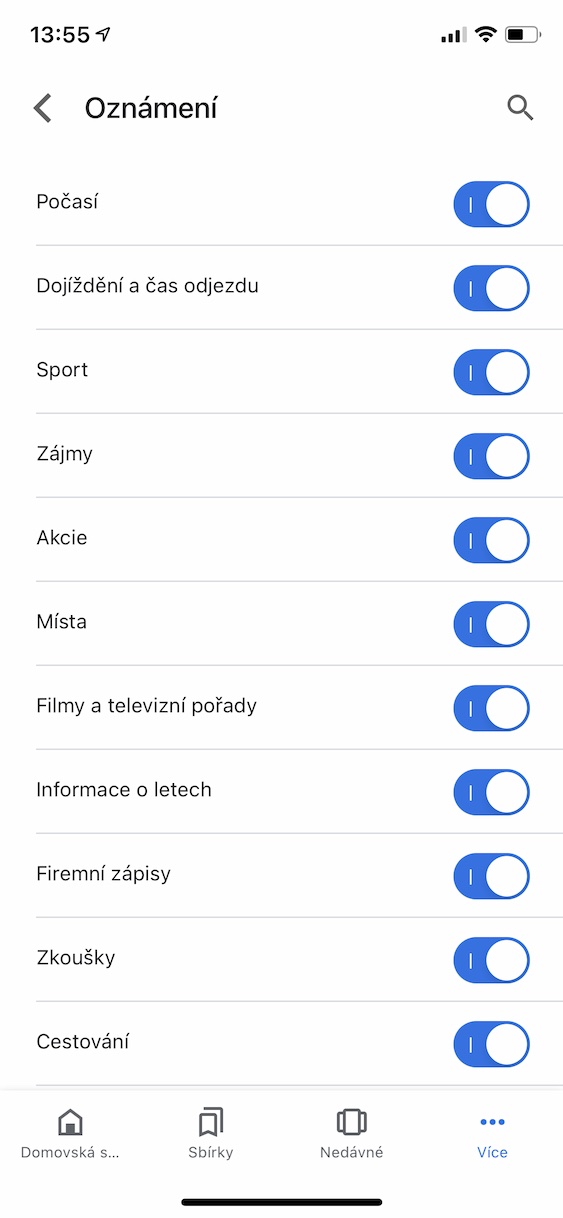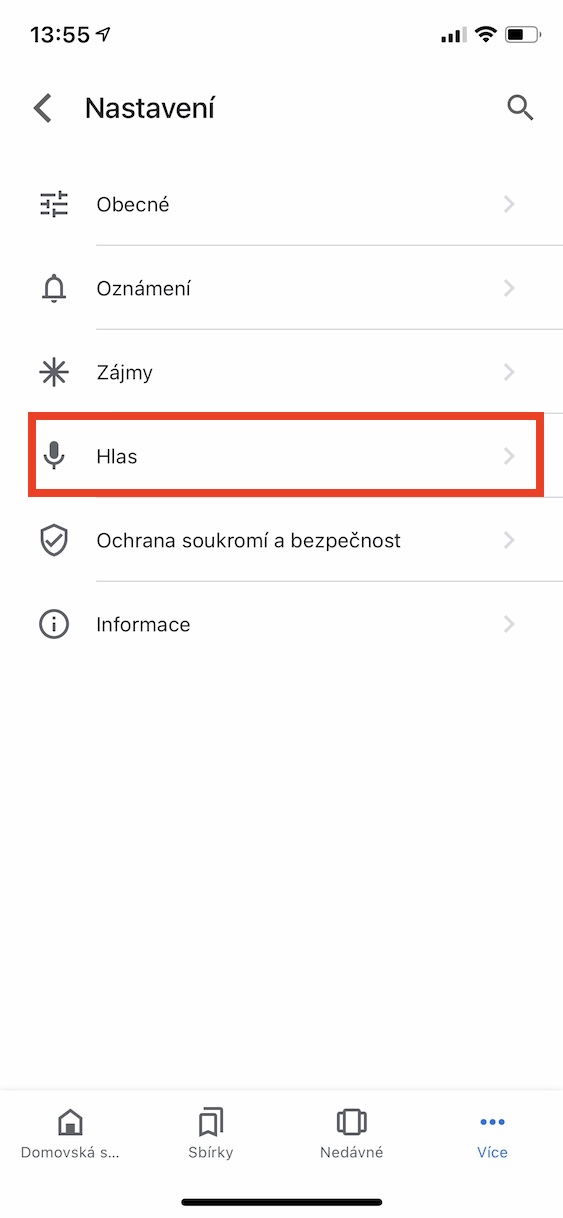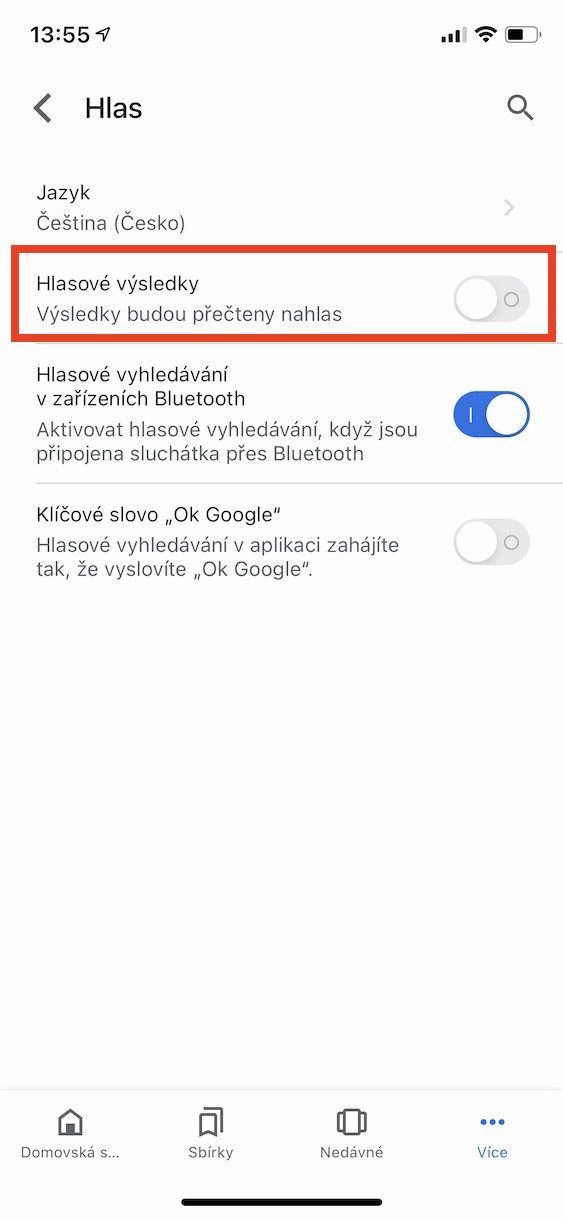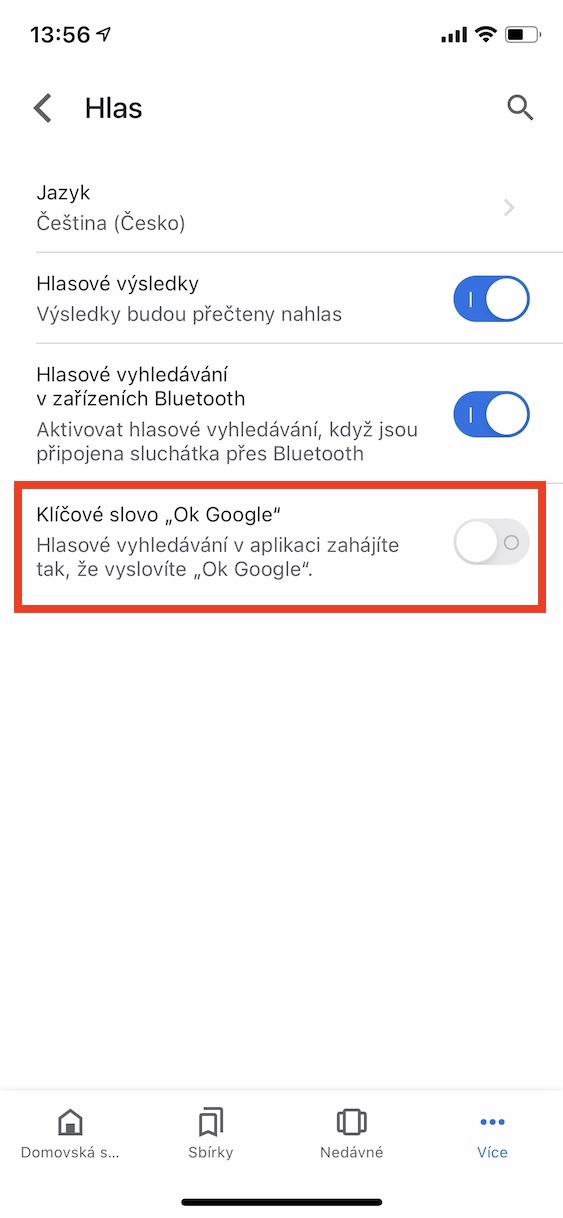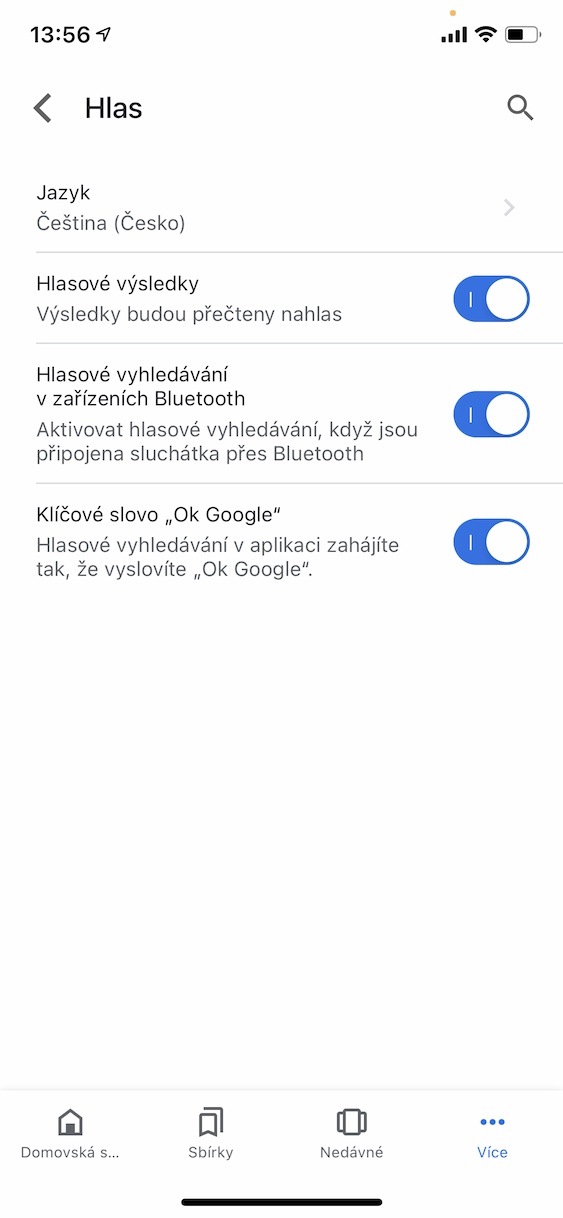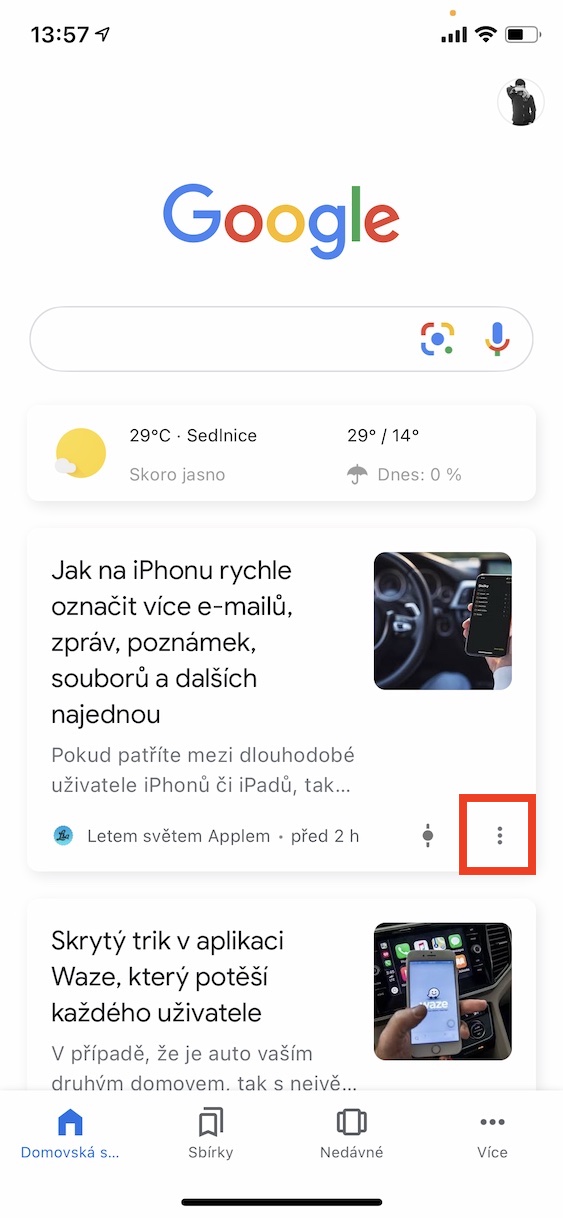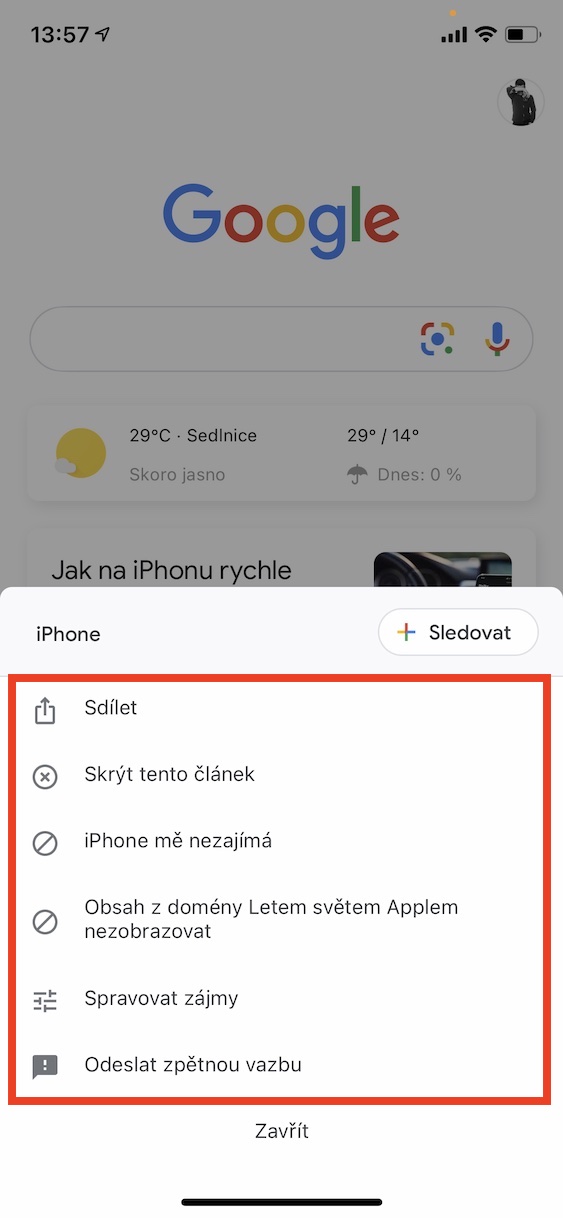Google muaj tus thawj coj loj tshaj nws cov neeg sib tw ua lub tshuab tshawb nrhiav nrov tshaj plaws, thiab tsis muaj cov cim qhia tias hloov pauv txhua lub sijhawm sai sai. Lub tshuab tshawb nrhiav no kuj muaj ib daim ntawv thov tshwj xeeb uas tuaj yeem ua tau zoo heev. Niaj hnub no peb yuav qhia koj ntau yam haujlwm uas yuav tsis ploj thaum siv Google.
Nws yuav yog txaus siab rau koj

Google Account Security
Feem ntau cov tuam txhab thev naus laus zis tuaj yeem ruaj ntseg koj tus lej siv ob-kauj ruam pov thawj, qhov twg koj tsis yog xav tau tus password rau nkag mus, tab sis kuj tseem muaj cov lej pov thawj uas los ntawm SMS. Txawm li cas los xij, koj tuaj yeem siv Google app ua pov thawj. Rau kev teeb tsa, txav mus rau cov nplooj ntawv no, Tom qab nkag rau hauv, xaiv los ntawm cov ntawv qhia zaub mov Kev ruaj ntseg, hauv seem Nkag unclick Kev txheeb xyuas ob-kauj ruam thiab tom qab ntawd Peb tab tom pib. Xyuas seb koj xav siv google qhia, thiab yog tias koj muaj Google app ntsia rau hauv koj lub smartphone thiab kos npe rau hauv koj tus account, xaiv lub xov tooj koj xav siv rau kev lees paub. Tom qab nkag mus rau hauv koj tus account, koj yuav ib txwm tau txais daim ntawv ceeb toom pov thawj ntawm koj lub xov tooj raws li theem ob, uas yog txhua yam koj xav tau unclick a tso cai nkag.
Ua raws li tej yam koj mob siab txog
Yog tias koj txaus siab rau kev caij nkoj hauv lub vev xaib tab sis tsis muaj lub vev xaib tshwj xeeb uas nyiam, Google tuaj yeem qhia cov ntawv cuam tshuam rau koj. Txhawm rau qhib kev taug qab rau tus kheej cov ncauj lus, qhib lub tab hauv app Ntau, txav mus rau Kev teeb tsa, unclick Kev nyiam ua thiab thaum kawg coj mus rhaub rau Koj nyiam. Koj yuav pom cov lus pom zoo uas Google tau soj ntsuam raws li koj qhov web browsing thiab tshawb nrhiav. Coj mus rhaub rau cov uas koj xav saib lub + icon.
Kev ceeb toom teeb tsa
Google muaj qhov tshwj xeeb uas yuav xa koj cov ntawv ceeb toom sib txawv raws li koj qhov chaw nyob. Txhawm rau qhib lawv, txav mus rau lub tab dua Ntau, qhib Nastaven thiab hauv nws Kev ceeb toom. Raws li xav tau qhib keyboards rau Cov kis las, huab cua, caij tsheb mus los thiab tawm mus, kev txaus siab, khoom lag luam, chaw, tsos thiab TV qhia, cov ntaub ntawv davhlau, cov npe tuam txhab, kev xeem, kev mus ncig a kev pom zoo.
Nug cov lus nug los ntawm lub suab
Txhua tus neeg uas siv Google app paub txog lub suab nrhiav, uas ua haujlwm tau ntseeg tau tiag tiag. Hauv Android, koj tuaj yeem nkag mus rau cov lus qhia navigation, hu lossis sau ntawv ceeb toom ntawm no hauv Czech. Txawm hais tias qhov no tsis tuaj yeem ua tau hauv iOS los ntawm Google daim ntawv thov, Google tuaj yeem nyeem qee qhov txiaj ntsig rau koj los ntawm lub suab. Ua ntej, qhib lub tab Ntau, ntawm nws txav mus rau Nastaven thiab coj mus rhaub rau Suab. Tig rau hloov suab tau, uas yuav ua rau lub suab tshawb nrhiav tau nyeem nrov nrov, thiab txuas ntxiv mus Lo lus tseem ceeb OK Google, uas xyuas kom meej tias thaum twg lub app qhib thiab koj hais cov kab lus Ok Google, lub suab nrhiav pib. Google hauv iOS tsuas tuaj yeem sib txuas lus rau qee qhov kev txwv, tab sis yog tias koj nug nws piv txwv li huab cua, sijhawm, kev ua kis las lossis cov ntaub ntawv hais txog ntau yam khoom, xws li Eiffel Tower siab npaum li cas, nws yuav nyeem cov txiaj ntsig los ntawm lub suab.
Editing designs ntawm lub ntsiab screen
Ntawm nplooj ntawv home, ntxiv rau lub suab nrhiav lub suab thiab lub thawv tshawb, koj tuaj yeem pom cov lus qhia muab los ntawm Google. Yog tias ib qho ntawm lawv tsis cuam tshuam rau koj lossis koj xav tsom mus rau lawv, nws muaj txoj hauv kev yooj yim. Txhawm rau ua li ntawd, coj mus rhaub rau qhov kev pom zoo no peb dots icon thiab xaiv yog tias koj xav tau lub ntsiab lus no taug qab los yog tsis txhob tso saib nkaum kab lus no los yog tsis txhob ua raws qhov chaw no.