Smart watches los ntawm Apple yog nrov heev nyob rau hauv lub ntiaj teb no - thiab nws tsis xav tsis thoob. Nws muaj cov haujlwm zoo kawg nkaus, ua tsaug uas koj tuaj yeem yooj yim ua haujlwm txhua hnub. Feem ntau, Apple Watch tuaj yeem siv los taug qab kev noj qab haus huv, kev ua si thiab kev tawm dag zog, txawm li cas los xij, nws tseem yog qhov txuas ntxiv ntawm iPhone, uas yog qhov tseem ceeb heev. Txawm li cas los xij, nws nyuaj rau piav qhia txog lub luag haujlwm zoo tshaj plaws thiab lub peev xwm ntawm Apple Watch rau cov tib neeg uas tsis muaj ib qho. Koj tsuas yog paub qhov tseeb khawv koob ntawm Apple Watch tom qab koj tau yuav nws. Cia wb mus saib ua ke hauv kab lus no ntawm 5 zais nta hauv Apple Watch uas muaj txiaj ntsig kom paub.
Nws yuav yog txaus siab rau koj

Qhib qhov kev tiv thaiv kev hnov lus
Apple yog ib qho ntawm ob peb lub tuam txhab uas saib xyuas kev noj qab haus huv ntawm nws cov neeg siv khoom. Nws tas li ua ntau yam kev tshawb fawb, los ntawm qhov uas nws ntxiv txhim kho nws cov haujlwm siab heev. Qhov tseeb Apple Watch muaj, piv txwv li, ntsuas lub plawv dhia, lub peev xwm coj EKG, ntsuas ntshav oxygenation, kuaj pom lub caij nplooj zeeg thiab ntau ntxiv. Tsis tas li ntawd, Apple Watch kuj tuaj yeem saib xyuas kom tsis txhob ua rau koj lub rooj sib hais. Nws tuaj yeem ntsuas lub suab nrov thiab tejzaum nws ceeb toom koj txog nws. Koj tuaj yeem qhib thiab teeb tsa qhov no ntawm koj lub iPhone hauv lub app Saib, qhov twg hauv qeb Kuv saib nyem qhov ntu hauv qab no Suab nrov. Qhov no txaus lawm Qhib Ambient suab ntsuas qhov ntim, koj tuaj yeem teeb tsa hauv qab no ntim qhov pib, uas lub moos yuav ceeb toom koj.
Nkag mus ceev rau cov ntawv thov hauv Dock
Tej zaum koj yuav paub Dock los ntawm Mac, lossis los ntawm iPhone thiab iPad, qhov twg nws nyob hauv qab ntawm lub vijtsam. Nws yog siv kom koj tuaj yeem tau sai thiab yooj yim tso koj cov ntawv thov nyiam los ntawm nws, lossis mus saib folders thiab qhib cov vev xaib. Tab sis koj puas paub tias Dock tseem muaj nyob rau ntawm Apple Watch? Koj tuaj yeem nkag mus rau nws los ntawm nias lub pob sab ib zaug. Los ntawm lub neej ntawd, Dock ntawm Apple Watch qhia cov apps uas tau tshaj tawm tsis ntev los no. Txawm li cas los xij, koj tuaj yeem teeb tsa koj cov ntawv thov uas koj nyiam kom tso tawm ntawm no, uas koj yuav tau txais kev nkag ceev. Cia li mus rau lub app ntawm koj iPhone Saib, qhov twg hauv qeb Kuv saib nyem qhov seem Khoom. Ces zuam Nyiam, thiab tom qab ntawd nyob rau sab xis saum toj, coj mus rhaub Kho kom raug. Qhov no txaus lawm xaiv cov ntawv thov kom pom hauv Dock.
Siv koj lub Apple Watch los qhib koj lub iPhone
Txij li xyoo 2017, Apple feem ntau siv Face ID rau nws iPhones, uas ua haujlwm raws li 3D lub ntsej muag scan. Siv Face ID, nws tuaj yeem qhib lub cuab yeej sai thiab yooj yim, lossis lees paub kev yuav khoom lossis siv daim npav them nyiaj ntawm Apple Pay. Tab sis thaum COVID-19 tuaj txog ob xyoos dhau los, Face ID tau khiav mus rau qhov teeb meem, vim yog lub qhov ncauj qhov ntswg uas pib hnav. Lub ntsej muag ID tsuas yog tsis paub koj nrog lub ntsej muag, tab sis Apple tau los nrog kev daws teeb meem uas Apple Watch cov tswv siv tau. Koj tuaj yeem teeb tsa lub xauv ntawm Apple Watch yog tias koj hnav daim npog ntsej muag. Yog tias lub kaw lus lees paub nws thiab koj muaj lub moos xauv ntawm koj lub dab teg, nws yuav cia koj mus rau hauv iPhone. Txhawm rau qhib, mus rau iPhone rau Chaw → Face ID thiab passcode, qhov twg hauv qab no hauv qeb Qhib Xauv nrog Apple Watch hloov ntawm koj lub moos.
Xauv koj Mac ntawm Apple Watch
Ntawm nplooj ntawv dhau los, peb tau tham ntxiv txog yuav ua li cas qhib iPhone nrog Apple Watch. Txawm li cas los xij, koj puas paub tias nws tseem tuaj yeem qhib lub Mac ntawm Apple Watch hauv txoj kev zoo sib xws? Qhov no yuav tau txais txiaj ntsig tshwj xeeb los ntawm cov tib neeg uas tsis muaj MacBook nrog Touch ID lossis Magic Keyboard nrog Touch ID. Thaum cov yeeb yam no tau qhib, txhua yam koj yuav tsum ua yog hnav lub moos xauv ntawm koj lub dab teg kom qhib koj lub Mac. Tom qab ntawd, lub Mac yuav cia li qhib yam tsis tas yuav nkag mus rau tus password. Txhawm rau pab kom qhov no, mus rau ntawm koj lub Mac → System Preferences → Security & Privacy, qhov twg mus rau bookmark Feem ntau. Ces nws txaus kos lub thawv ntawm qhov ua haujlwm Xauv apps thiab Mac nrog Apple Watch.
Paub lub sij hawm los ntawm lub suab los yog haptic teb
Peb nyob hauv lub hnub nyoog uas lub sij hawm sib npaug nrog kub. Precisely vim li no, nws yog ib qho tsim nyog kom koj tsis txhob poob lub sijhawm ntawm kev ua haujlwm lossis lwm yam haujlwm. Koj tuaj yeem ua tiav qhov no hauv ntau txoj hauv kev - tab sis yog tias koj muaj Apple Watch, koj tuaj yeem teeb tsa kom ceeb toom koj ntawm txhua teev tshiab, siv suab lossis haptic tawm tswv yim hauv hom ntsiag to. Koj qhib txoj haujlwm no los ntawm kev mus rau Apple Watch koj nias lub yas yas, thiab ces mus rau Chaw → Clock. Tawm ntawm no hauv qab no thiab siv qhov hloov qhib muaj nuj nqi Chim. Los ntawm qhib lub thawv Suab hauv qab no koj tseem tuaj yeem xaiv, ce suab lub moos yuav qhia koj txog lub sijhawm tshiab.
 Flying thoob ntiaj teb nrog Apple
Flying thoob ntiaj teb nrog Apple 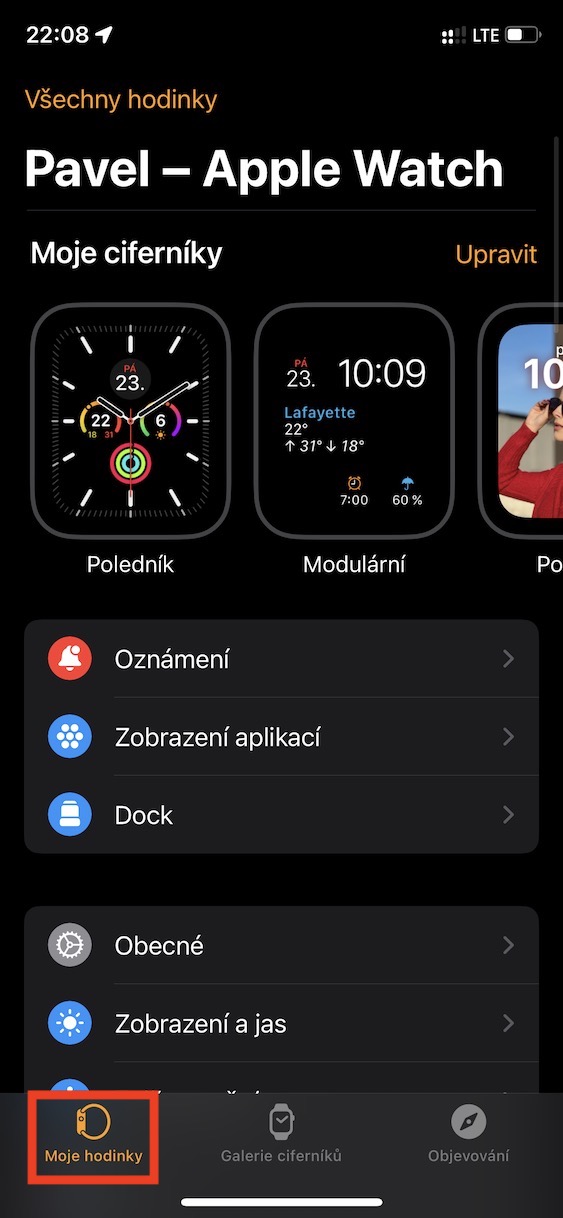

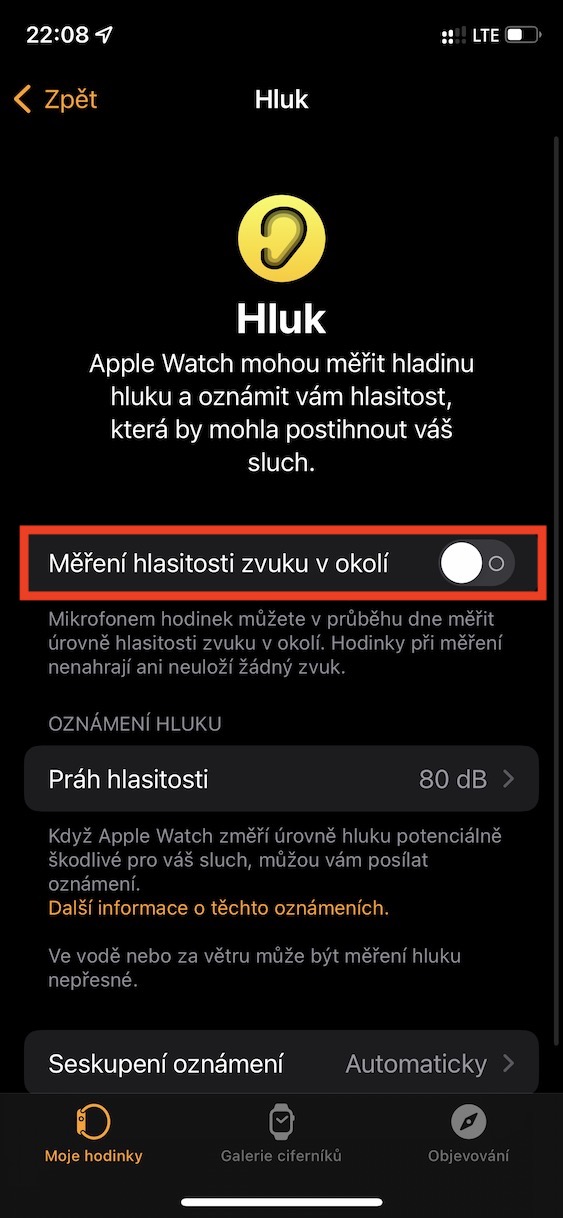

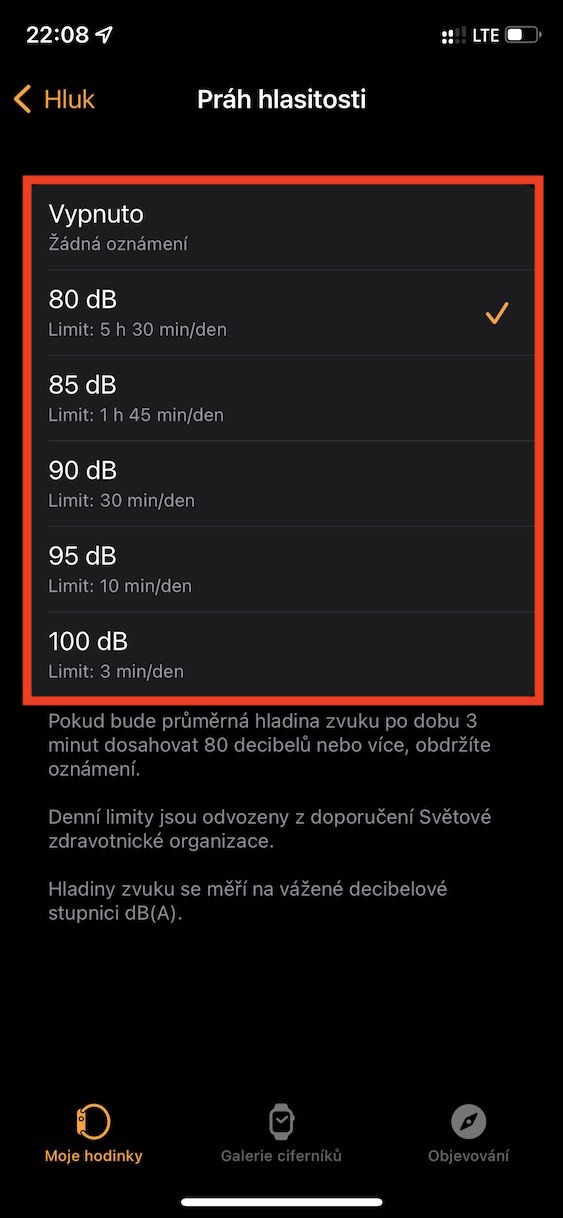







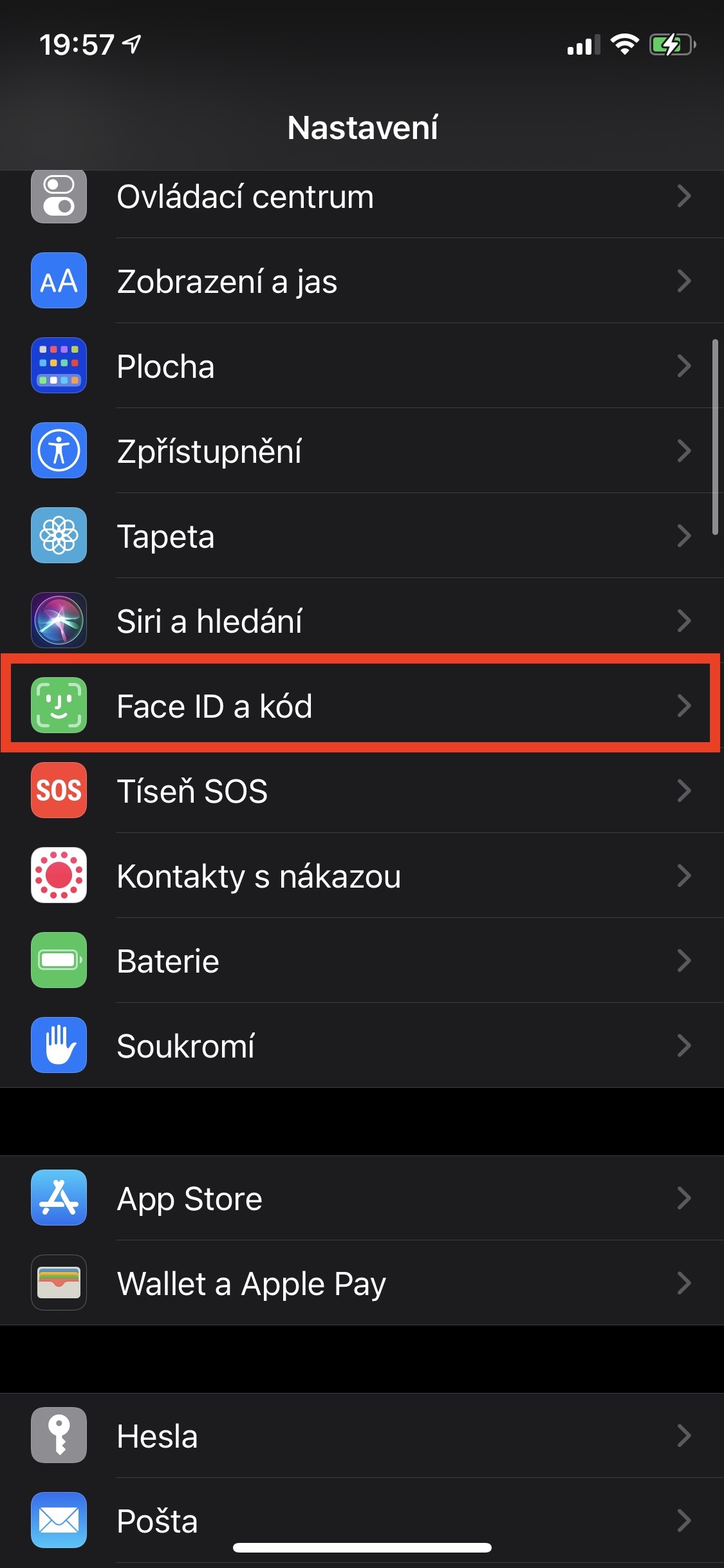
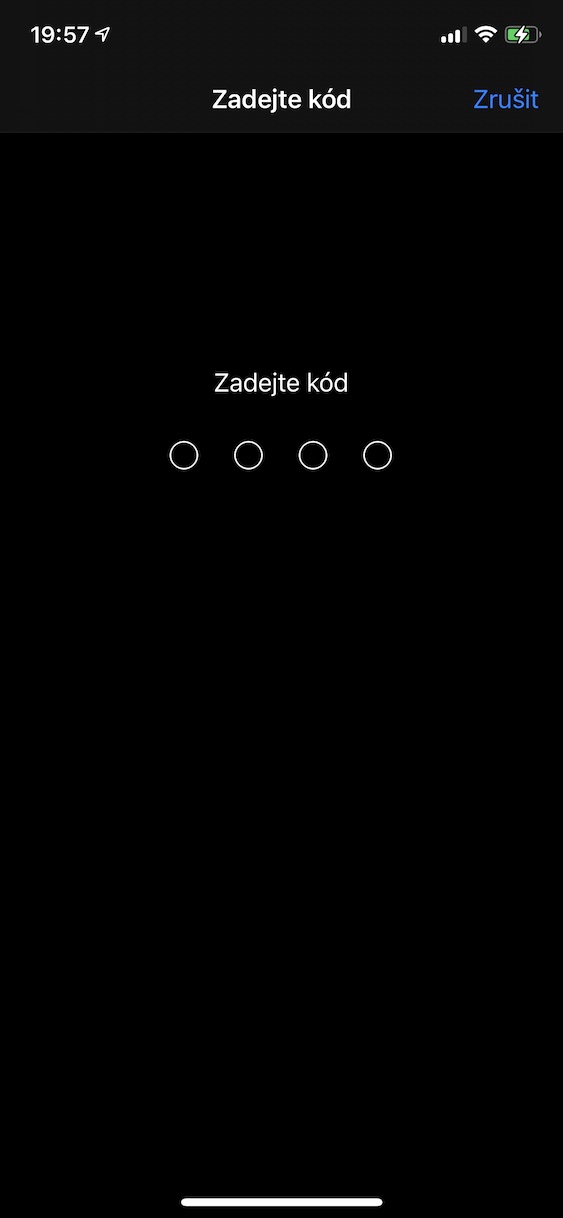
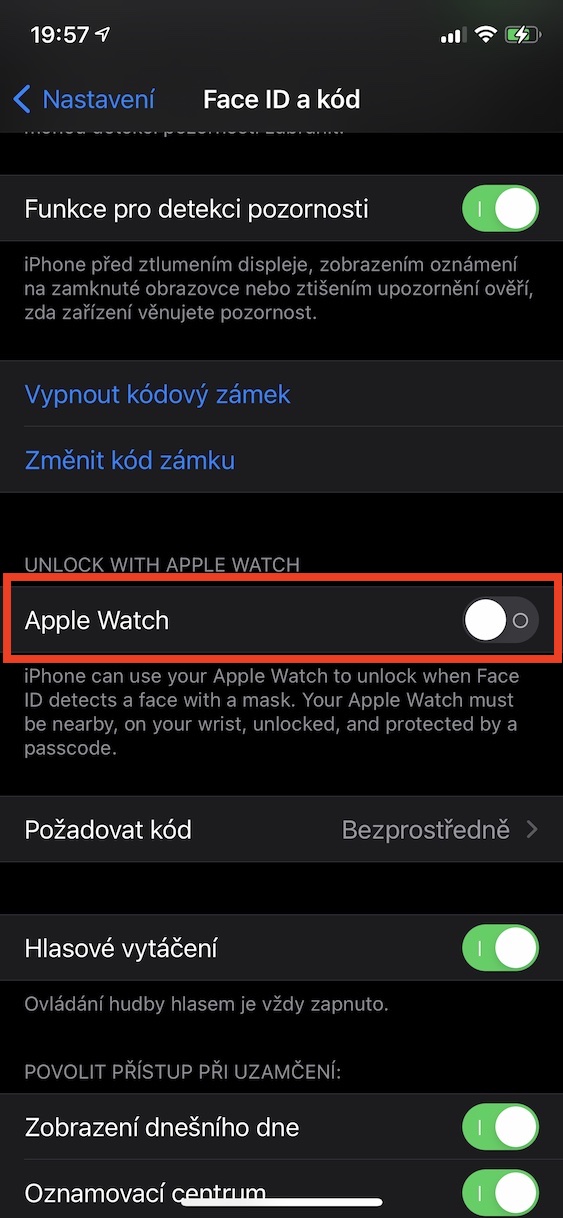





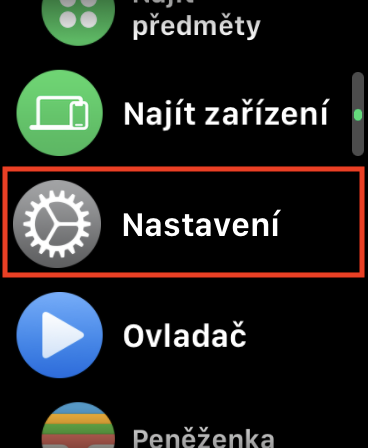
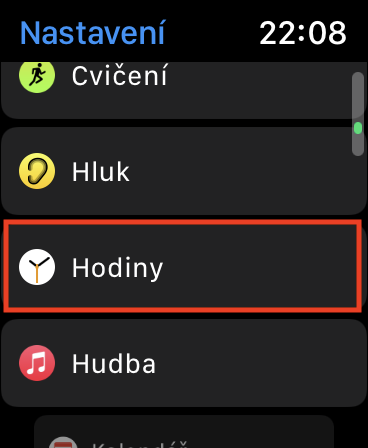
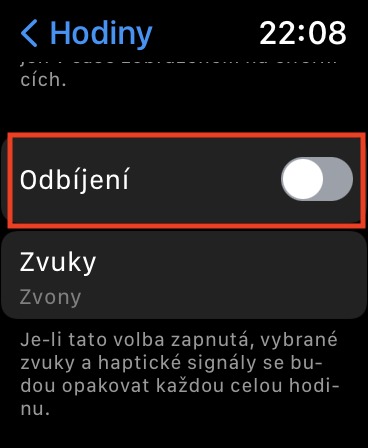
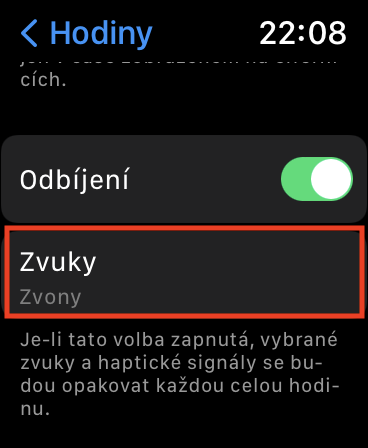
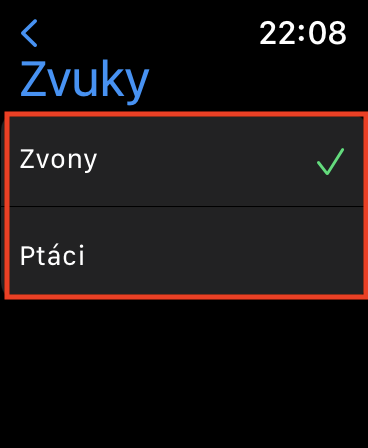
Qhov twg AW/OS no siv rau? Kuv tsis muaj qhov kev xaiv Noise nyob ntawd (AW3 WatchOS 8.5).